Best password managers of 2023: LastPass, 1Password, Bitwarden, and more | 91mobiles.com

Did you know that the most popular and common passwords widely in use to secure online accounts among users are: password, 12345, qwerty, 11111, 000000 — you get the idea! While these passwords are easy to remember, they are definitely at high risk of a breach. With recent massive data breaches and ever more high-profile hacks taking place regularly, it has become even more important to protect your online accounts, since more and more of our lives depend on the internet these days.
That’s why you need a strong and unique password. Now, with hundreds of websites and apps, it can difficult to remember each and every password. That’s where a password manager comes in handy. They make generating, filling, storing as well as managing passwords very convenient. From open-source options such as Bitwarden to widely popular options such as LastPass, 1Pasword, and Enpass, in this article, we explore the best password managers of 2023 and which one is right for you. This article lists the best password managers available on a wide range of operating systems including Android, iOS, Windows, Mac, and more. So, without further ado let’s get started.
Best password managers of 2023
We have picked the best password managers that have dedicated and well-designed apps, are available on multiple platforms and employ robust security standards such as end-to-end encryption to secure user data. Since the Google Password Manager doesn’t have a dedicated app and end-to-end encryption for password storage, it couldn’t make it to the list.
| Password manager | Price | Highlighting features |
| LastPass | Free with basic functionality, paid plans start at $3/month (~Rs 245), billed annually |
|
| 1Password | 14-day free trial, after that charged at $2.99/month (~Rs 244), billed annually |
|
| Dashane | Free with basic functionality, paid plans start at $2.75/month (~Rs 225), billed annually |
|
| Bitwarden | Free with basic functionality, paid plans starting at less than $1/month (~Rs 81), billed annually |
|
| NordPass | Free with basic functionality, paid plans start at $2.99/month (~Rs 244). Billed for 1-year and 2-year plans |
|
| Enpaas | Free with basic functionality, paid plans start at Rs 2,445 annually. |
|
| Keeper | Free with basic functionality, paid plans start at $2.92/month (~Rs 238), billed annually |
|
LastPass
The popular password manager LastPass makes managing passwords extremely easy. It allows you to store an unlimited number of passwords on the free tier but the caveat is that the password database can be accessed on only one device type: either on computers (PCs and Laptops) or mobile devices (smartphones, smartwatches, and tablets), and you can create only one user account on the free plan. The best part about LastPass free tier is that it supports Passwordless login, which lets you access the password vault using biometrics or the LastPass Authenticator app. LastPass also has a dark web monitoring tool to keep an eye on data breaches to see whether your passwords surface in the breach. This is great as it lets you avoid using the leaked passwords as well as change them on the affected services.
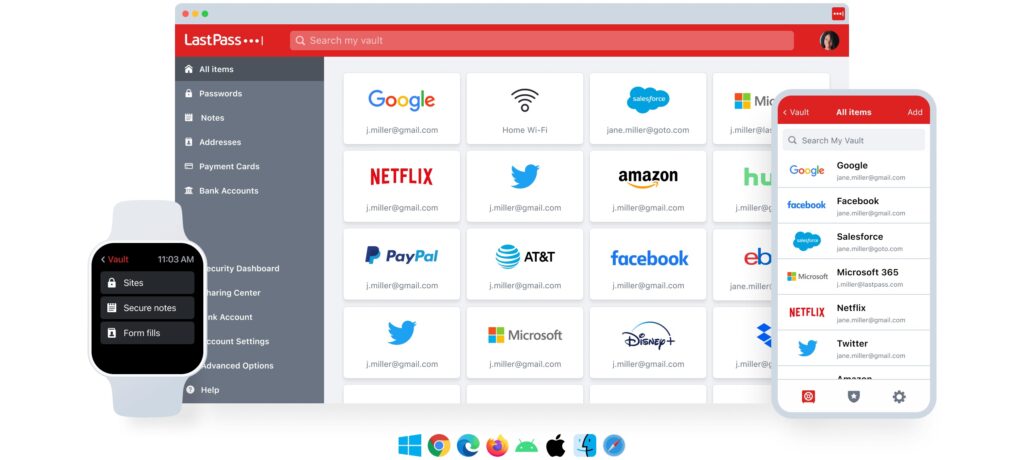
The paid Premium plan of LastPass includes even more features on top of the free basic tier and removes the device access limit. A Premium account, which costs about $3 a month (~Rs 245), billed annually, lets you access passwords on all devices including computers/PCs and a wide range of mobile devices such as smartphones, tablets, smartwatches, and more. The Premium account also gives you up to 1GB of encrypted file storage, which lets you store all sorts of sensitive data including passports, credit cards, insurance cards, tax documents, and more. Further, a Premium account also lets you use hardware authentication keys such as YubiKey to set up an Advanced Multifactor Authentication. Moreover, with Emergency access, you can share passwords with a trusted LastPass user, who can safely access the account in an emergency.
LastPass also offers the Family plan starting at $4/month (~Rs 327), billed annually, with 6 Premium accounts. Of course, there are more advanced features and tools included with the costlier plans, which you can take look at here.
Pros
- Unlimited password storage on the Free plan
- Passwordless login, Advanced Multifactor Authentication, and YubiKey support
- Dark web monitoring
Cons
- Multidevice access is limited to a single device type (computers or mobiles devices)
1Password
1Password is one of the best paid password managers out there. 1Password doesn’t offer a free plan for users, instead, lets you try all the features with a 14-day free trial so you can decide if the service is worth it. After that, the service costs $2.99 (~Rs 244) a month, billed annually. For the asking price, you get to access all your passwords on an unlimited number of devices including on Mac, Windows, and Linux, as well as on Android and iOS mobile devices. It also has versatile extensions for popular browsers including Google Chrome, Firefox, Brave, Safari, and Microsoft Edge.
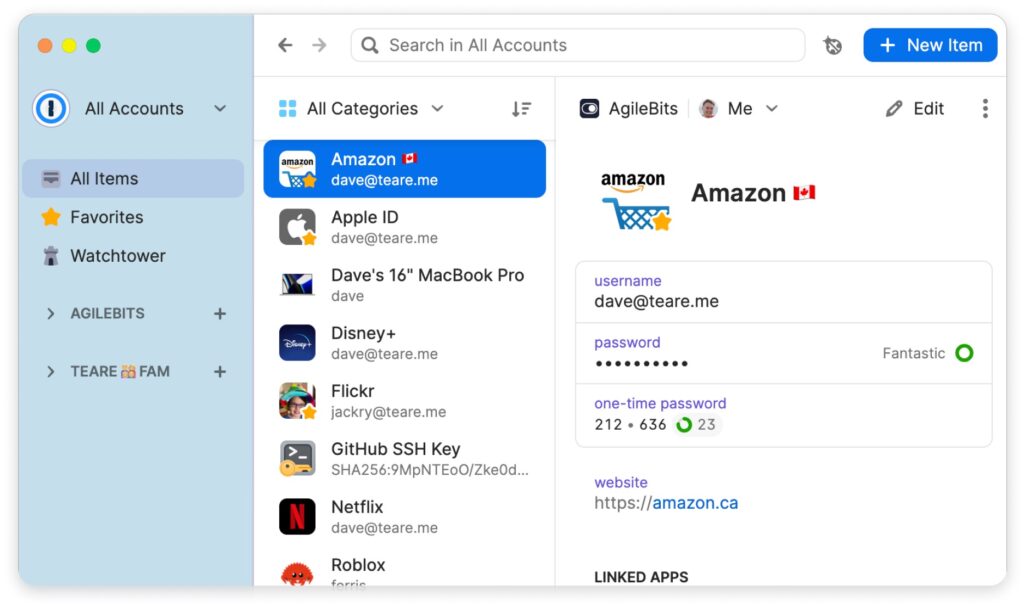
While you get the usual functionality of a password manager such as creating, saving, and automatically filling passwords — one of the highlighting features here is its excellent Travel Mode, which lets you remove sensitive information from the vault so that nobody can access it while you’re travelling. Fret not, you can access your entire password vault later with a single click.
The password manager also has a dual-layer encryption technique that uses a combination of a 128-bit Secret Key and advanced AES-256-bit encryption used to encrypt the vault. This makes 1Password one of the most secure password managers out there. The service has been a reliable alternative for users for a long time now and also offers two-factor authentication to further add an extra layer of protection to the password manager. A Watchtower protection also alerts you of any compromised passwords. 1Password also allows password sharing with just about anyone in a secure way — and the best part is, the recipient won’t even need a 1Password account.
Pros
- Comes with a Travel mode that temporarily deletes sensitive information from the password vault while you’re travelling
- Watchtower mode for monitoring data breaches
- 1GB data storage for each user
Cons
Dashlane
Dashlane’s zero-knowledge end-to-end encryption architecture and excellently designed apps make it one of the most secure and easy-to-use password managers out there. The password manager’s paid Advanced Plan costs about $2.75/month (~Rs 225), billed annually, and lets you access the passwords on an unlimited number of devices and keep eye on the dark web for any password leaks. There is a free plan as well that lets you access the passwords on a single device with unlimited password storage.
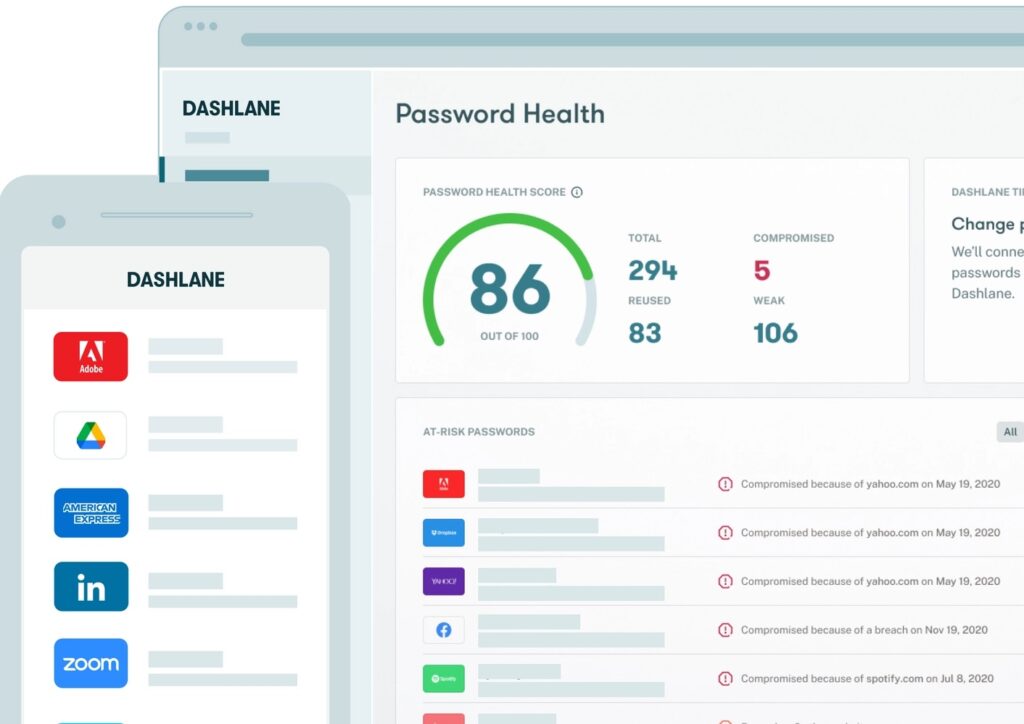
One of the highlighting features of the Premium plan, which costs about $3.33 a month (~Rs 272) billed annually, gives you access to an unlimited VPN service. This is what sets Dashlane apart from the crowd. If you need the included VPN service for everyday use and opt for the Premium plan, Dashlane is currently the best value-for-money password manager in the market.
Pros
- Well-designed apps
- Free plan allows unlimited password storage on a single device
- Premium plan gives you access to unlimited VPN service
Cons
- Free plan only allows password access on a single device
Bitwarden
Unlike most password managers on the market, Bitwarden is open-source software. This means you don’t have to blindly trust the company behind the software as each line of code in the software can be individually verified. The software, including the IPs, servers, web applications, as well as source code is fully audited by a trusted third party annually to ensure there are no security loopholes for malicious actors to compromise the company’s systems.
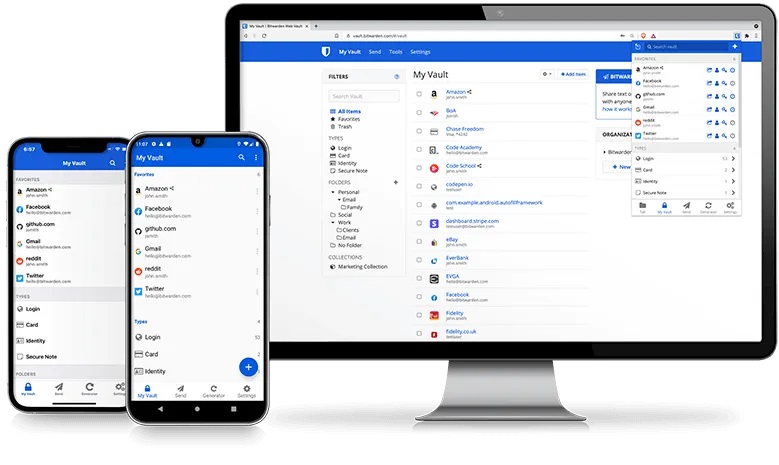
Apart from the open-source nature of the software, Bitwarden is also the most affordable service out there with Premium plans starting at less than $1 (~Rs 81) a month, billed annually and brings advanced features such as 2-factor authentication, Bitwarden Authenticator, security reports, and more. Free plan users also get excellent perks such as unlimited password storage on an unlimited number of devices along with all the basic features you would expect including unlimited vault items as well as storing notes, credit cards, identity documents, and more.
You also get Bitwarden Send (available on both free and paid plans), which allows you to share personal files in a secure way. Plus, Bitwarden also gets you the usual functionality such as strong password creation and helping you automatically fill them on websites. It also has encrypted database export, Email alias integration, and more. The password manager is available on Android, iOS, Windows, macOS, Linux, and popular browsers including Chrome, Firefox, Safari, and more.
Pros
- Open source (audited)
- Free version allows unlimited password storage on an unlimited number of devices.
- Inexpensive paid plans
Cons
- UX on the mobile apps could be better
NordPass
If you already trust your data with NordVPN and want to stay in the ecosystem, using NordPass is the best choice. That said, the NordPass doesn’t come cheap, the service costs $2.99/month (~Rs 244) and is available in 1-year and 2-year plans. While on sale, both plans can be purchased with huge discounts. If you can grab the 2-year license while the NordPass is on sale, the deal becomes even sweeter.
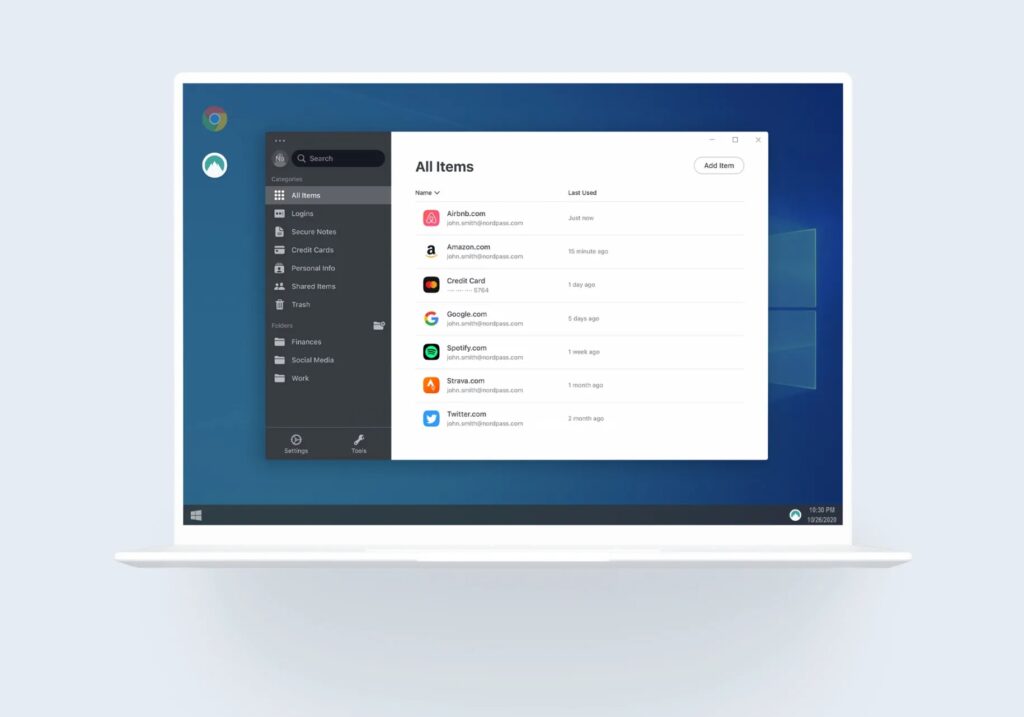
NordPass allows you to import password databases from browsers as well as a CSV file, making it easy to import existing passwords. It can also generate, autofill, and store passwords with end-to-end encryption. You also get intuitively designed apps for Android, iOS, macOS, Windows, and Linux. And if you don’t want to install another app on your device or want to access your passwords on the go, NordPass can be easily accessed from the web version. You can also quickly jot down important notes and store and access them securely. If tired of filling in credit card information on every website, NordPass also has a built-in OCR (optical character recognition) feature that will automatically scan the card details and store them in the vault so you can easily fill in payment information automatically next time.
There are both free and paid versions of this password manager tool. The paid version offers some added features like a warning for database breaches and a weak password alert. There is also an Emergency Access feature, which allows emergency access to passwords and stored notes with family members or close friends. You also get Multi-Factor Authentication (MFA) and Biometric login support on NordPass.
Pros
- Audited
- Free plan allows unlimited password storage
- Automatically scans credit card details via the OCR feature to quickly fill in the payment information
- Password monitoring for potential leaks in the public domain
- Password Health tool to identify weak passwords
Cons
- Password access is limited to a single device at any given time on the free plan
Enpass
When it comes to offline password managers, Enpass is pretty much the king. While most password managers on this list store the password vault including other sensitive data in the company’s servers, Enpass gives you the option to store the password vault locally on your mobile device or with any cloud storage providers such as Google Drive, Dropbox, OneDrive, iCloud, WebDAV, and more. Enpass has well-designed and easy-to-use apps for Android, iOS, Windows, macOS, and Linux. There is also a portable version for security-conscious users who want to access their password vault on the go.
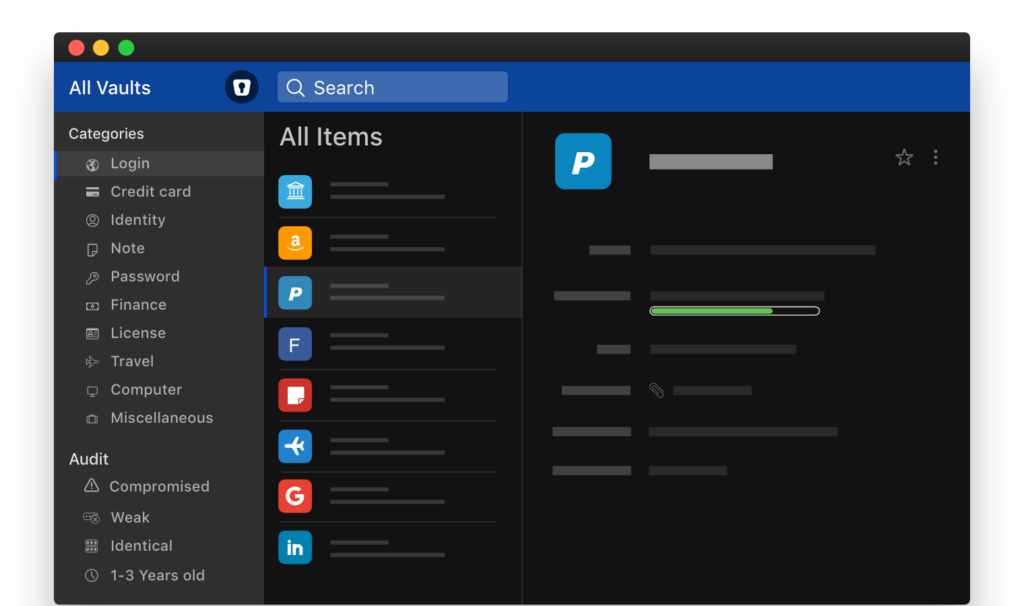
Unlike many password managers, Enpass has a simple structure when it comes to pricing. The Individual Plan costs Rs 2,445 annually and offers all the features, and the Family Plan which costs around 4,890 yearly lets you add up to 6 members. If you don’t want the hassle of another subscription-based service, Enpass also offers a Rs 10,190 One-Time Plan which gives you lifetime access to the software, and the best part is, you can install Enpass on an unlimited number of devices with unlimited password storage.
Pros
- Well-designed apps for popular platforms
- Comes with a One-Time Plan which gives you lifetime access to the Enpass
- Offline password manager — lets you store password vault locally or any choice of cloud storage providers such as Google Drive, Dropbox, OneDrive, iCloud, WebDAV, and more
Cons
Keeper
Keeper is yet another secure password manager that you can consider that costs about $2.92/month (~Rs 238), billed annually. For that price, you get password storage on unlimited devices including access through the web, desktop, and browsers (via the extensions). For extra security, you get two-factor authentication to access Keeper as well as TOTP (Time-Based One-Time Password) code generator for your online accounts. You also get unlimited secure password sharing and Emergency Access with the paid version.
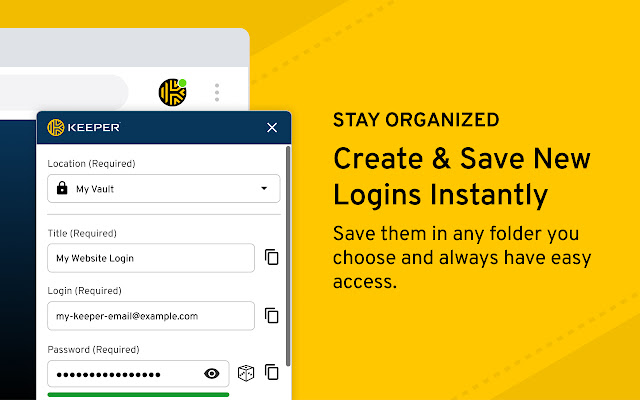
A limited-features free version is also available for users that lets you generate, store, and access an unlimited number of passwords on one mobile device. The free version also allows users to store identity and payment details as well. Keeper is on par with the other password managers when it comes to feature parity and offers secure password storage through its excellent encryption software. Keeper also goes on sale regularly to make the premium plans even more attractive.
Pros
- Audited
- Well-designed apps across the platforms
- Two-factor authentication as well as a TOTP generator for online accounts
- Secure password sharing
- Emergency Access included
Cons
What’s a password manager?
Password managers make managing your online account passwords extremely convenient by automating a lot of the processes. For instance, they can automatically generate strong and unique passwords as well as sync them across devices so you can easily access them when needed. Plus, they can also help automatically fill in passwords across websites and apps. They are also great at securing other sensitive data such as credit cards and debit cards, CVV codes, as well as storing identity documents, notes, and more.
This password database or vault is encrypted with a ‘master password‘ using advanced AES 256-bit encryption. All you have to do is to remember this single master password for the encrypted vault and whenever you want to access this encrypted vault, you just enter it in the password manager to unlock it.
And what’s more, you don’t have to spend a lot to get all this functionality and convenience. Most password managers charge a very minimal fee going up to a couple of hundred rupees per month. Further, if you don’t want to spend anything, you have excellent free alternatives on the market as well. Not to mention most paid password managers have a free tier that gives users basic functionality (and sometimes more) without charging anything.
Why should you use a password manager?
Password managers are an excellent choice to store sensitive data such as passwords, notes, documents, payment information, and more. They can easily generate and manage passwords. And as briefed above, all the stored data is locked/encrypted with a master password. Password managers use military-grade AES 256-bit encryption to lock the password database, which in layman’s terms means that all the human-readable password database is converted to gibberish text that humans cannot read using advanced encryption algorithms.
The key — the ‘master password’ is used to ‘unlock’ the password database/vault whenever you want to access your passwords. The highly advanced AES 256-bit encryption used to encrypt the password database is so secure that breaking and accessing the locked password database would take billions of years using brute force methods/dictionary-based hacking attempts, which means it is nearly impossible to access the encrypted password vault even if it is stolen in a data breach. To date, AES encryption hasn’t been cracked by anyone and is widely used from the banking sector to apps that use end-to-end encryption.
This is what makes a password manager so much more secure. Not to mention, as briefed above, these little software utilities bring a lot more convenience to the table when it comes to managing passwords.
FAQs
1. Are online password managers secure?
Yes, as explained above, password managers use multilayer security mechanisms and AES 256-bit encryption to protect the password vault/database. Only you have access to the password vault and not even the company behind the password manager can access it since the vault is end-to-end encrypted. This means the data is encrypted on the device even before it reaches the company’s servers. If an attacker ever gains access to the password vault, it would be nearly impossible to access the stored password — all they will see is concealed gibberish text that cannot be read by humans. Additionally, with things such as multifactor authentication (MFA) and techniques used to protect against brute-force attacks, It is almost assured that your data is well-protected against attackers. All this is to say that password managers employ a wide range of security measures to protect your data and are secure enough to trust with your passwords.
Although the recent line of security incidents at one of the most popular password managers have called into question the quality of security measures taken at one of the most popular password managers, none of the sensitive data such as passwords was ever accessed. If you think your password protection cannot be guaranteed with online password managers, you can always use offline password managers such as Enpass, which lets you use the local storage of your device or any online cloud storage provider of your choice to store your password vault. Whatever your choice is, security experts recommend using a password manager to protect your password as the security benefits of password managers outway the negatives. Not to mention the number of convenient features that password managers come with make using them a no-brainer if you want to safely and conveniently manage your digital life.
2. Are offline password managers such as Epasss more secure than online password managers like LastPass, 1Password, and more?
Offline password managers like Enpass use similar end-to-end encryption technology that is used in online password managers. The only difference is that LastPass, 1Password, and others use their own servers to store the password vault, and services such as Enpass, as explained above, let you store the passwords locally on the device or cloud service provider (Google Drive, Dropbox, OneDrive, etc) of your choice.
3. Is it better to put your password vault in the cloud or locally while using offline password managers such as Enpass?
Using an offline password manager gives you two choices: storing the password vault locally on your phone/PC and with cloud storage providers. As long as the password manager is using 256-bit AES encryption to lock the password vault with the master password, it is nearly impossible to read it. If someone still tries to access the vault, all they will see is encrypted gibberish data that cannot be read by humans. Rest assured, storing the password vault online/offline is a matter of user choice/convenience rather than a matter of security. Another thing to note here is that storing the vault locally gives users more control vault storage location and its security.
4. How to create a strong, unique password for your online accounts without a password manager?
The best way to create a strong and unique password is a use a password manager. However, if you want to create a strong and unique password, you can do so easily by keeping these things in mind while creating a password for your online accounts:
Do’s
- Use a combination of upper case letters (A-Z) and lower case letters (a-z)
- Use numbers (0-9)
- Use special characters (!@#$%^&*)
- Use a combination of random words
- Create passwords with at least eight or above characters.
Don’ts
- Using birth dates or pet names.
- Using home addresses and floor/apartment numbers.
- Using your name or a family member’s name.
- Using dictionary words such as password, qwerty, and others.
- You should also avoid reusing the same password or a set of passwords across different websites/apps.
- You should also avoid keeping your passwords in plain text on a computer since they can be easily stolen if your computer gets a malware attack.
5. Is it safe to use built-in browser password managers?
Most browsers come with a built-in basic password manager, and most of them even let you store passwords in the company’s servers for cross-device access. While they are a great option if you want a basic password manager functionality, you’ll lose out on a number of useful features that dedicated password managers such as LastPass come with including a password generator, multifactor authentication and biometric login support, and more. Not to mention you’ll be stuck using the same browser on all of your devices if you want to access your passwords. As such, using a dedicated password manager is a great option if you want to enhance your online security.
For all the latest Technology News Click Here
For the latest news and updates, follow us on Google News.
