Busting the 8 biggest Windows myths
Storage drives need to be defragmented. USB sticks have to be ejected. Antivirus software slows down your PC. Who isn’t familiar with these common “wisdoms” about Windows?
But are any of these Windows myths actually true, and where do they come from? Our editorial team gets to the bottom of it all and separates fact from fiction.
This article was translated from German to English, and originally appeared on pcwelt.de.
Myth 1: USB sticks must be ejected!

Hama
Many people claim that USB storage media, such as flash drives and external USB drives, must be ejected via “Safely remove hardware.” But is this still necessary in this day and age?
Ejecting USB storage media ensures that the transferred and stored data remains intact. Nevertheless, many people ignore this step and remove the stick without thinking. The additional step of properly ejecting it can be a nuisance, so it’s often forgotten, which has caused error messages in past iterations of Windows.
Microsoft recognized this problem and introduced a solution that has been available in Windows 10 and 11 since October 2018. The new “Quick Remove” function allows external hardware to be removed at any time without having to first click “Safely remove hardware,” and better yet, the setting is activated by default.
Although this solution is very convenient and adapted to most people’s needs, it has one major drawback: Quick Remove no longer caches your data. Caching ensures a constant backup of the data, but slows down the transfer speed.
Answer: No, using “Safely remove hardware” before yanking out USB drives isn’t required any more.
Myth 2: Drives must be defragmented regularly!
Another myth concerns the fragmentation of drives and data under Windows. It’s often said that these drives must be defragmented regularly to maintain their speed. But is defragmentation even necessary today?
Modern drives, especially solid state storage (SSDs), no longer need defragmentation. Newer drives store and retrieve data differently than older hard drives.
On older hard drives, data was stored on magnetic disks and had to be processed by moving read-head and write-head units. When a file was erased from the hard drive, gaps were created that could be used by other files. Over time, this led to fragmentation of the files as they were stored in smaller fragments in different locations on the hard disk. The aim of defragmenting the hard disk was to bring these fragments together and store them in one continuous file, which shortened the access times to the files.
In contrast, SSDs store data in electronic memory cells arranged directly on the drive. There are no moving parts storing files in different locations, and thus no fragmentation.
Answer: No, on modern systems with SSDs, defragmentation is no longer necessary and may even shorten the life expectancy of SSDs. That’s why defragmentation is actually deactivated by default under Windows 10 and Windows 11 if an SSD is installed in the system.
Read more about our picks for the best SSDs.
Myth 3: Antivirus software slows down your PC!
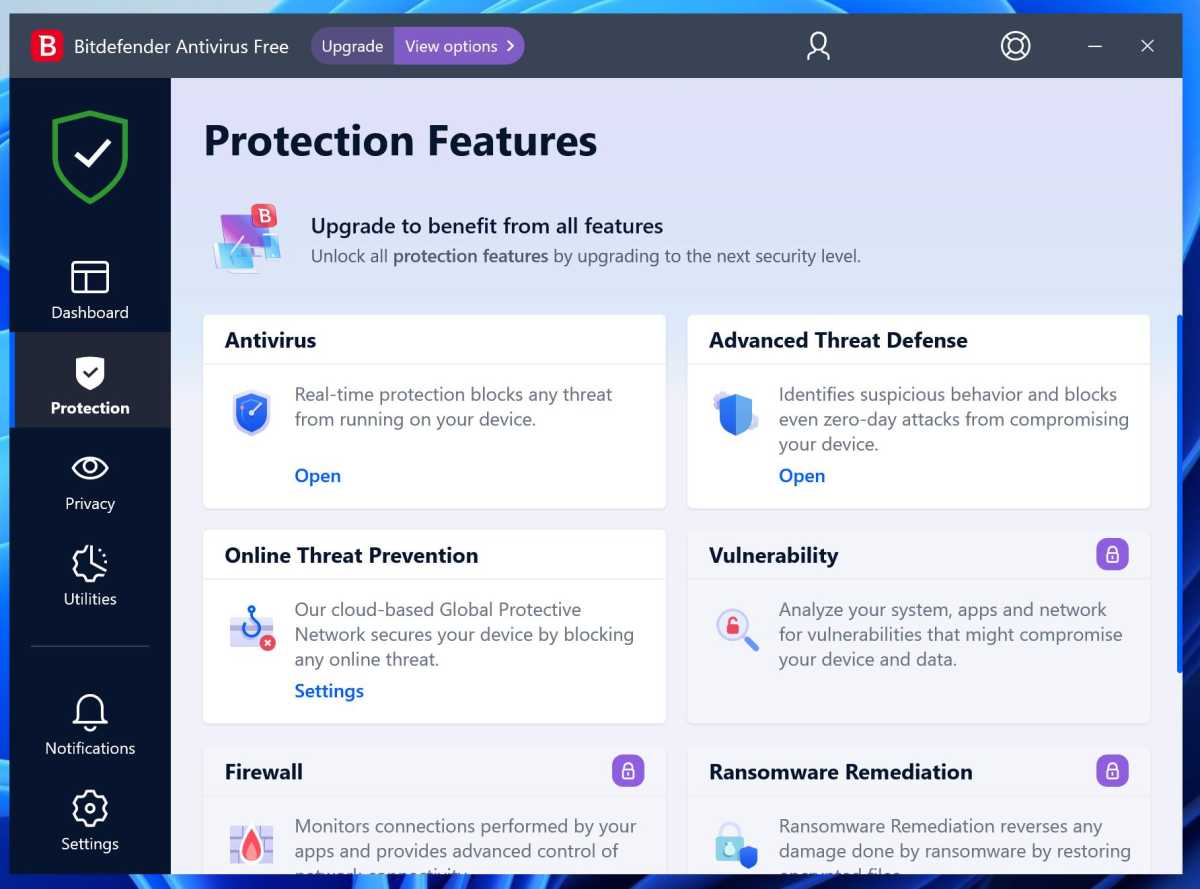
Foundry
It’s repeatedly claimed that installing antivirus software on a Windows system slows down your PC, but is this true at all?
Installing antivirus software on a computer can cause the system to slow down because the software requires resources. If your antivirus performs regular scans, this can affect the operation of the computer and cause programs to start or respond more slowly.
But modern antivirus programs have features that minimize system load by only becoming active when needed. In addition, many computers today have powerful processors and memory that are capable of handling the execution of antivirus software without noticeable delays.
Nevertheless, it’s important to note that not using antivirus software increases the risk of malware infections, which can affect the computer’s performance and, in the worst case, even destroy important data. Well-configured antivirus is therefore an important component for the security and stability of any computer.
Answer: No, modern antivirus software no longer noticeably slows down your PC. This misunderstanding dates back to the time of Windows 95 and Windows 98. Today, it’s a good idea to always keep antivirus running on your system.
Read about our top picks for the best Windows antivirus software.
Myth 4: Windows Game Mode does not help at all!
You’ll often find people debating whether Windows 10 and 11’s Game Mode really has an impact on gaming performance. Again and again, rumors swirl that Game Mode doesn’t really bring anything at all.
They’re wrong. Windows Game Mode can improve the performance of PC games by reducing background processes and non-essential system activities to free up more resources for the game. This can result in a higher frame rate, shorter loading times, and an overall better gaming experience.
Game Mode can also increase the stability of games by preventing potential conflicts with other applications and processes on the computer. However, some players have noticed that the difference when Game Mode is turned on may not be very significant, especially if their computer is already powerful. It’s also important to note that not all games will benefit from having Game Mode enabled, as older or well-optimized games may show no noticeable difference.
Answer: Windows 10 and 11’s Game Mode can definitely speed up games, but its benefits are mainly seen on less powerful systems and with less well-optimized games. Read our in-depth testing on how Windows 10’s Game Mode makes unplayable games playable… sometimes for the full picture.
Myth 5: Google Chrome consumes a lot of RAM and slows down Windows!
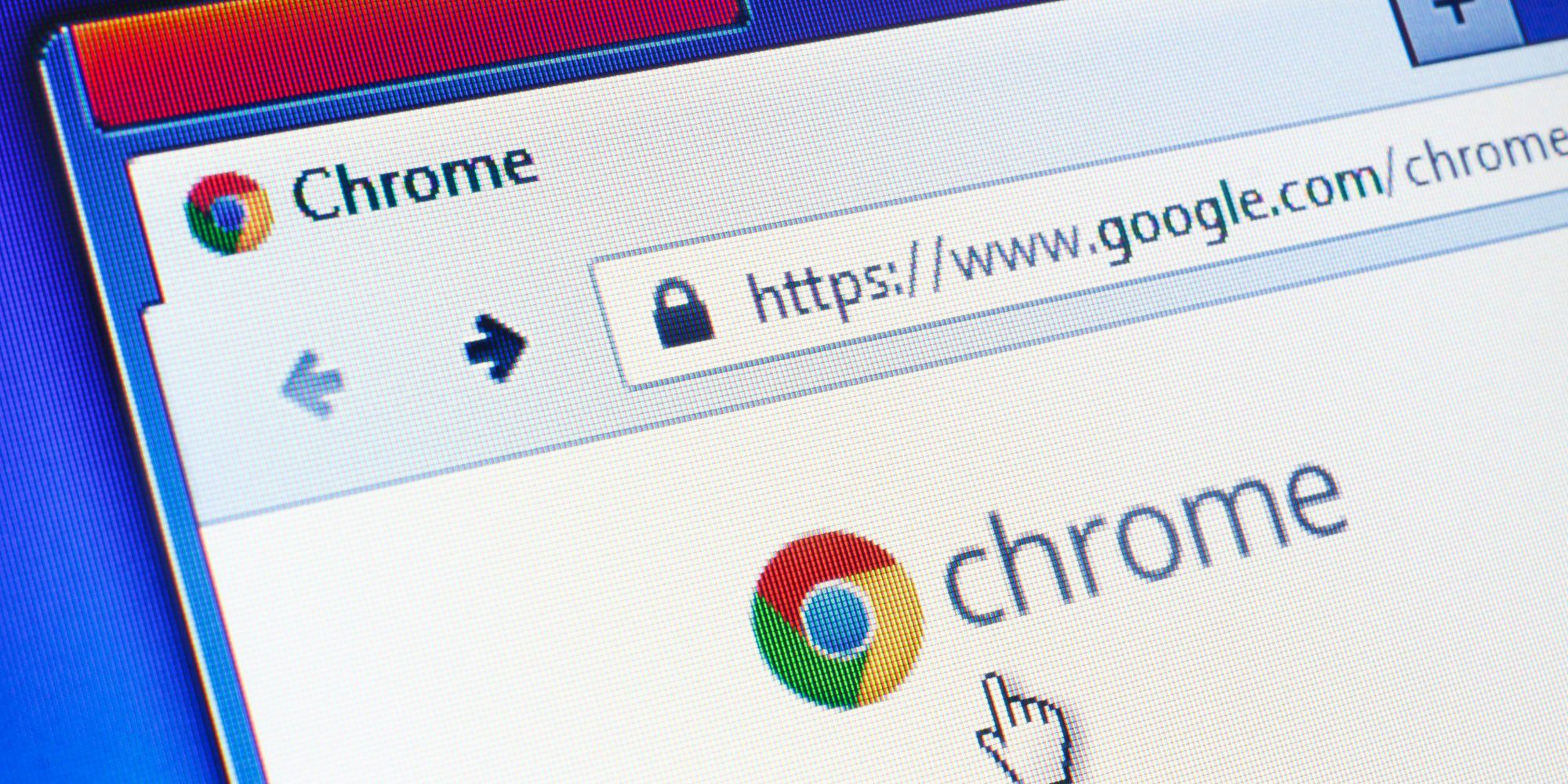
Shutterstock.com/Evan Lorne
Google Chrome and other Chromium-based browsers (like Microsoft Edge) “consume” a relatively large amount of RAM in Windows compared to other browsers such as Mozilla Firefox. But is this a problem? How does it affect the system?
It’s true that Google Chrome is known to use a relatively large amount of RAM compared to other web browsers. The reason for this is that Chrome starts a separate process for each open tab to ensure that closing one tab does not affect the stability of other tabs or the browser as a whole.
Whether this is a problem depends on your specific circumstances and system. If a computer has sufficient RAM, Chrome’s additional memory consumption may be negligible and have no impact on the computer’s performance. But if your computer has limited RAM and Chrome takes up most of it, it can affect the performance of other applications and the system as a whole.
Usually, Chrome’s RAM consumption can be reduced by taking measures such as closing tabs that are not needed or disabling extensions. If you’re constantly running low on RAM, however, using another web browser that requires less memory may be an effective alternative.
Answer: The comparatively high RAM consumption of Google Chrome is not really a problem under normal circumstances. In fact, it’s driven by a feature that enhances browser stability. People with older or memory-constrained systems should keep fewer tabs open, or switch to a less resource-intensive browser like Mozilla Firefox.
Should you upgrade your RAM? 5 things to consider.
Myth 6: Windows PCs get slower over time!
It’s often said that Windows PCs slow down over time, but is this true? What can users do about it?
Over time, it’s possible for a Windows PC to become slower, which can be due to various causes. Here are some contributing factors:
- Hard disk fragmentation: If your hard disk is fragmented, the read-head of the hard disk has to move more to read the files, which can lead to reduced speed. In modern systems with SSDs, however, this point is eliminated, as we explained above.
- Outdated hardware: As your Windows installation ages, so is your computer’s hardware, which can potentially lead to slower performance. New operating system features can also put more strain on old hardware and thus slow down your system.
- Operating system overload: Overloading the operating system can cause it to slow down as it struggles to handle all the processes that are running. This is caused by more and more programs and tools that users install on their system over time.
- Malware infections: A computer infected by malware can be slowed down by additional processes run by the malware.
Answer: Yes, Windows PCs can slow down over time, but it’s nowhere as pronounced as some people seem to think and driven primarily by running lots of software at once. There are measures you can take to restore performance to an increasingly slow Windows PC, such as removing unused programs, updating hardware, scanning for malware infections, and cleaning up your computer. Windows has tools for all of these.
Myth 7: Windows 10 and 11 spy on you!
Since the release of Windows 7, Microsoft has been collecting so-called telemetry data about the user’s use of the operating system. But is it true that the operating system spies on the user?
Windows 10 and 11 collect data to improve the performance and stability of the operating system, as well as to improve the functionality of Windows Update and the Windows Store. Some of this data can be considered personal information, which is why there have been concerns about Microsoft’s privacy practices in the past.

Microsoft
But your Windows privacy settings can be adjusted to disable (or at least limit) the collection of certain data as much as possible. Additionally, you can choose whether you want crash data and system surveys sent to Microsoft.
It’s important to note that some of the data collection settings are enabled by default, however, and users may not always be aware of exactly what data is being collected by Microsoft.
Answer: Yes, Microsoft collects a large amount of telemetry data from Windows 10 and 11, some of which may well be considered personal data. Concerned people should carefully check their Windows privacy settings and adjust them accordingly. But saying that Microsoft is guilty of targeted spying is going too far.
Myth 8: Linux is fundamentally faster than Windows!
Many critics of Windows like to accuse the operating system of being fundamentally slower than free operating systems based on Linux. But is this true?
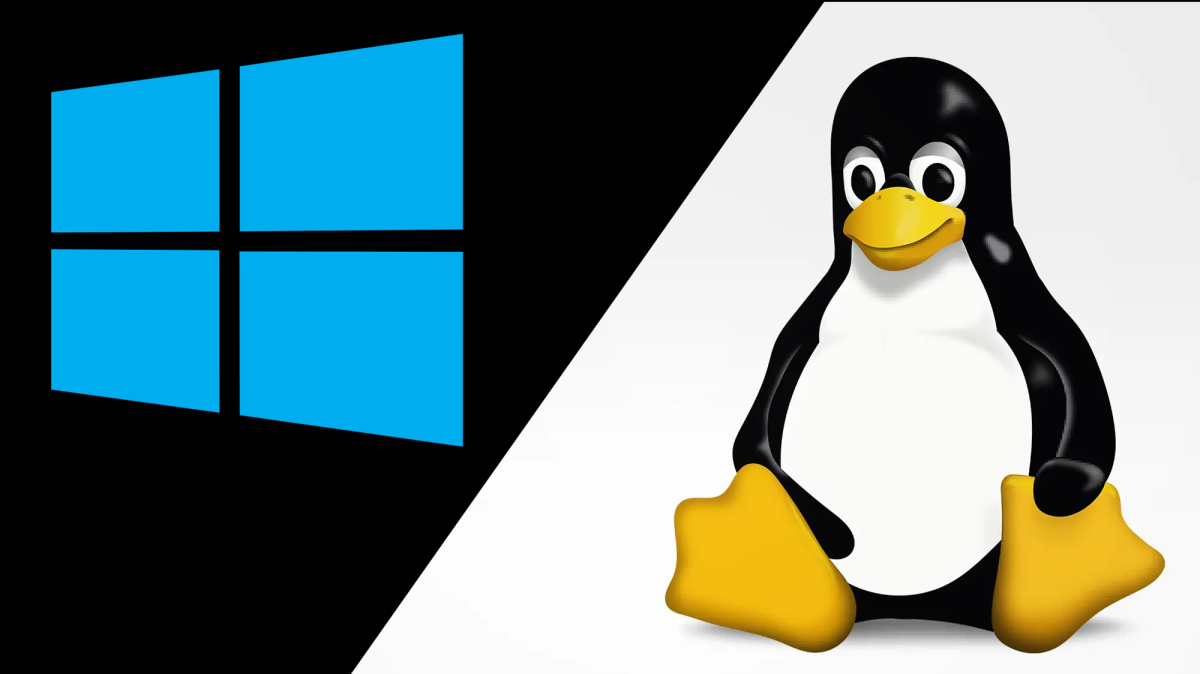
Microsoft/Larry Ewing
It’s a very complex question with no clear answer. Linux is often praised for its efficiency and stability, and can therefore run better on older or less powerful systems than Windows. It’s also very adaptable and can be optimized for specific requirements. On the other hand, Windows is known for its ease of use and compatibility with a wide range of applications and hardware. Because of its widespread use, there are also a variety of support and resource options.
But it’s important to note that the performance of Linux and Windows depends on various factors such as hardware, drivers, configuration, and optimization. In some cases, Linux can be faster than Windows, while in other cases Windows can be faster than Linux.
It ultimately depends on your needs and what tasks need to be performed on your system.
Answer: No, Linux is not fundamentally faster than Windows. Both operating systems have their advantages and disadvantages. The answer to this question hinges completely on your usage needs.
For all the latest Technology News Click Here
For the latest news and updates, follow us on Google News.

