Chrome Remote Desktop review: Free, versatile remote access for Google-ites
Expert’s Rating
Pros
- Free with Google account and Chrome browser (on any OS)
- Easy to install
- Permanent remote access
- One-off screen sharing
Cons
- No chat function
- No multiple-display support
Our Verdict
Fast and free, Chrome Remote Desktop is available on any operating system that supports the Chrome browser, including, of course, Chrome OS. It supports both unattended access and one-off screen sharing, but lacks a chat function and support for multiple displays.
Best Prices Today
Chrome Remote Desktop is the most obvious remote desktop solution for most users, and, as far as we know, the only solution for Chromebooks. It’s easy to use, covers the basics including file transfers, and it offers both fixed remote control and one-off screen sharing for those don’t share your Google. It’s available on any operating system that supports Chrome, including iOS and Android.
Chrome Remote Desktop has some limitations that will affect pros, but none that will significantly impact the majority of users.
Installation and design
There are two ways to use Chrome Remote Desktop: by adding clients to your account and defining permanent PINs for anytime access, or by having helpees generate a one-time access code for a single screen-sharing (with control) session.
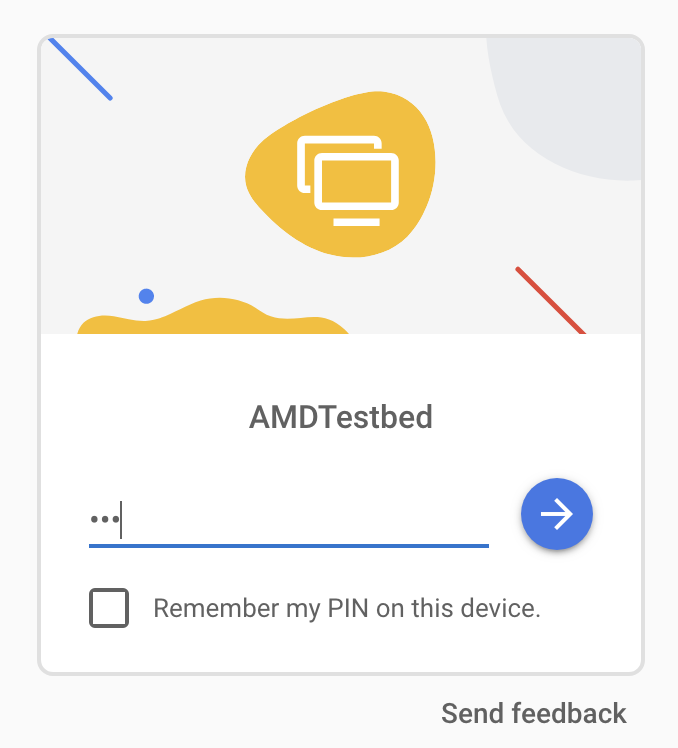
The first example is “Remote Access” in CRD-speak and requires installing clients on any computer to be controlled—a simple task. Simply log in to your Google account using Chrome (only Chrome is supported—Google isn’t crazy) on the computer you want to access remotely, head to https://remotedesktop.google.com/access, and follow the prompts to install the viewer/client.
You’ll need to define a client PIN, and in some cases alter your operating system’s security preferences, but that’s about it. The computer will be added to your remote devices list. The obvious limitation here is that if you’re helping someone remotely, you don’t necessarily want them logging in to your account. That’s where screen sharing (with control), aka Remote Support, comes in.
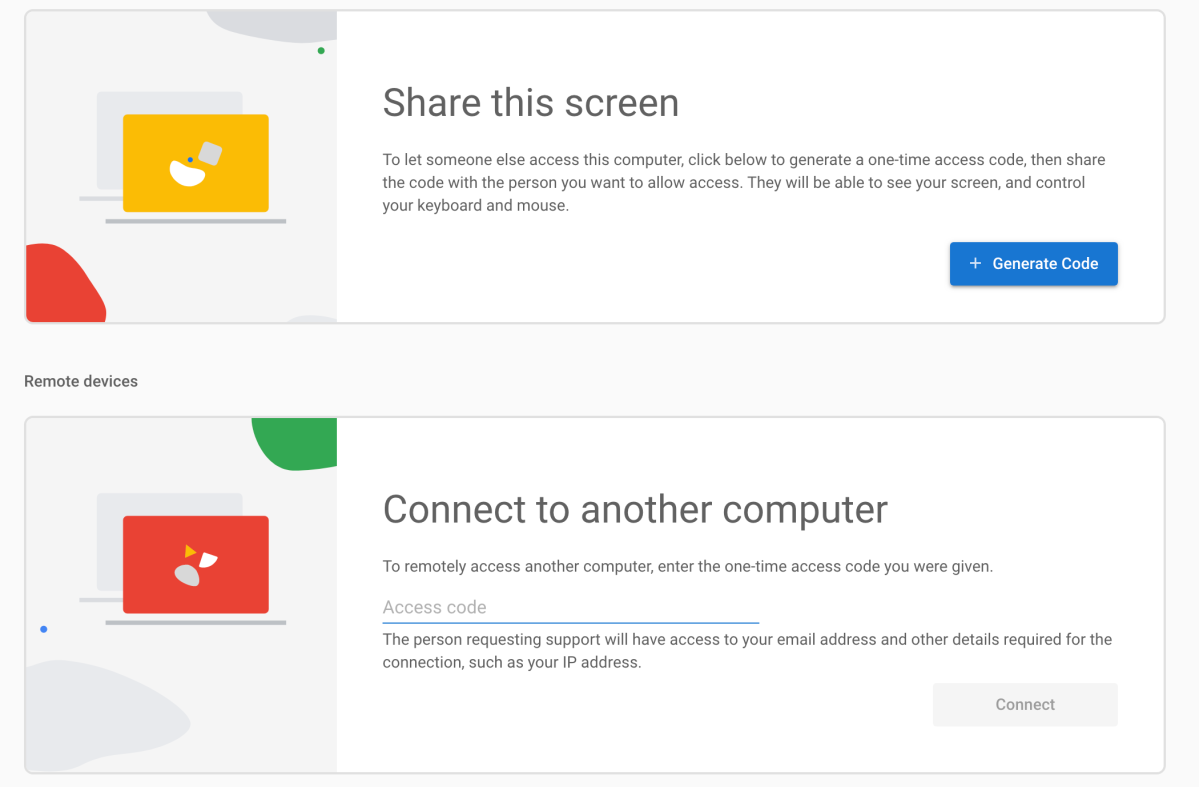
For screen sharing, all you need to do is direct the person you’re helping to https://remotedesktop.google.com/support, have them generate a code, then follow the installation instructions to add the extension to the browser. To reiterate, CRD requires Chrome.
They then provide you with the code, and you can use the “Connect to another computer” function to log on and control their desktop. Assuming, of course, that you’ve installed the Chrome extension yourself.
One thing that might affect some users is Chrome Remote Desktop’s lack of support for multiple monitors. If you’re doing small-scale IT, trust me, this can bite you. I used to occasionally support an entire small office of users brandishing multiple displays.
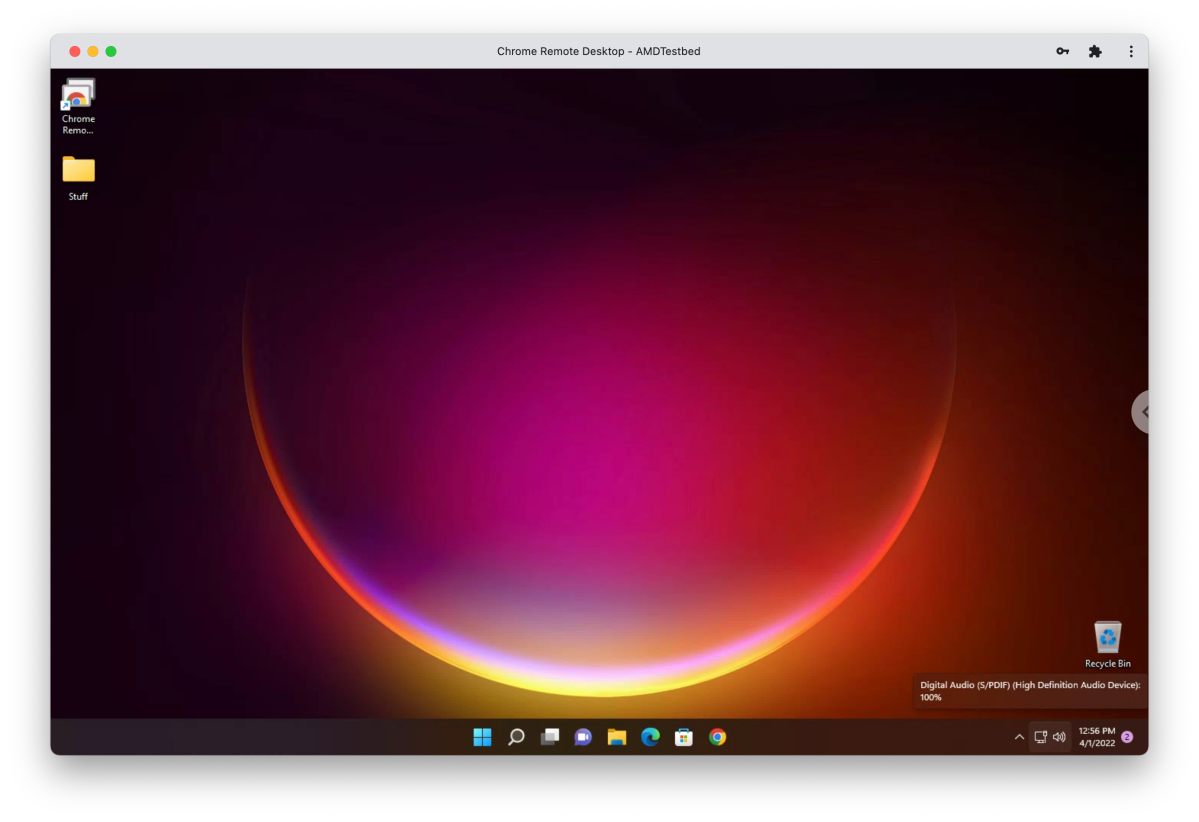
Continually asking them to drag the program to the main screen was simply not tenable. Thankfully, there are other solutions that support multiple displays such as TeamViewer, GoToMyPC, etc.
Performance
Controlling a computer over the internet was a surprisingly agile experience. Of course, I’ve been doing this since the days of DSL and dial-up, so everything seems fast now. Google never answered my query to confirm this, but judging by performance on the local network, data was not flowing exclusively through Google’s CDR portal but rather seeking the shortest path through the local switches.
The only issue I encountered—an exceedingly minor one—occurred after I was controlling a 5K iMac from a 1080 PC. Upon arriving back at the iMac, fonts and details were fuzzy. I had to reset the display scaling to recapture their former clarity.
This being a Google product, I’m also compelled to mention the company’s privacy policy—which is basically that you have none. Such is the flipside of so many “free” products, and Chrome Remote Desktop is no exception.
Fast and free
Still, there’s simply no getting around Chrome Remote Desktop’s ease of setup and use, speed, basic feature set, and cross-platform availability. Not to mention the fact that there are no limitations on sessions, session length, etc. All in all, this is good stuff from the Mountain View (and soon San Jose) tech giant.
For all the latest Technology News Click Here
For the latest news and updates, follow us on Google News.
