Chromebook vs. laptop: Buying advice and recommendations
Should I buy a Chromebook or a Windows laptop? It’s a common question, whether asked by parents weighing the best computer option for their children or by people who just want an inexpensive computer for themselves. We’ll help you choose the right one.
Our latest update includes more answers to questions you might have: such as, how slow (and inexpensive) can a Chromebook be before it stops being usable? What does Windows 11 mean for laptops? Read on for the answers, plus our up-to-date buying guide for July 2021 and more.
Who should buy a Windows laptop?
A notebook PC or laptop powered by Microsoft Windows offers several advantages. Windows offers the most flexibility to run just about any app, your choice of any browser, and configure antivirus options, utilities, and more. You can tweak and configure your PC as you choose.
Windows laptops for the budget buyer
That convenience demands more computing horsepower, and often a higher price compared to most Chromebooks. Prices can soar into the thousands of dollars, and if you need a powerful PC for gaming or video editing, Chromebooks can’t compete, and they don’t try to. But you’ll find some great deals among our more affordably priced, top Windows picks. See our buying guide to the best laptops for even more options.
Who should buy a Chromebook?
A Chromebook powered by Google’s Chrome OS is a simpler, more optimized affair. Essentially, it’s useful to think of a Chromebook as a dedicated Chrome browser running on top of secure hardware. It can also be hundreds of dollars cheaper than a comparable Windows PC, even with the same processor inside! Numerous American classrooms have settled on Chromebooks for in-person and distance learning, and it can be a great idea to have a low-priced Chromebook for the home.
Now, however, Chromebooks do much more, including Android apps and cloud gaming, making them entertainment as well as productivity devices. Google is also adding more features to Chromebooks to make them as useful as Windows devices. Amazon’s list of the “best-selling laptops” is often dominated by Chromebooks—see for yourself! Pay attention during the holidays or peak sales periods like Prime Day, when prices can drop really low—down around $100 or more. Just make sure you’re not buying a Chromebook that’s fallen out of the support window. (We’ll talk more about that, below.)
Updates occur behind the scenes, so you can just open the lid and go. Google handles all the security, too—now with better biometric options up front, too. The internet offers much of what you need, whether that means working within web apps or using Chrome plugins. But it’s the workarounds and little inconveniences that you may find annoying.
Two other points: For years, there were plain, clamshell Chromebooks and…not much else. (Chromeboxes, a niche class of standalone Chrome OS-powered cubes that lack a display, are nearly defunct.) Now there are Chrome OS-powered convertibles like the HP Chromebook x360 12b (currently $360 on Adorama), as well as Chrome OS-powered tablets like the Lenovo Chromebook Duet (currently $300 at Best Buy). In fact, it seems like many Chromebooks are now 360-degree convertibles, available to be flipped around and used as a thick tablet for Android apps.
Google has also hinted that it will support—gasp!—Windows apps on Chromebooks, by building a version of Parallels into Chrome OS. (Parallels can be used to provide remote access to Windows apps.) That time has now arrived, though you’ll need a very specific enterprise Chromebook to take advantage of it.
Read on for a deeper dive into the differences between the Chrome OS and Windows platforms, as well as some recommendations on what to buy. Just be aware that the conversation will focus on inexpensive machines that can accomplish basic tasks. Chromebooks can’t hold a candle to $2,000 gaming PCs, though some cloud gaming services might allow them to eventually.
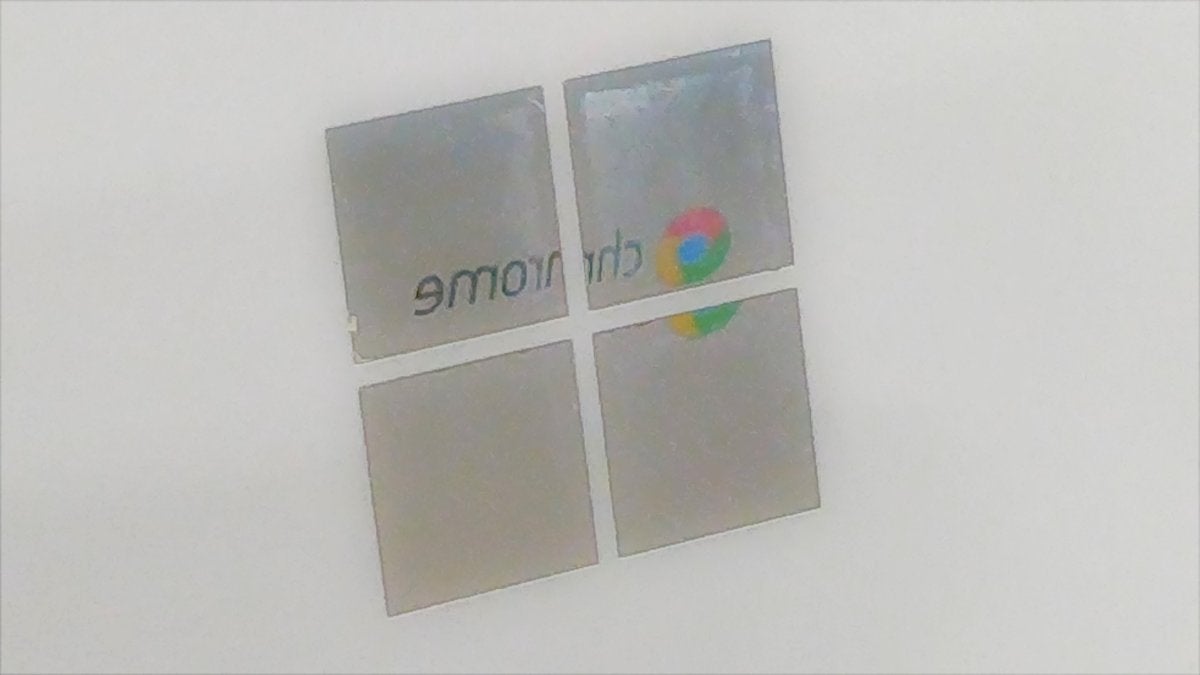 Mark Hachman
Mark HachmanChrome OS or Windows? The choice is up to you.
What’s the difference between a Chromebook and a Windows PC?
Though you probably already know what differentiates a Windows PC from a Chromebook, here’s a brief refresher: Windows PCs run Microsoft Windows 10 (and soon, Windows 11), the dominant operating system for traditional PCs for more than 25 years. They run Windows applications, from Microsoft titles to a raft of third-party software. Windows PCs are available in desktop and laptop forms, and can be configured in infinite ways to accommodate needs from basic productivity to resource-intensive workstations.
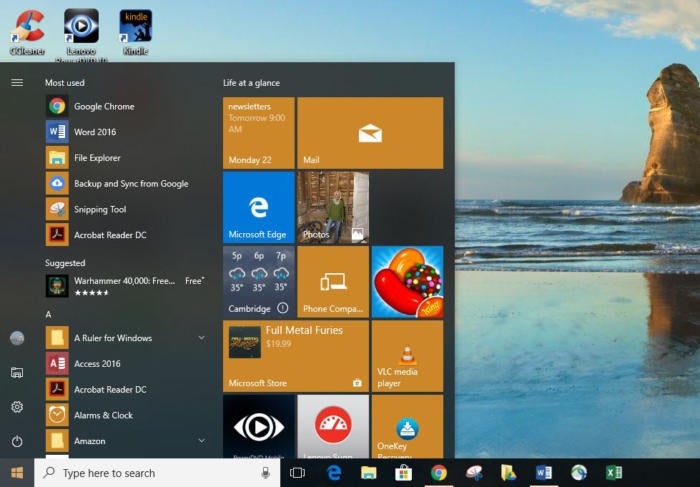 Preston Gralla / IDG
Preston Gralla / IDGThe Start menu is command central for Windows 10. (Click image to enlarge it.)
Chromebooks are much simpler. They run Chrome OS, essentially a Chrome web browser vehicle, and are often priced several hundred dollars less than a Windows PC. The newest Chromebooks contain a bonus, however: the ability to run some Android apps (more on this later — Android apps are coming to Windows 11, too.). Another perk: the ability to run Linux—not something that most users will care about, but a useful niche addition. (Windows 10 users can run Linux as well.) Chromebooks may be cheap, but they’re surprisingly flexible.
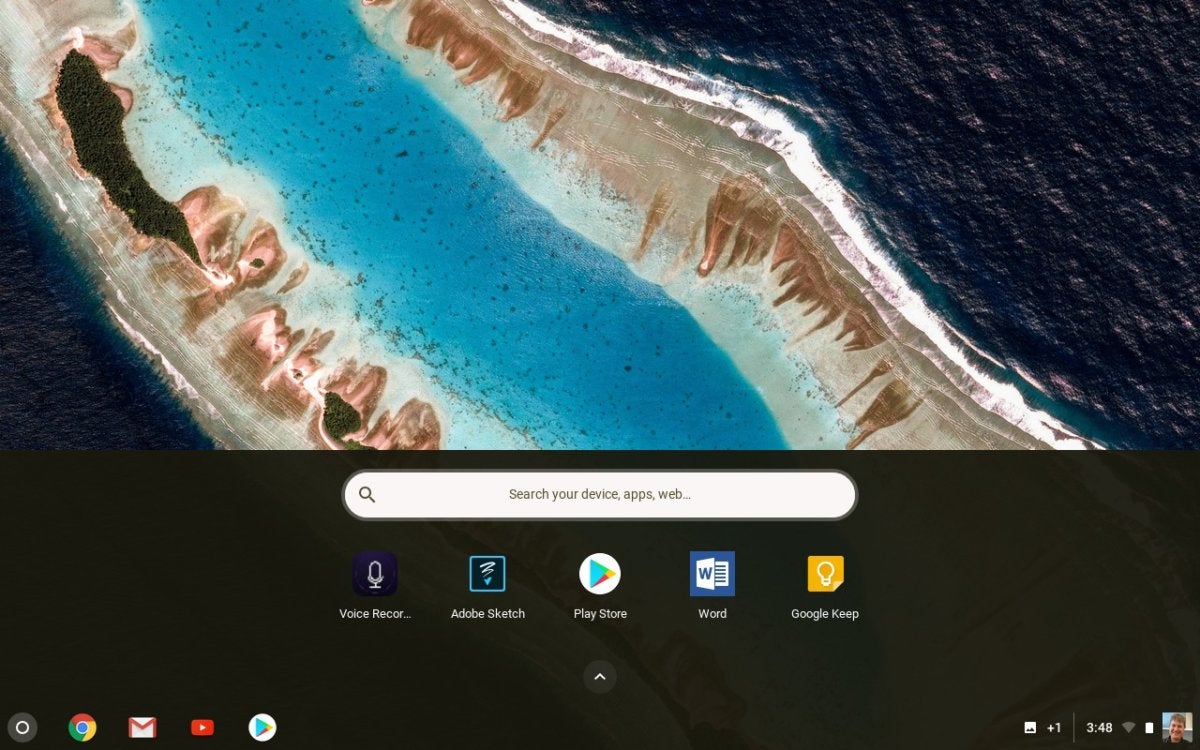 Mark Hachman / IDG
Mark Hachman / IDGIn a Chromebook, many of the apps reside below the taskbar.
Physically, a Chromebook looks much like a Windows-powered notebook, with a keyboard, a display, a front-facing camera for videoconferencing, and so on. But there are a few key differences: Chromebooks typically include a dedicated search keyboard key, while Windows emphasizes the Windows key. With Windows, you’ll have many hardware choices, including a typical clamshell notebook, convertibles with 360-degree hinges; 2-in-1 Windows tablets with detachable keyboards, or pure Windows tablets.
Most Chromebooks are clamshells, but we’re seeing a lot more convertibles now that Android apps are supported. Because Chrome OS and Android are now conjoined, a key reason to choose a Chrome OS tablet instead of a clamshell hinges on how often you’ll use Android apps. Android apps run acceptably in a laptop form factor, but they’re arguably more convenient when used as a tablet, and held in your hand. Remember, most 360-degree convertibles/2-in-1s flip the keyboard out of the way, essentially transforming the Chromebook into a big, bulky tablet. We prefer this approach.
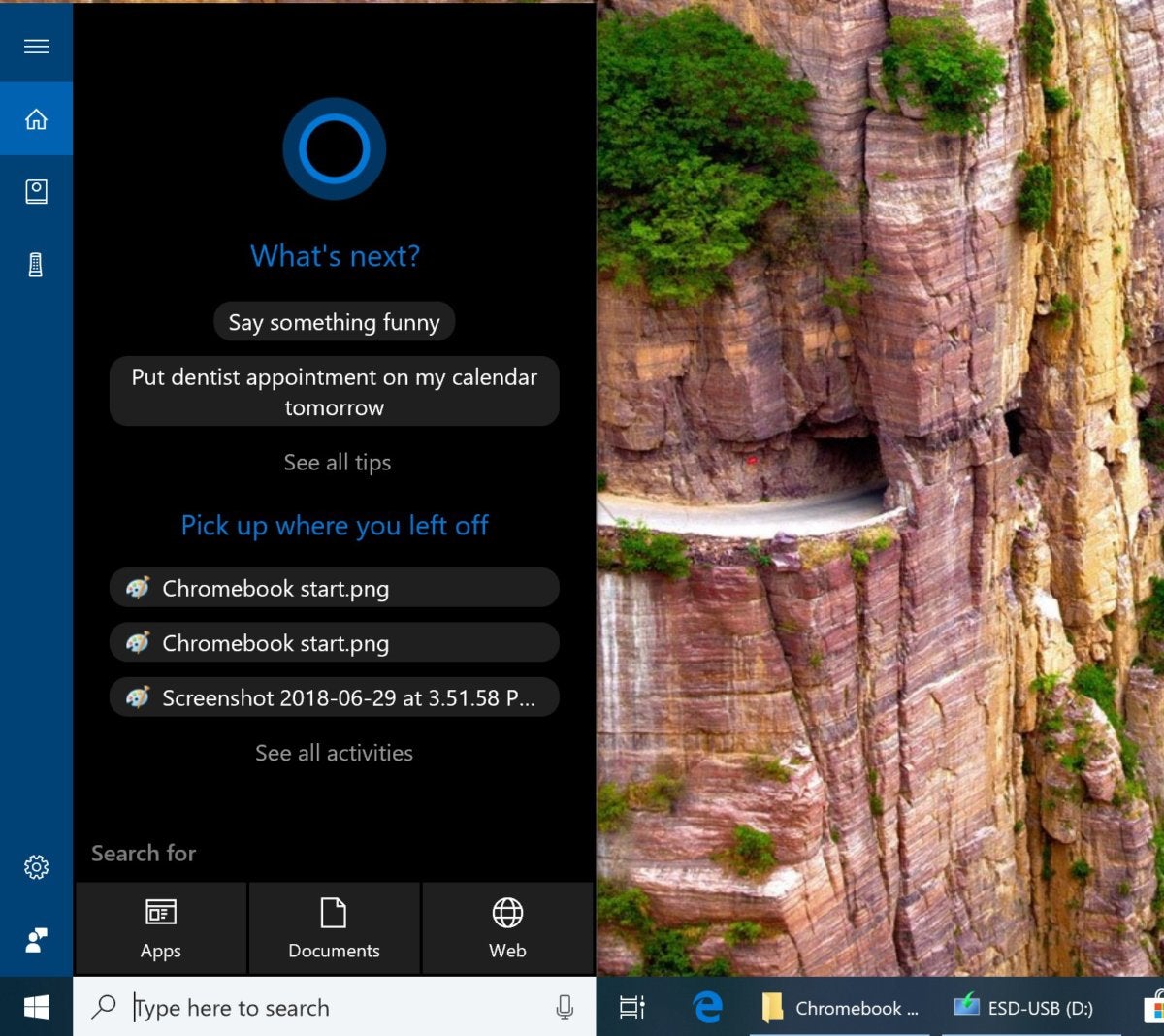 Mark Hachman / IDG
Mark Hachman / IDGMicrosoft Cortana runs within Windows, but the Google Assistant is only in Google’s own Pixelbook devices.
Inside, the only real differences are the processor. Windows PCs have a wide range of microprocessors powering them, usually chips from AMD and Intel, or more recently, a Qualcomm Snapdragon.
Chromebooks generally favor lower-performance Intel Atom chips (branded as Pentium or Celeron), Snapdragons, or lesser-known processors from the likes of Mediatek or Rockchip, that are suited to the lighter demands of Chrome OS. But AMD has made aggressive, recent moves to bring its powerful Ryzen chips into Chromebooks, and Intel’s 11th-gen Tiger Lake Core chips, are headed to Chromebooks as well. Look for CPU buying advice in the next section.
More recently we’ve seen pricier corporate and luxury Chromebooks include Intel Core CPUs, including the Samsung Galaxy Chromebook—but the jury’s still out on who will pay upwards of $1,000 for a Chromebook. (We’d advise you not to.)
Chromebook and Windows PCs features have a lot of overlap, too. Though you’ll find that many Chromebooks and inexpensive laptops feature a similar HD (1366×768) or Full HD (1920×1080) display, Windows usually requires a bit more in terms of memory and storage. Both a Chromebook and a laptop can run acceptably on 4GB of memory, but 8GB is preferred where Windows notebooks are concerned.
Windows notebooks, too, typically include more local storage for the Windows OS and associated apps: 128GB or 256GB is acceptable, though there’s really no upper limit. Chromebooks, meanwhile, don’t need much more than 16GB or so, assuming Google-oriented users are taking advantage of the Drive online storage, or stashing Android apps on an SD card. Less storage means less cost; many Chromebooks also use inexpensive eMMC flash storage to save even further. Both Chromebooks and Windows tablets allow external storage.
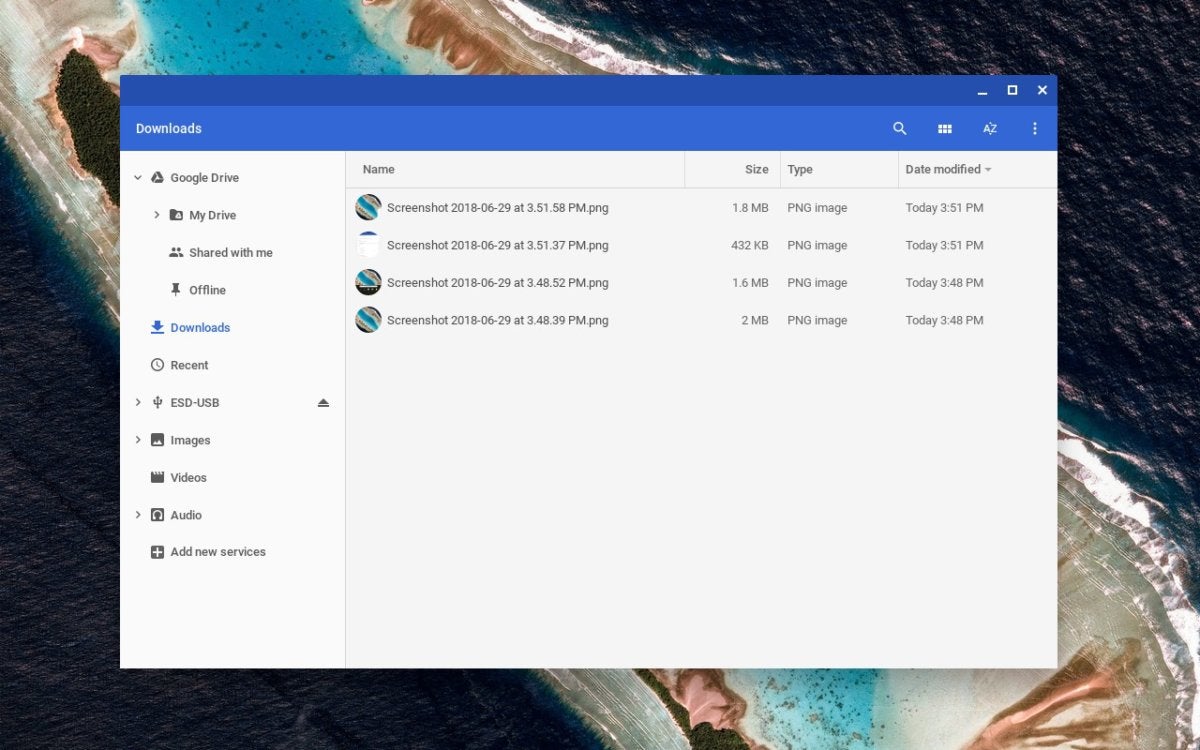 Mark Hachman / IDG
Mark Hachman / IDGThough the Chrome OS Files app within Chromebooks is a little rougher than Windows, it’s been designed with cloud storage (in Google Drive) from the beginning.
The only Chromebook with Google Assistant support so far is the Google Pixelbook. Instead, Google’s built-in intelligence is primarily put to use in the Chrome OS “Launcher.” Like the Chrome browser, you type a search question into the Launcher and Google will return answers. The feature is rolling out now on Chrome OS 90.
 Google
Google It’s not quite the Google Assistant, but it’s getting there.
Microsoft’s own digital assistant, Cortana, is supported on all Windows PCs that include a mic—which is virtually all of them. Now, however, Amazon’s Alexa has also been added as a Cortana partner application or “skill,” which means Windows users get two assistants for the price of one. (The Windows 10 May 2020 Update’s Cortana app does not support Alexa, however.) Cortana is also now an app on Windows PCs and doesn’t play as much of a role as she used to.
What about for work? Keep reading to see how Windows and Chrome-based PCs compare.
For all the latest Technology News Click Here
For the latest news and updates, follow us on Google News.

