Clocker review: Get easy access to time zone info on your Mac
Expert’s Rating
It happens every spring and fall. For a period of weeks, major regions that observe daylight saving time (that’s “saving” without an “s,” thank you) fall out of sync. For instance, most of the United States and Canada are offset by one fewer hour from Western and Central Europe than we are the rest of the year for about two weeks. The reverse happens in fall.
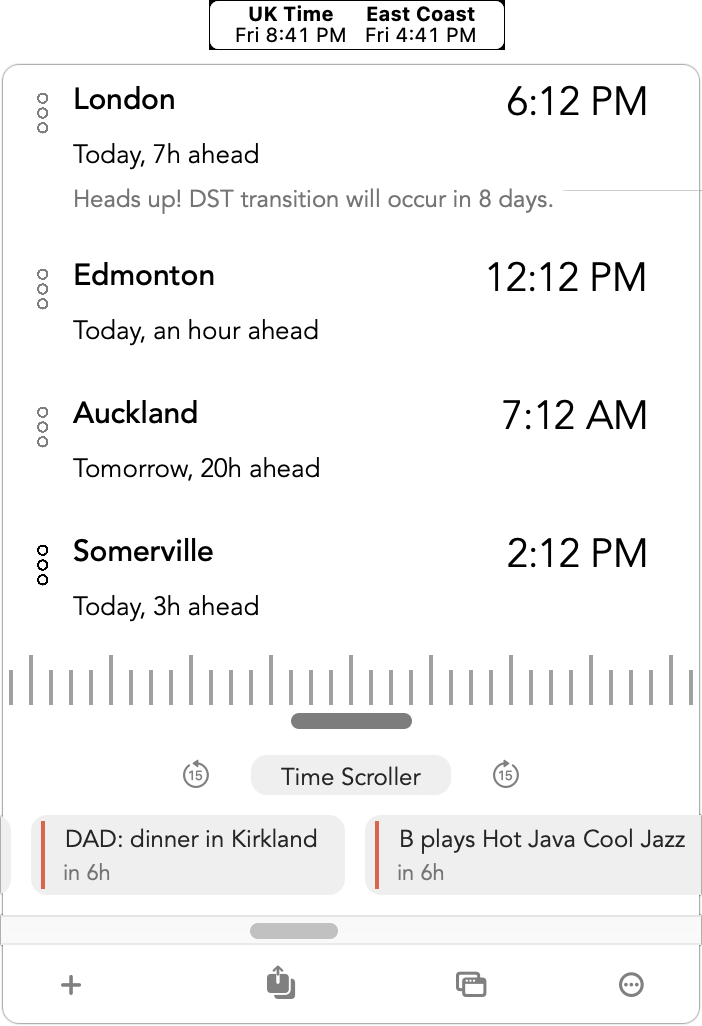
If you work or have family across international time zones a bit east or west of you, or you’re just trying to remember “how far ahead/back is Rocky Mountain Time, anyway?” the free app Clocker provides those details at a glance—and some warnings, too.
You populate Clocker with one or more cities or time zones around the globe and mark your most commonly consulted ones as favorites. Favorites appear with a label you can set in the menu bar. If you omit favorites, a simple icon appears instead. You can choose locations and set favorites during the setup process or later in Clocker > Preferences.
As I write this, Clocker warns me that London is eight days away from engaging its DST transition—a useful fact for me given how many people in the U.K. and Europe I regularly interact with. In Clocker > Preferences > Appearance, you can customize the details that appear in the dropdown menu in the Panel view. That includes changing the time format, eliminating the DST reminder, and including sunrise and sunset times in each of your locations. A preview at the bottom of the window shows you exactly what your changes will look like—a nice touch.
Click the menu, and the drop-down portion reveals the current time and day in all the locations you added. You can scroll backward and forward using the Time Scrolling at the menu’s bottom to view about 20 hours earlier or later in 15-minute intervals. (You can increase the maximum period up to seven days in Appearance preferences.)
The app misses just one highly desirable feature given its focus: a way to enter any date and time for a particular city or time zone and view that date and time as seen in all the others you’d set up. For now, you still need to use one of many time-zone websites that offer that feature.
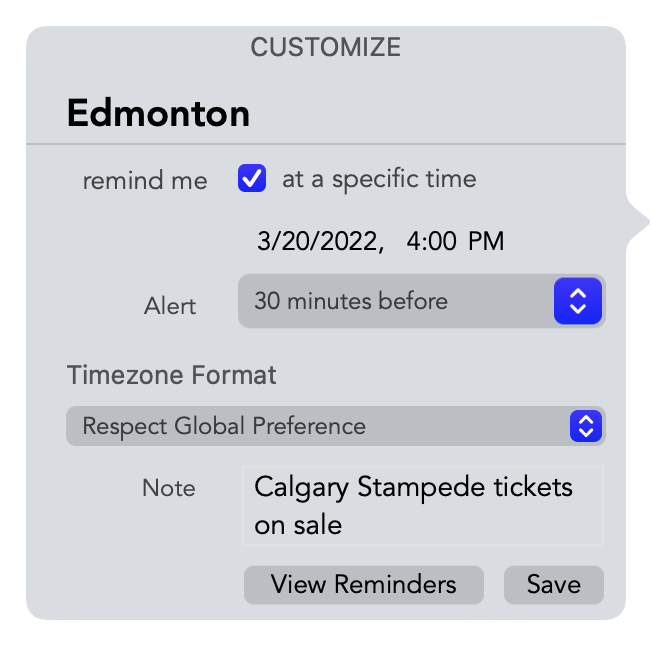
If you want a floating time-zone window, just click the overlapping windows icon on the bottom of the menu. Clicking it again docks it back to the system menu. You can also set a keystroke in Preferences to reveal the menu when pressed.
Clocker shows upcoming calendar events by default, though you can remove those and customize that in the Calendar preferences.
You can also create reminders linked to a different time zone. With locations showing, click the vertical three-dot icon to a location’s left. Check Remind Me…At a Specific Time and then set that time. You can add a note at the bottom. Clock adds these reminders to a custom Clocker Reminders list.
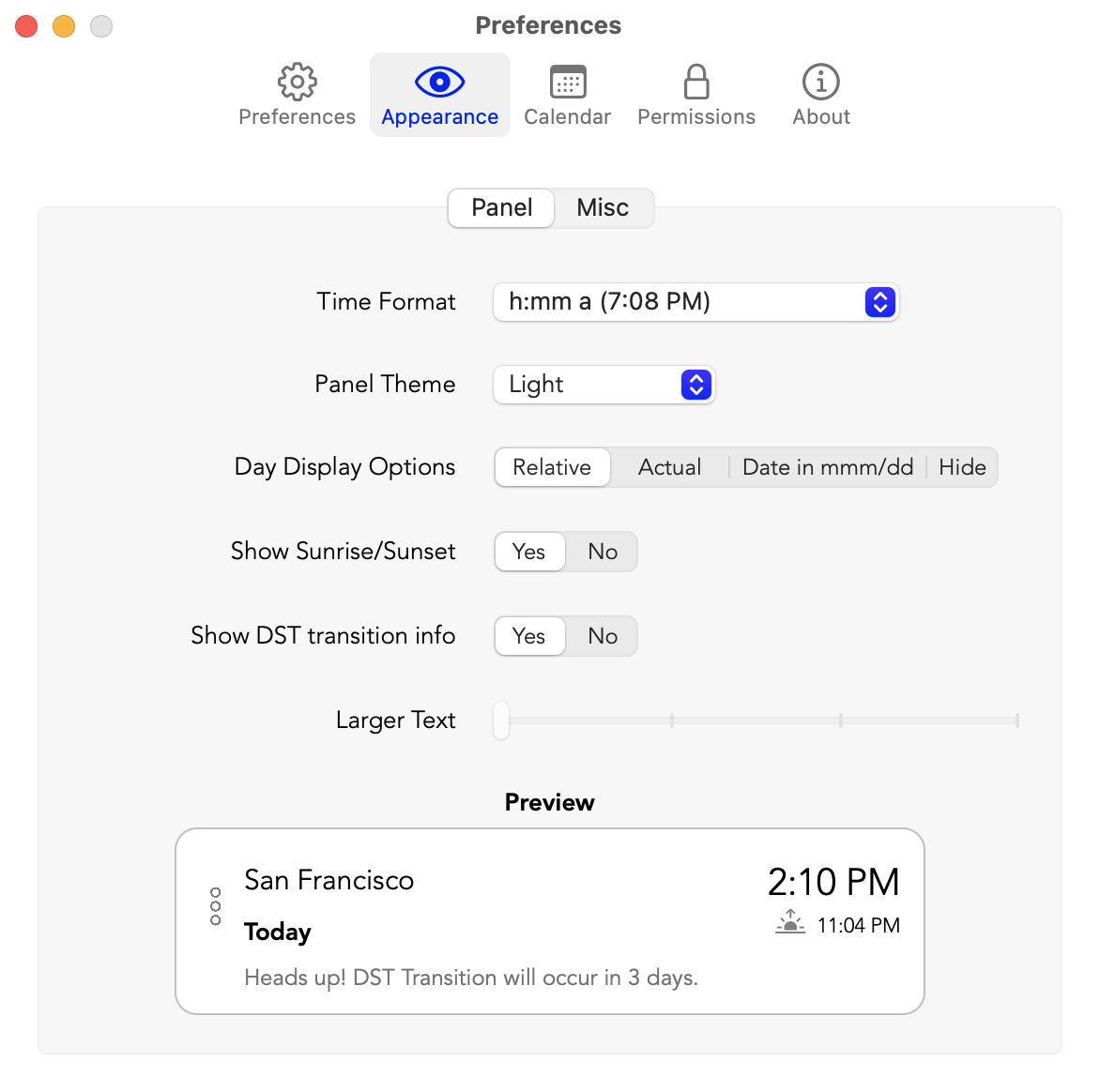
Clocker lets you watch the clock without losing track of the time. It’s an ideal app, and generously free, for maintaining regional or global awareness in a highly connected world. It might eliminate a convenient excuse for being internationally late.
This is Clocker’s first appearance in Mac Gems.
With the strong resurgence of the Mac in recent years, we want to celebrate the tools we use and that readers recommend to make the most of your macOS experience. Mac Gems highlights great nuggets of Mac software, apps that have a high utility, have a sharp focus on a limited set of problems to solve, and are generally developed by an individual or small company. Stay tuned for weekly updates, and send your suggestions to the Mac Gems Twitter feed (@macgems).
For all the latest Technology News Click Here
For the latest news and updates, follow us on Google News.
