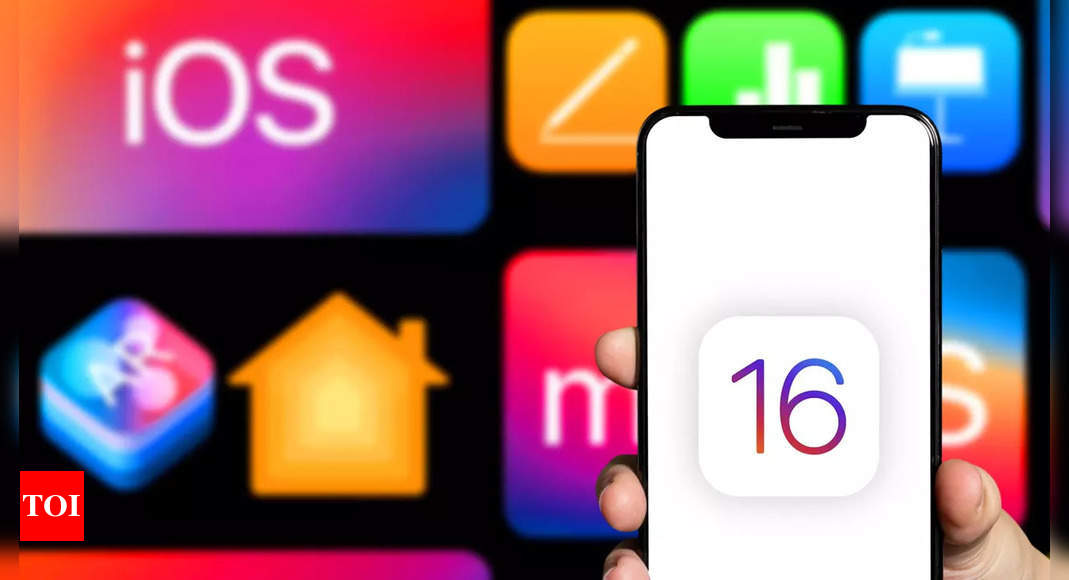Explained: Live Captions in iOS 16, how it works, steps to enable it for every region and more – Times of India
Another thing to know is that the feature is currently limited to English (US) language which means, if you are in some other region or your iPhone is set to English (UK), English (India) or any other language, you won’t be able to see the feature. Thankfully, there’s a small workaround to bypass the regional boundaries.
What is the Live Captions feature?
Live Captions, as the name suggests, is a feature that creates Captions from any audio in real-time. For example, when enabled, it can automatically detect the audio from the device and start transcribing it. It can transcribe an audio call, FaceTime call, audio from a video and so on. This is basically an accessibility feature to help people with hearing issues. But, it can also come in handy when you don’t have earphones around and looking to watch a video or you are in a noisy environment and want to take a call or meeting.
How Live Captions feature works?
The Live Captions feature, as mentioned, detects the audio and transcribes it automatically. The feature simply detects the audio from the speaker and uses it to convert it into text. Once the feature is enabled, a permanent text box with a somewhat audio player-like interface will appear at the bottom of the screen. The transcribed text will appear in the text box as soon as some audio is played on the device. It can also be minimised at the corner of the screen.
During a phone call, all you need to do is put the phone on speaker so that the Live Captions can hear the caller and it will start transcribing automatically. The same applies to other apps and services.
Steps to enable Live Captions in any region
The Live Captions feature is currently limited to the US and it only supports the English (US) language. So, there’s a possibility that the feature isn’t available for you if you happen to be in a region other than the US. But, there’s a simple trick that can bring the Live Captions feature to any iPhone running iOS 16 operating system. The Live Captions (Beta) feature can be found under the Accessibility Settings. But if the feature isn’t available for you, here’s what you need to do:
- Open Settings and head to General → Language & Region → Preferred Languages. Here tap App Language and select English (US).
That’s it. Head back to Settings → Accessibility and you will find the Live Captions (Beta) option.
Getting started with Live Captions
Once the feature is available for you, tap on the Live Captions option and turn on the toggle. As soon as you do that, you’ll notice a new box — Live Captions player — will appear at the bottom of the screen with a left-pointing arrow which can be used to minimise it.
The Live Captions is in the ‘Mute’ state by default, so unmute it using the microphone button of the player.
Customise Live Captions
Live Captions in iOS 16 can be customised with text colour, text size and text formatting. To do this, head back to Settings → Accessibility → Live Captions (Beta) → Appearance.
Here, you can choose to enable Bold Text, Text colour, text size, background colour and transparency.
For all the latest Technology News Click Here
For the latest news and updates, follow us on Google News.