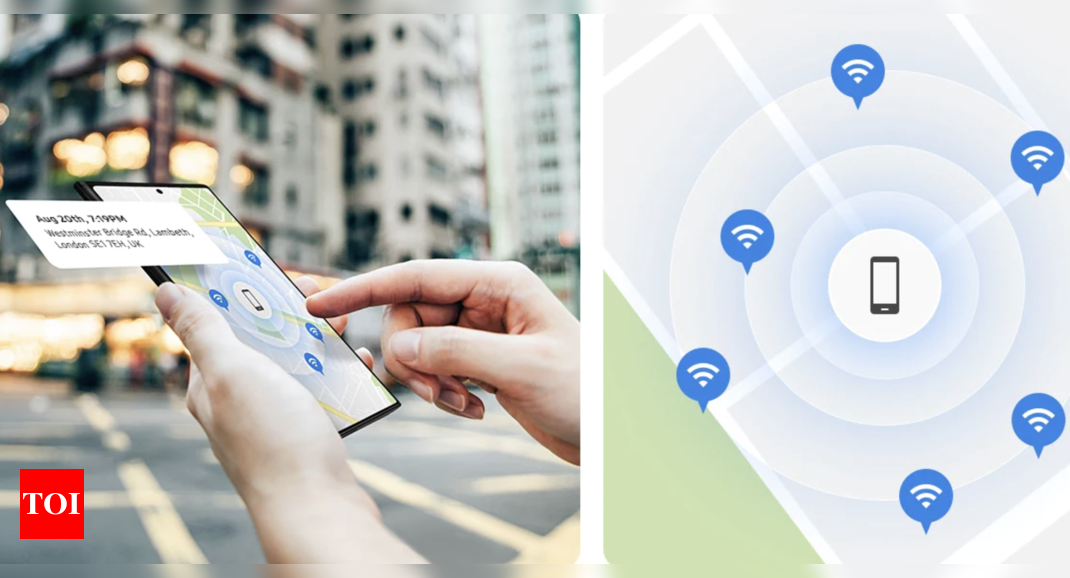Explained: Samsung’s Offline finding for Galaxy smartphones and how it can help find your lost smartphone – Times of India
Samsung offers a nifty feature called Find My Mobile that allows users to locate and track their lost smartphones. However, the feature goes beyond just finding the lost devices as it also gives users the option to unlock a locked phone, remotely backup and restore data. Apart from that, there’s a feature called Offline finding which makes the Galaxy devices findable even when it’s not connected to the internet.
So, if you are wondering how to feature works and how to use it with your Galaxy device, here’s everything you need to know.
Samsung Find My Mobile Offline finding: What is this feature and how it can help you find the lost smartphone
Samsung introduced Offline finding in Find My Mobile in 2020 and the feature works with most Galaxy smartphones. As mentioned, the Offline finding, when enabled, allows the phone to be found using the Find My Mobile tool.
Once the feature is turned on, users can simply head to the Find My Mobile website, log in using their Samsung account and use it to find their lost phone even if the phone does not have internet connectivity.
Now, the first thing most thieves do is take out the SIM card from the phone to deprive the handset of internet access and also make it offline completely. This means the usual Find My Mobile feature won’t work if the phone has no internet connection.
Offline finding relies on Galaxy network to find the lost smartphone
According to Samsung, Offline Finding makes a Galaxy device detectable as long as it is turned on without the need for an internet connection. The feature relies on the Galaxy network where other Galaxy devices participate in the search for the lost Galaxy smartphone.
As per Samsung’s description, other Galaxy devices send a signal to the Samsung server to share the lost phone’s location. Once the single is located, the Find My Mobile tool lets the user know the current location of the smartphone.m
How to enable Offline finding on Galaxy smartphones
To enable Offline finding on Galaxy devices, head to Settings → Biometric and security → Find My Mobile → Enable the toggle.
It will then ask you to login into your Samsung account if you haven’t already. Once the process is done, head back to the Find My Mobile page and enable the Offline finding toggle.
So, if you are wondering how to feature works and how to use it with your Galaxy device, here’s everything you need to know.
Samsung Find My Mobile Offline finding: What is this feature and how it can help you find the lost smartphone
Samsung introduced Offline finding in Find My Mobile in 2020 and the feature works with most Galaxy smartphones. As mentioned, the Offline finding, when enabled, allows the phone to be found using the Find My Mobile tool.
Once the feature is turned on, users can simply head to the Find My Mobile website, log in using their Samsung account and use it to find their lost phone even if the phone does not have internet connectivity.
Now, the first thing most thieves do is take out the SIM card from the phone to deprive the handset of internet access and also make it offline completely. This means the usual Find My Mobile feature won’t work if the phone has no internet connection.
Offline finding relies on Galaxy network to find the lost smartphone
According to Samsung, Offline Finding makes a Galaxy device detectable as long as it is turned on without the need for an internet connection. The feature relies on the Galaxy network where other Galaxy devices participate in the search for the lost Galaxy smartphone.
As per Samsung’s description, other Galaxy devices send a signal to the Samsung server to share the lost phone’s location. Once the single is located, the Find My Mobile tool lets the user know the current location of the smartphone.m
How to enable Offline finding on Galaxy smartphones
To enable Offline finding on Galaxy devices, head to Settings → Biometric and security → Find My Mobile → Enable the toggle.
It will then ask you to login into your Samsung account if you haven’t already. Once the process is done, head back to the Find My Mobile page and enable the Offline finding toggle.
For all the latest Technology News Click Here
For the latest news and updates, follow us on Google News.
Denial of responsibility! NewsUpdate is an automatic aggregator around the global media. All the content are available free on Internet. We have just arranged it in one platform for educational purpose only. In each content, the hyperlink to the primary source is specified. All trademarks belong to their rightful owners, all materials to their authors. If you are the owner of the content and do not want us to publish your materials on our website, please contact us by email – [email protected]. The content will be deleted within 24 hours.