Gmail wants you to turn on Enhanced Safe Browsing mode
If Gmail looks a little different to you right now, you’re not mistaken. A new banner message advertising Enhanced Safe Browsing mode began appearing in Gmail recently. Displayed just above your message list, it urges users to turn on the mode for “additional protection against dangerous emails”—and for most people, it does provide better protection while surfing the web.
First launched in 2020, Enhanced Safe Browsing offers additional safeguards in Gmail and Chrome. It checks URLs, downloads, and browser extensions for any risky or dangerous elements like malware and phishing attempts. Unlike Standard Protection mode, which relies on a known list of bad websites, Enhanced Safe Browsing uses the real-time data gathered from your browsing sessions (including info about your PC and samples from pages you visit) for threat assessment.
Privacy-minded users may find Enhanced Safe Browsing more concerning, since Google gets a direct peek at things like your downloads. It also temporarily associates the data gathered for Enhanced Safe Browsing with your Google account while you’re signed in. But for most users, the trade-off is worth the protection against potential headaches of being ensnared by, say, a successful phishing attempt. That’s especially so if you’re already allowing Google to track and store your Web & App activity, which many people do for convenience. Your online habits are already being monitored.
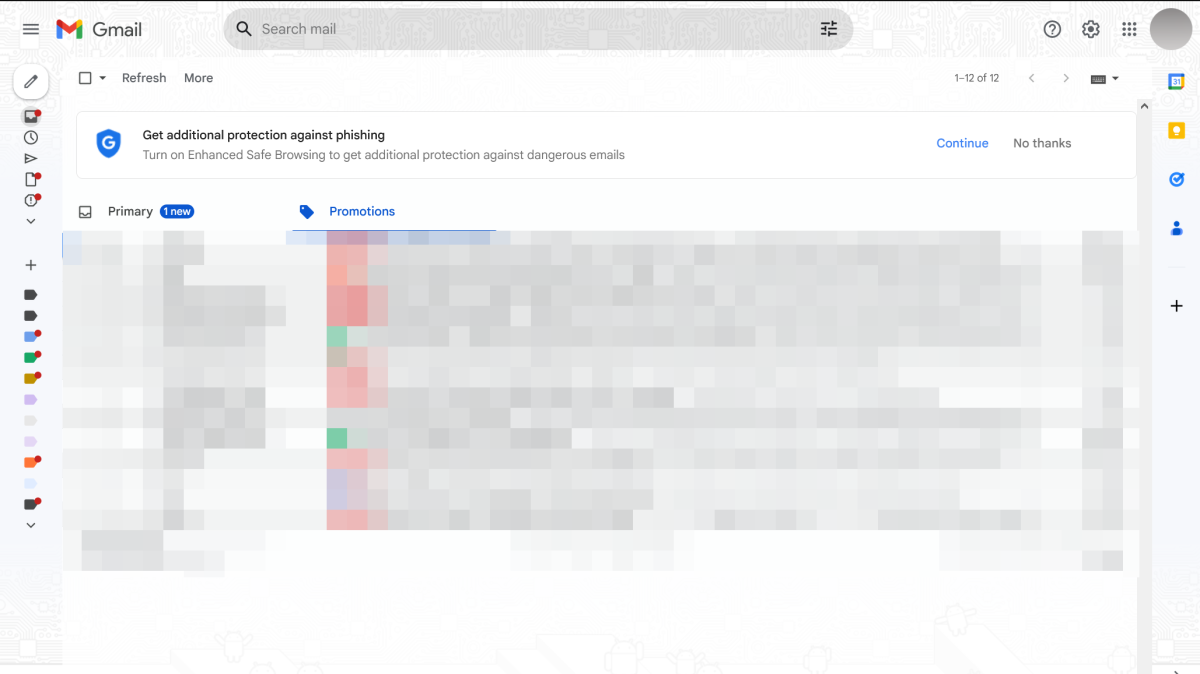
PCWorld
To turn on Enhanced Safe Browsing, click the link in the Gmail banner to jump directly to the account setting. Then flip the toggle on. If you haven’t yet gotten the banner suggestion, you can also navigate to the setting manually as well:
- Open your Google Account settings
- Choose Security
- Scroll down to Enhanced Safe Browsing for your account
- Click on Manage Enhanced Safe Browsing
- Click on the toggle to turn on the setting
When Enhanced Safe Browsing is turned on for your account, Enhanced Safe Browsing in Chrome activates as well. However, for it to work in Chrome, you must be signed in, and sync (without a custom passphrase) must be turned on.
If you later decide that Enhanced Safe Browsing is not for you, you can turn it off in your settings. Google says it can take up to 24 hours to deactivate.
For all the latest Technology News Click Here
For the latest news and updates, follow us on Google News.

