How To Access Your iCloud Photos – SlashGear
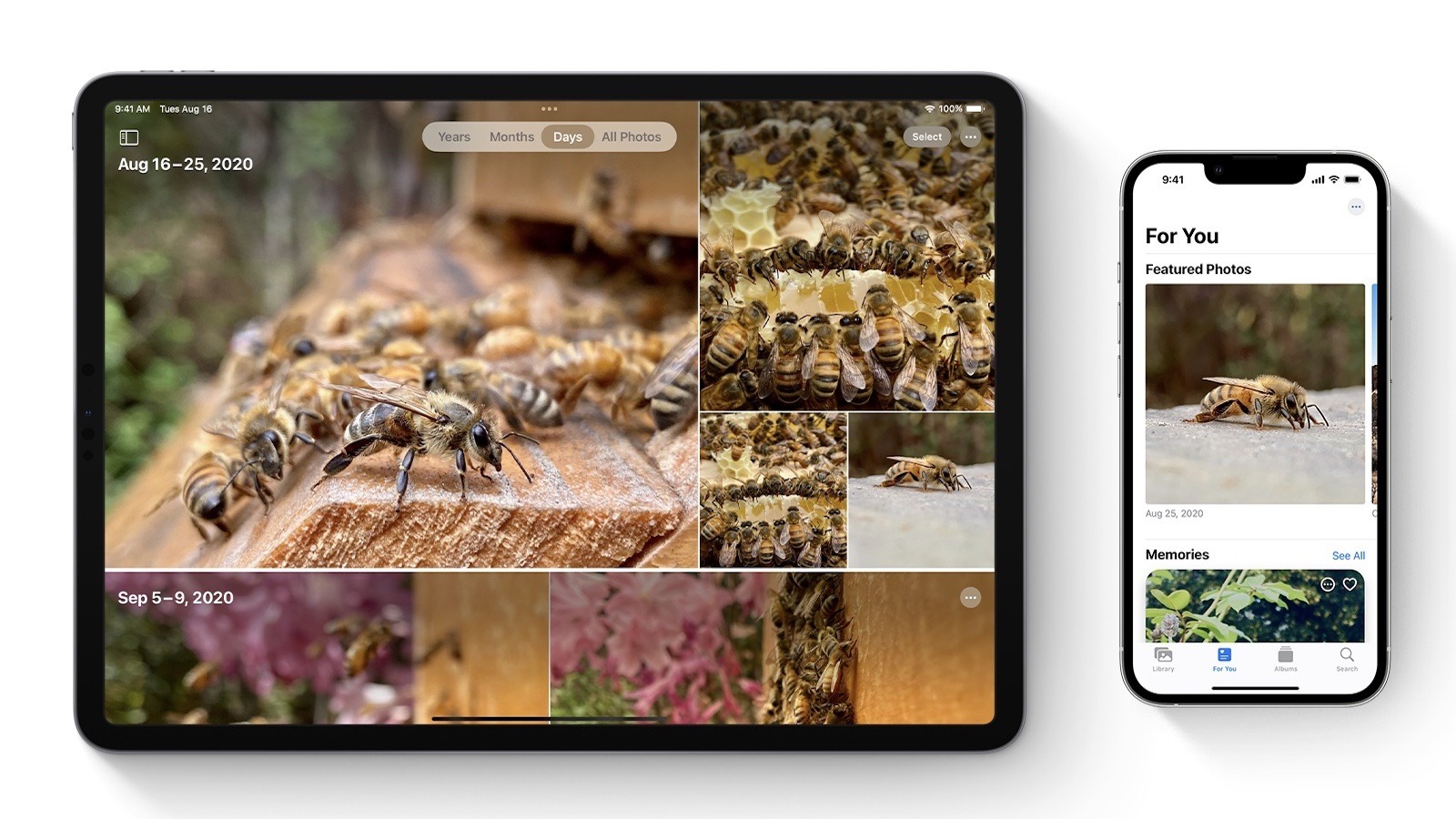
Before accessing iCloud Photos on an Apple device, the feature first needs to be enabled in Settings. Here’s how to do it on an iPhone or iPad:
-
Open the Settings app.
-
Tap your name at the top.
-
Tap iCloud.
-
Tap Photos.
-
Turn on the toggle next to Sync this [iPhone or iPad].
Once the photos are synced to iCloud, you can view them by opening the Photos app and tapping Library. Select the Albums tab to view different categories like My Albums, Shared Albums, People & Places, Media Types, and Utilities.
To turn on iCloud Photos on a Mac, follow these steps:
-
Click on the Apple menu.
-
Choose System Settings or System Preferences, depending on your macOS version.
-
Click Apple ID at the top.
-
Click iCloud.
-
Select Photos.
-
Turn on the toggle next to Sync this Mac.
You can now view iCloud Photos on a Mac inside the Photos app by clicking on Library. The sidebar displays categories like Photos, Albums, and Projects. If your iCloud Photos aren’t visible, make sure you’ve signed into iCloud with the correct Apple ID. It’s worth noting that if you’ve enabled iCloud Photos on your iPhone or iPad but not your Mac, they will not be visible on the latter. Instead, you’ll only be able to see photos you’ve manually saved to your Mac’s Photos app. Similarly, the photos on your Mac will not be visible on your iPhone or iPad.
For all the latest Games News Click Here
For the latest news and updates, follow us on Google News.
