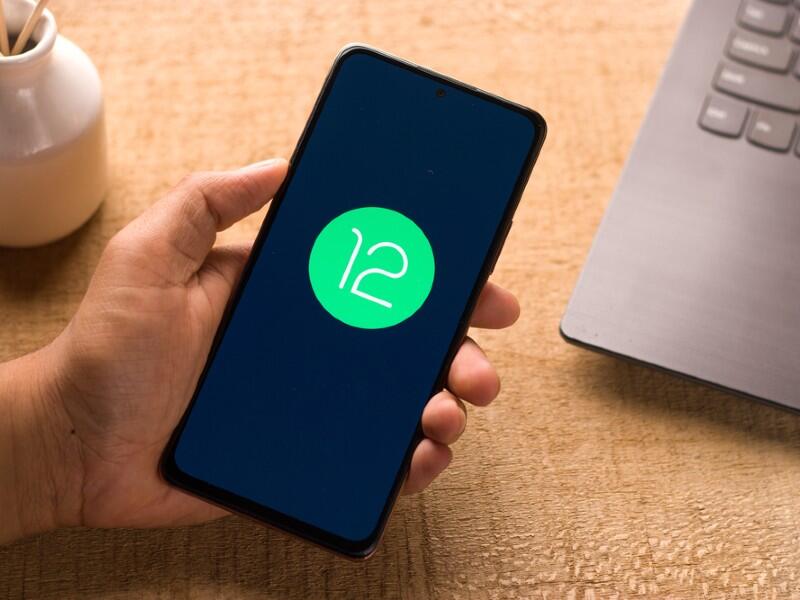How to activate Google Assistant from the power button in Android 12
With the latest release of Android, there are even more ways to open Google Assistant. Jack Wallen shows you how to turn a long-press of the power button into one such method.
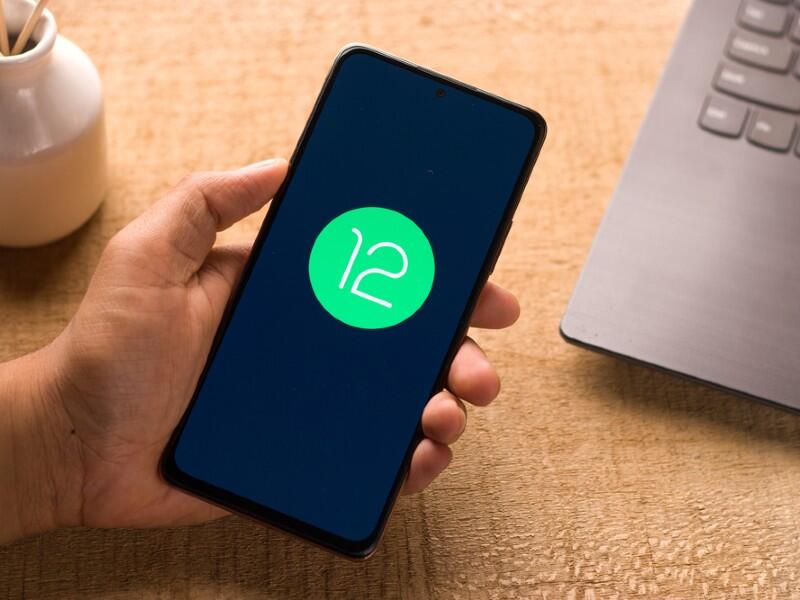
Image: sdx15/Shutterstock
Android 12 is almost here and the verdict (at least from yours truly) is overwhelmingly positive. With Material You and a slew of new features and optimizations, the latest iteration has plenty to offer every type of user.
SEE: Electronic communication policy (TechRepublic Premium)
One new feature makes it even easier to activate Google Assistant. This new option is a great fallback when the voice activation fails you or if (like me) you have several Android devices around and you don’t want to call out “Hey, Google,” only to have every device recognize the hot word and await further input. Another instance this new method can be of use is when you’re in a noisy environment and Android isn’t responding to voice commands.
Either way, you have options and with Android 12, and one of those options is to map a long-press of the power button to launch Google Assistant. Let me show you how to enable this feature.
What you’ll need
To make this work, you’ll need a device running Android 12. Since the final version of 12 isn’t out, you can always opt to join the beta program. To find out how to join the Android 12 Beta program, read “How to get the Android 12 beta.”
That’s all you need. Let’s enable this new feature.
How to map the power button to Google Assistant in Android 12
To map the power button to Google Assistant, swipe the Notification Shade down twice and tap the gear icon to open the Settings window. In Settings, scroll down and tap System. From within the System menu, tap Gestures.
In Gestures, locate and tap Press and Hold Power Button (Figure A).
Figure A

The Gestures section of the Settings window in Android 12.
In the resulting window (Figure B), tap the On/Off slider associated with Hold for Assistant until it’s in the On position.
Figure B

Enabling the power button to launch Google Assistant in Android 12.
Once you’ve done that, back out of Settings and then long-press the power button. This will bring up a new screen (Figure C) which will inform you of the change. This will also instruct you how to power off your device, which is done by saying “Power off,” once Google Assistant is open. If you want to restart your phone, open Google Assistant and say “restart.”
Figure C

The information window will help you understand how to interact with the new feature.
And that’s all there is to mapping Google Assistant to the power button on your device. This new option won’t be for everyone, but for those that prefer to have more options for opening Google Assistant, this is a great addition.
Subscribe to TechRepublic’s How To Make Tech Work on YouTube for all the latest tech advice for business pros from Jack Wallen.
Also see
For all the latest Technology News Click Here
For the latest news and updates, follow us on Google News.