How to digitally and electronically sign a PDF on PC, Mac, Android mobile, and iPhone | 91mobiles.com
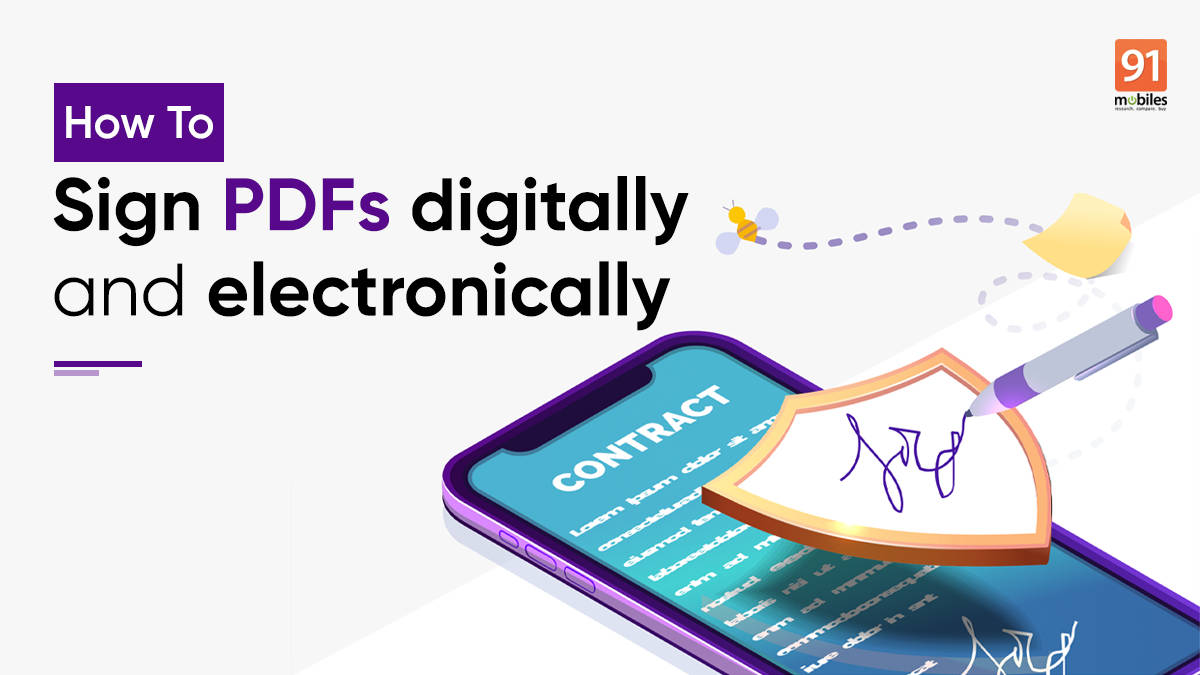
Wondering how to sign a PDF document digitally or electronically? We have got you covered. Below is a simple step-by-step guide on how to digitally/ electronically sign a PDF document on Windows/ PC, Android mobile phone, and iPhone. The process is far easier than taking the printout of the document, then physically signing it and uploading it to the device to forward it via email or WhatsApp. So, without any further ado, let’s check out the process.
How to digitally sign a PDF using Adobe Acrobat
Signing PDFs requires you to use a digital ID and password to authenticate and secure the file. Various third-party applications and software allow the digital signing of files. Let’s take a look at how to do it with the help of Adobe Acrobat Reader on Windows and Mac.
How to electronically sign PDFs
Electronically signing a PDF involves placing an image of your signature on top of a PDF at specific locations. This image could either be in a PNG or JPG format that needs to be created before attaching it to the PDF. Below are various methods on how you can electronically sign PDFs on a PC, Mac, Android, or iPhone.
On PC/desktop using Adobe Acrobat
Since Windows PCs or laptops don’t come with a PDF reader pre-installed, users will have to resort to third-party applications such as Adobe Acrobat to add electronic signatures to their PDFs. That said, let’s take a look at the steps on how to install the app and attach e-signatures to a PDF.
- Firstly, download ‘Acrobat Reader’ on your Windows PC or laptop which can be found on the official website of Adobe.
- Once the software is installed, open the PDF on which you would like to add an electronic signature by tapping on the menu at the top left corner or by pressing Ctrl + O
- Now from the left menu, select the ‘pen’ icon and tap on ‘Add Signature’
![]()
- After that, it will give you several signature options such as ‘type’, ‘draw’, or ‘image’
- Select the option of your preference and hit ‘Apply’ once done
![How-to-add-electronic-signature-on-PDF-on-Windows-PC]()
- Now simply drag and resize the signature and place it in a specific location on the PDF
![How-to-add-electronic-signature-on-PDF-on-Windows-PC]()
- When done, save the file and you’re good to go
on Mac using Preview tool
macOS comes with a dedicated PDF file viewer called ‘Preview’. With this app, users can create and attach e-signs to their PDFs in a few simple steps. Here’s how.
- Open a PDF file using the Preview application
- Now from the top bar select the ‘signature-like’ icon
- From here you can choose to add a signature by replicating your sign on the trackpad, through the camera, or even via iPhone
![Add signature to PDFs on a Mac]()
- Select the option as per your preference and select ‘Done’
- Now drag and resize the signature and place it in the location where you would like it to be on the PDF
- When done, hit ‘Save’ and you will have an electronic signature added to your PDF
on Android using Adobe Fill & Sign
Just like Windows, Android smartphone users willing to add e-signatures on PDFs can do so by downloading third-party applications. For the purpose of this article, we’ll be using Adobe Fill & Sign. Let’s take a look at the process of attaching signatures on a PDF.
on iPhone using Adobe Fill & Sign
iPhone users can also use the ‘Adobe Fill & Sign’ application to place signatures on PDFs. Here’s how.
- Go ahead and download ‘Adobe Fill & Sign’ from the App Store.
- Once installed, open the app and tap on the ‘+’ icon to open a PDF file on which you’re willing to add signature
![How to add signature to PDFs on iPhone]()
- Now tap on the ‘pen’ icon at the top and select ‘Create Signature’
![How to add signature to PDFs on iPhone]()
- Accordingly, make your signatures in the box and tap on ‘done’
![How to add signature to PDFs on iPhone]()
- Now once again select the ‘pen’ icon and from there you will find your newly created signature
- To add that to the PDF, just tap on it and place it where you want the signature. It can be resized as well by dragging the corners.
![How to add signature to PDFs on iPhone]()
- To save the file, just hit the ‘done’ button at the extreme top right corner
- Now mail or upload the PDF on websites as per the requirement
How to electronically sign PDFs using online tools
Those who’re not willing to install additional software or applications to their devices can add signatures to their PDFs with the help of certain websites. Websites such as iLovePDF are free and don’t require signups or registrations to use the available tools and resources. That said, let’s take a look at how to use PDF formatting websites and accordingly attach electronic signs to PDFs.
- First of all, head over to ‘Sign PDF’ section on iLovePDF’s website
- Next, select the PDF from your device
![How to Sign PDFs online]()
- On the next screen, enter your full name and select the type of signature among the options that include text, drawing, or image. When selected, hit ‘Apply’
![How to Sign PDFs online]()
- Now your newly created signature will be visible on the right-hand side
![How to Sign PDFs online]()
- To add those signatures to the PDF, simply drag, drop and resize it accordingly
![How to Sign PDFs online]()
- After that, hit the ‘Sign’ button on the left
- From the next screen, go ahead and download the signed copy of your PDF
![How to Sign PDFs online]()
FAQ
How is a digital signature different from an electronic signature?
Digital signature involves the use of cryptography which completely secures the document using a private signing key. This ensures and authorises that the PDF is created by a sole person or organisation. Electronic signatures on the hand is a simple image-based signatures placed on top of a PDF that can easily be edited and formatted using tools and software.
For all the latest Technology News Click Here
For the latest news and updates, follow us on Google News.













