How To Disable Google Assistant On Android, And Why You Might Want To – SlashGear
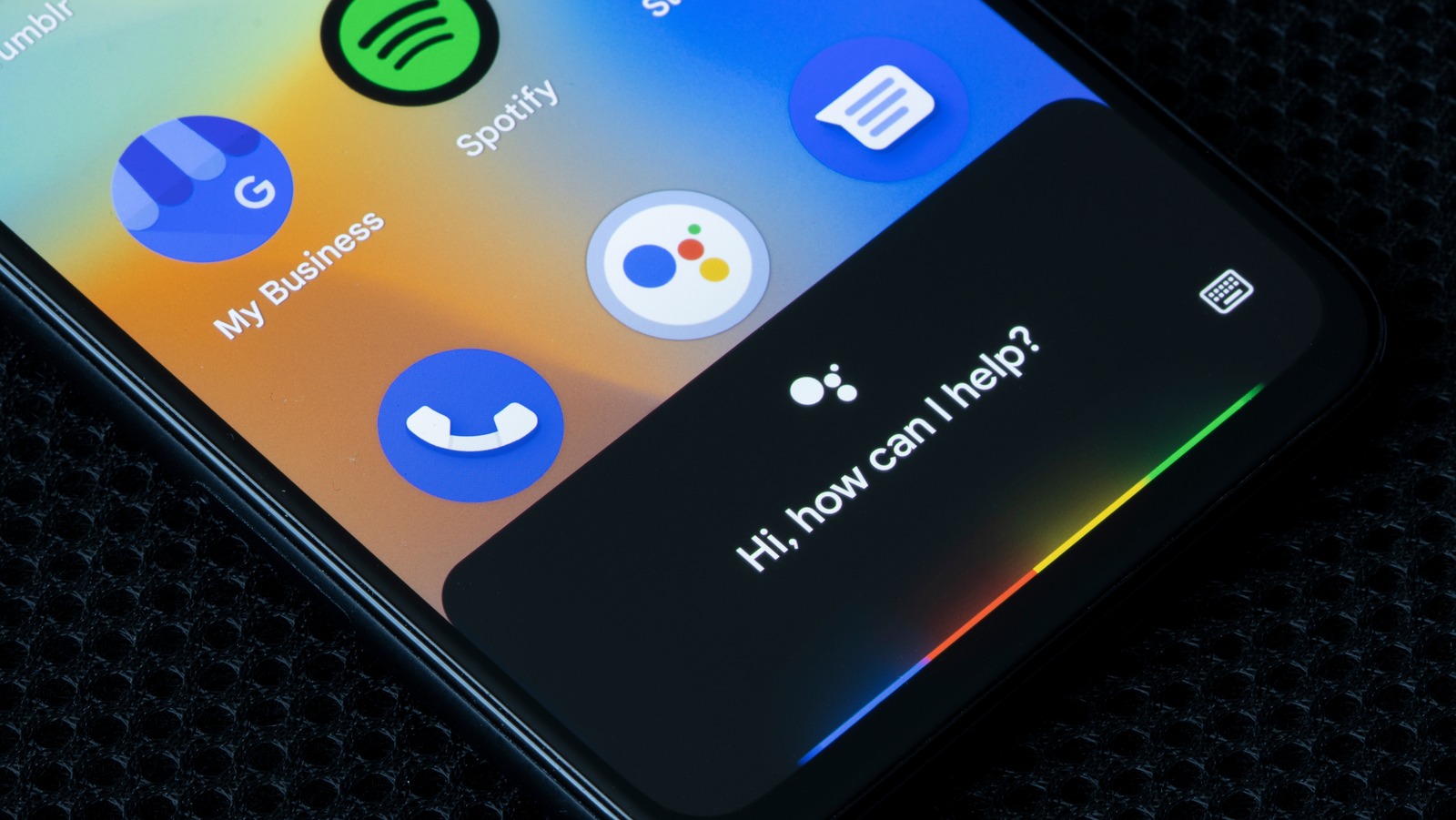
Naturally, Google needs access to your personal data and device permissions to power such intricate and robust features. The Assistant collects and saves data from your other devices, site and app activity, and contacts to deliver the functionality. Plus, it is always listening in the background for the voice trigger, so it also needs audio and voice permissions. The constant pinging drains the battery, so powering the Assistant down can help save battery life.
Also, it raises obvious privacy concerns; you might be put off by the intrusive data collection or almost universal access the Google Assistant app requires. Some users don’t even use the Assistant. In those cases, we recommend disabling Google Assistant.
Google Assistant comes bundled with the Google app and can be accessed by saying, “Hey Google”. But it only recognizes your voice because the Assistant is trained on your voice profile. Once disabled, the Assistant will stop responding to the trigger.
1. Open the Google app (search “Google” in the app drawer if you can’t find it).
2. Tap your profile icon, then Settings.
3. Tap Google Assistant on the Settings page.
4. Scroll down to General and toggle off Google Assistant.
The other way to disable it is also simple enough, but the UI layout and labels vary between Android phone brands.
1. Go to Settings, Apps, and Default Apps. Or find “default apps” in the Settings search bar.
2. Tap Default Assistant and select None.
For all the latest Games News Click Here
For the latest news and updates, follow us on Google News.
