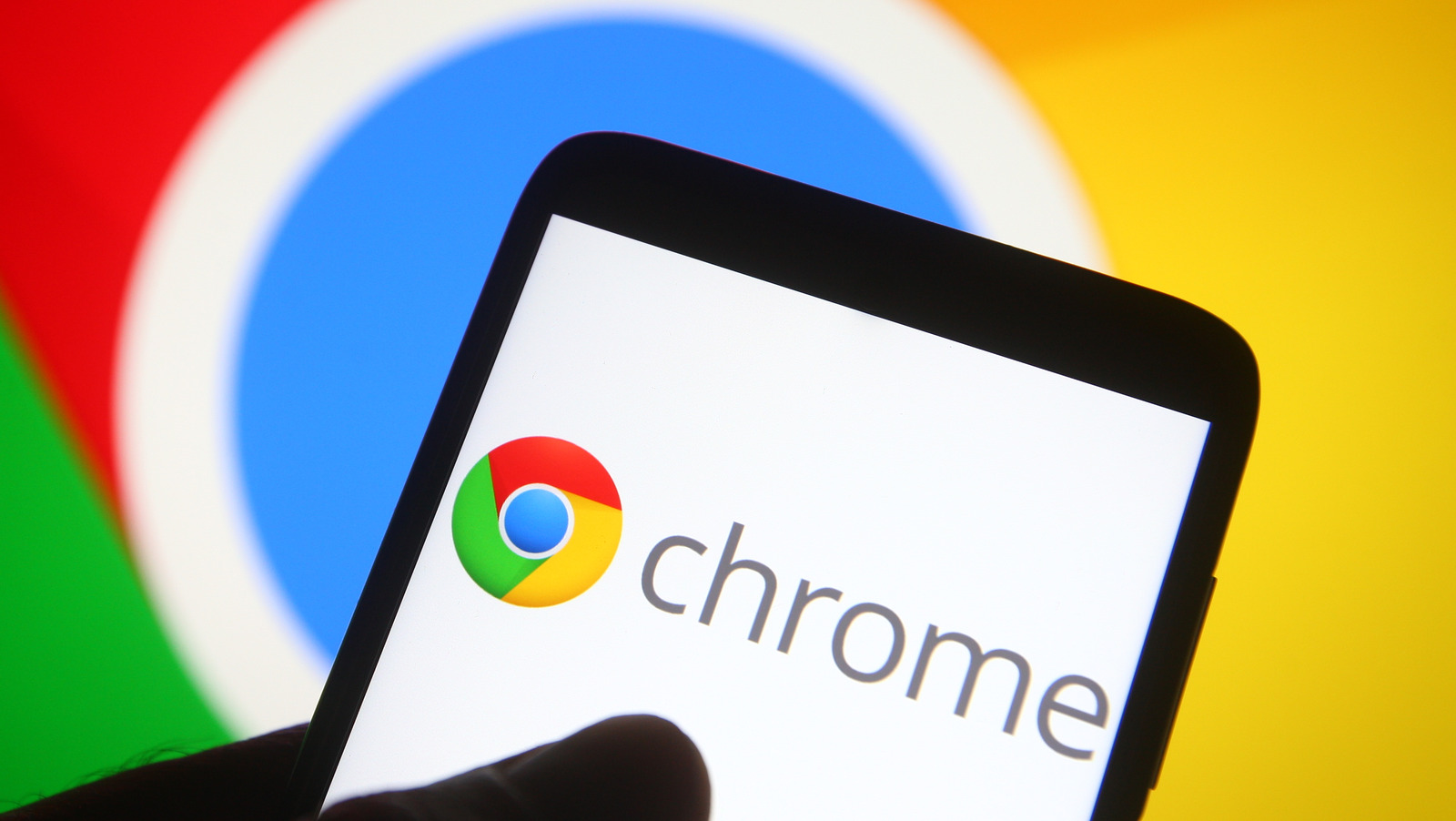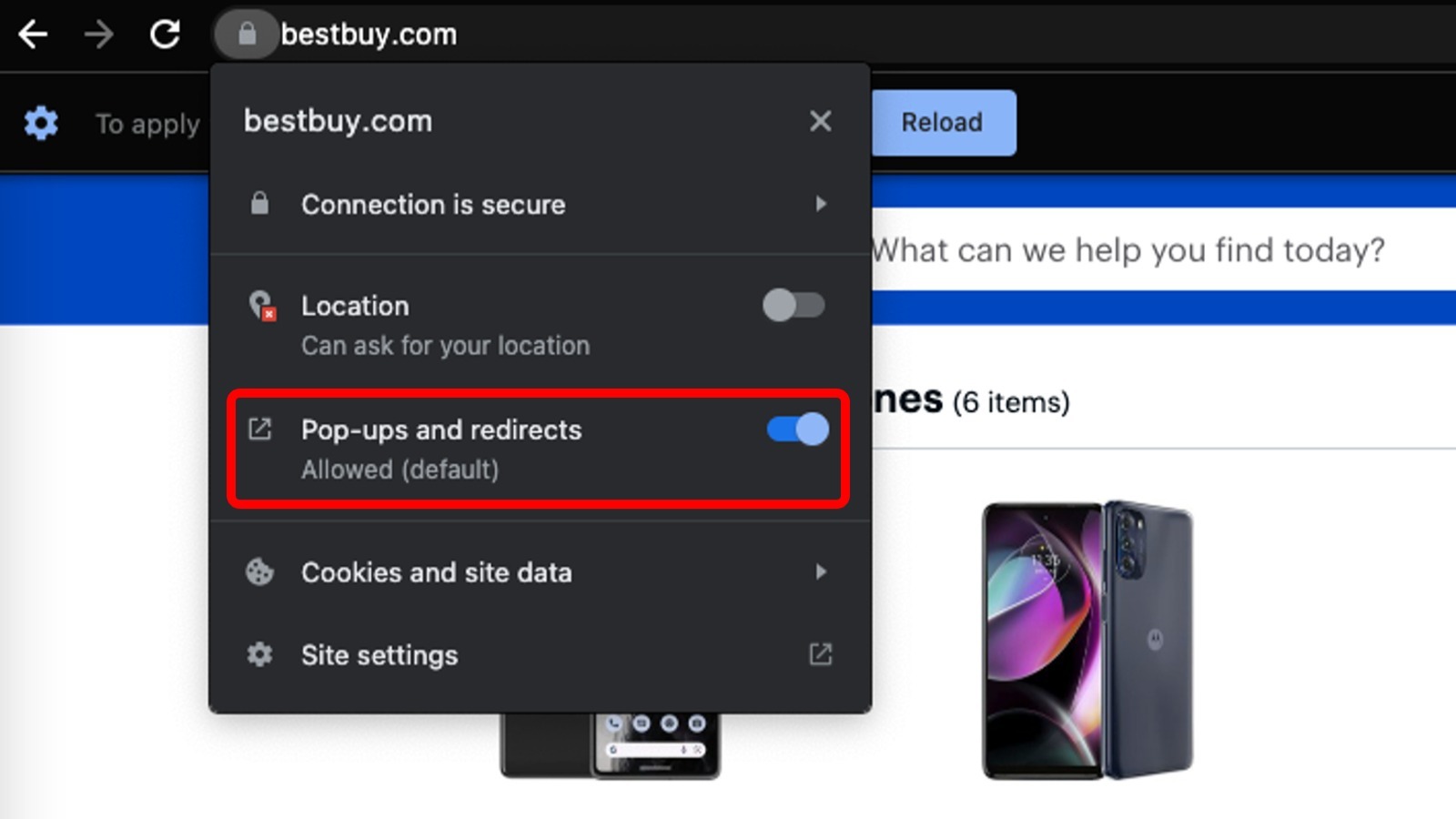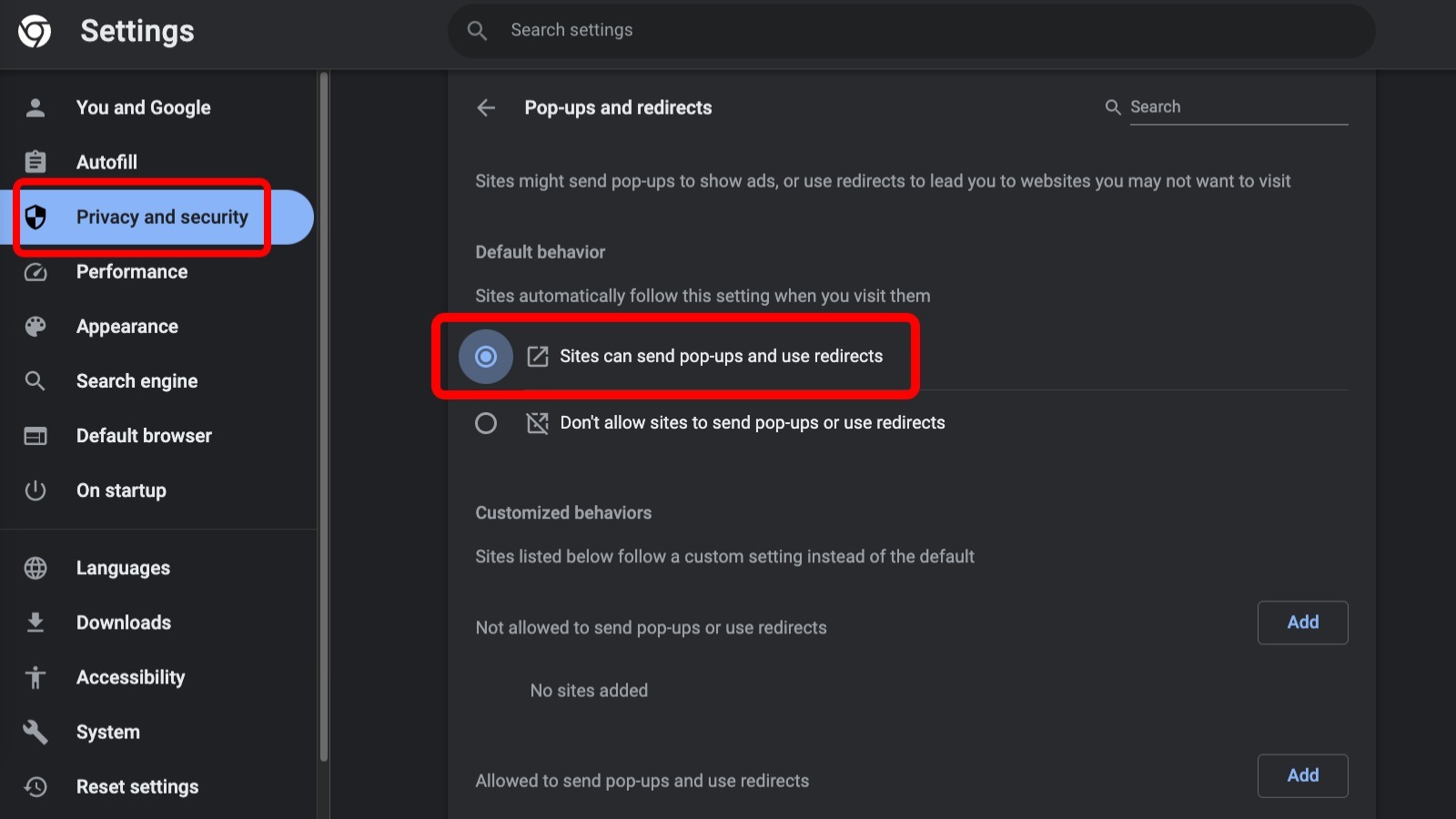How To Disable The Pop-Up Blocker In Google Chrome – SlashGear
When it comes to disabling or enabling Chrome’s built-in pop-up blocker, you have two general options: turn the entire thing off by changing the browser’s default settings or add pop-up blocker exceptions for certain websites. If you want to disable Chrome’s pop-up blocker on a specific website, follow these instructions:
-
Open Chrome.
-
Go to the website where you want to disable the pop-up blocker.
-
Look for the red X that appears in the address bar when a pop-up is blocked.
-
Click the red X icon.
-
Click the link that appears to see the pop-up that was blocked.
-
Click on “Always allow pop-ups and redirects” to disable the pop-up blocker for that website.
If the red X icon doesn’t appear, you can instead click the lock icon in the address bar, then turn on the toggle next to “Allow pop-ups and redirects” to turn off the pop-up blocker for that specific website. If you’d prefer to turn off Chrome’s pop-up blocker altogether, follow these instructions:
-
Open Chrome.
-
Click on the triple-dot More menu in the top-right corner of the browser.
-
Select Settings.
-
Click the Privacy and Security option in the left sidebar.
-
Click on Site Settings.
-
Click the “Pop-ups and redirects” menu.
-
Check the “Sites can send pop-ups and use redirects” option.
You can re-enable the blocker from the Pop-ups and redirects menu. You can also use that same menu to remove pop-up permissions you’ve given to individual sites.
For all the latest Games News Click Here
For the latest news and updates, follow us on Google News.