How to find your Apple Cash payment address
Apple Cash lets you conduct person-to-person transactions via the Messages app. But if you’re trying to tell someone how to pay you without using the app, you might wonder what your address is.
If you’re using the Cash app from Block (formerly Square) or Venmo, both apps emphasize a shortcode that identifies your account and a scannable QR code you can display or send to someone. With Apple Cash, you might be a little lost in trying to find similar details if you don’t want to send a payment request within Messages.
As a refresher, here’s how you send an Apple Cash payment request:
- Open Messages in iOS or iPad.
- Start a new message to someone.
- Tap the apps icon to the left of the message field and select Apple Pay or tap the Apple Pay icon if it’s displayed below that field.
- Enter an amount and tap Request.
- The other party receives a message requesting payment for that amount.
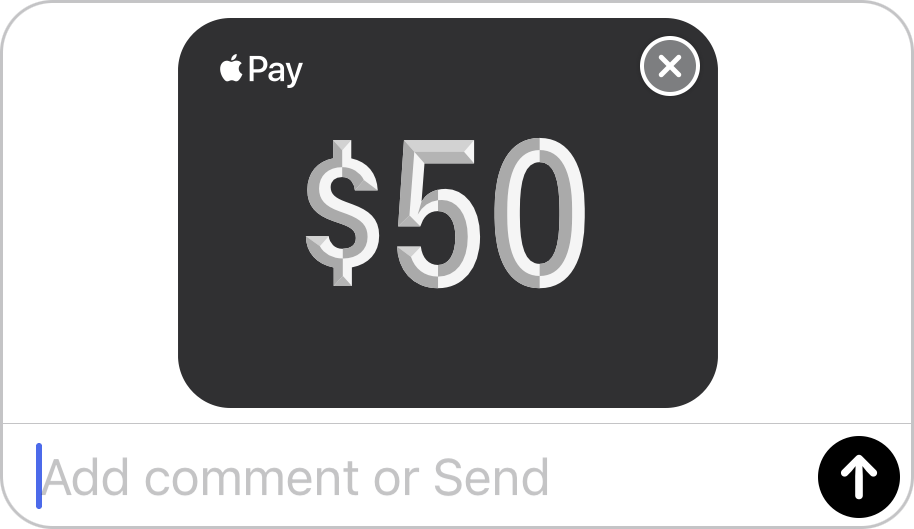
Where in that transaction can you see your Apple Cash address if you’re trying to tell someone else where to send money to you? You can’t because it’s any email address or phone number that’s available for use with Messages. Apple doesn’t feel the need to expose extraneous details.
If you’re like me and have two Apple IDs for legacy or other reasons—one for Apple purchases and another for iCloud—you can check preferences or settings for Messages to make sure you’re providing the correct information:
- In iOS or iPadOS, go to Settings > Messages > Send & Receive. The addresses listed at the top as “You Can Receive iMessages to and Reply from” are ones that can be used with Apple Cash. The top two should be your phone number (if you have an iPhone linked to your account with an active number) and your Apple ID address. Other addresses listed will also work.
- In macOS, go to Messages > Preferences > iMessage. There you’ll see the Apple ID at the top; you can give that out. You can also use the addresses listed and checked under “You can be reached for messages at.” (You can’t use Apple Cash from a Mac, but you can see addresses, transactions, and requests.)
Incidentally, if you’re looking for this information in the Cash or Venmo app:
- In the Cash app, tap your account pic in the upper-right corner to see your id (a dollar sign followed by some text). Tap the QR code symbol in the upper-left to reveal that code.
- In the Venmo app, tap the person/$ icon in the lower-right corner to see your address (an
@followed by text). Tap its QR code symbol to reveal that code.
Ask Mac 911
We’ve compiled a list of the questions we get asked most frequently, along with answers and links to columns: read our super FAQ to see if your question is covered. If not, we’re always looking for new problems to solve! Email yours to [email protected], including screen captures as appropriate and whether you want your full name used. Not every question will be answered, we don’t reply to email, and we cannot provide direct troubleshooting advice.
For all the latest Technology News Click Here
For the latest news and updates, follow us on Google News.

