How to make a table of contents in Google Docs
If you’ve ever found yourself scrolling endlessly through a long Google Doc, desperately searching for a specific section or piece of information, then you know the value of a well-organized table of contents. Luckily, creating a table of contents in Google Docs is a quick and easy process that can save you time and frustration.
Unfortunately, this feature isn’t available for Google Docs on Android. If you want to insert a table of contents in your document, you’ll need to use the desktop or iOS versions. Luckily for you, we’ve assembled a step-by-step guide on how to create a table of contents.
How to make a table of contents in Google Docs for desktop
On your desktop PC, launch your browser of choice and open Google Docs. Next, open a document that contains multiple headings. If the document doesn’t contain headings, you can’t make a table of contents.
Once in the document, place your cursor on the location of the page where you’d like to insert a table of contents. In our example, we’ll insert the table of contents after the introduction and just before the first heading.
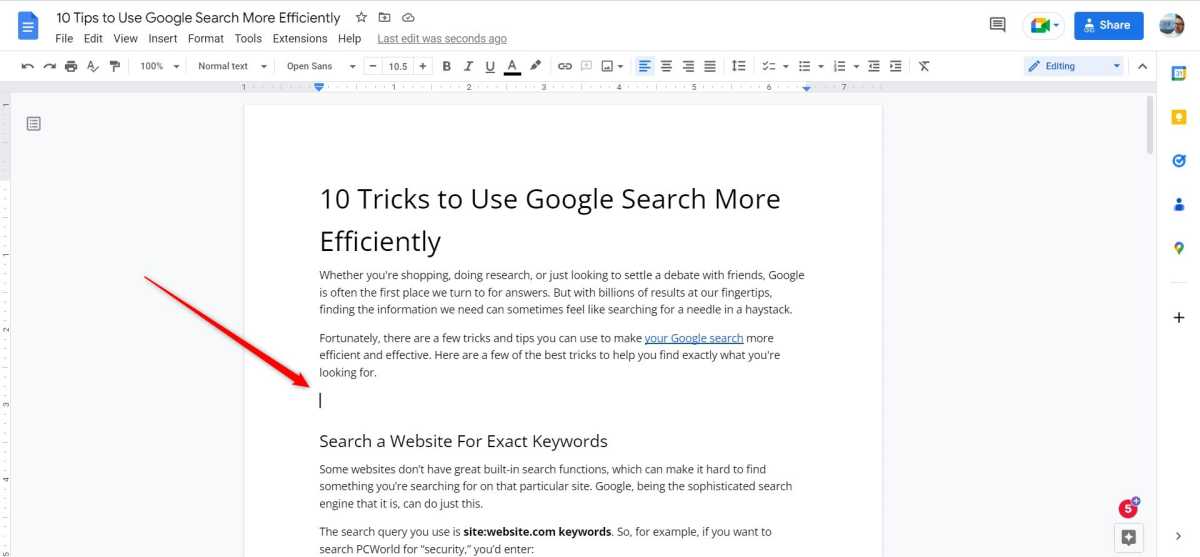
IDG / Marshall Gunnell
Next, click Insert in the toolbar at the top of the screen.
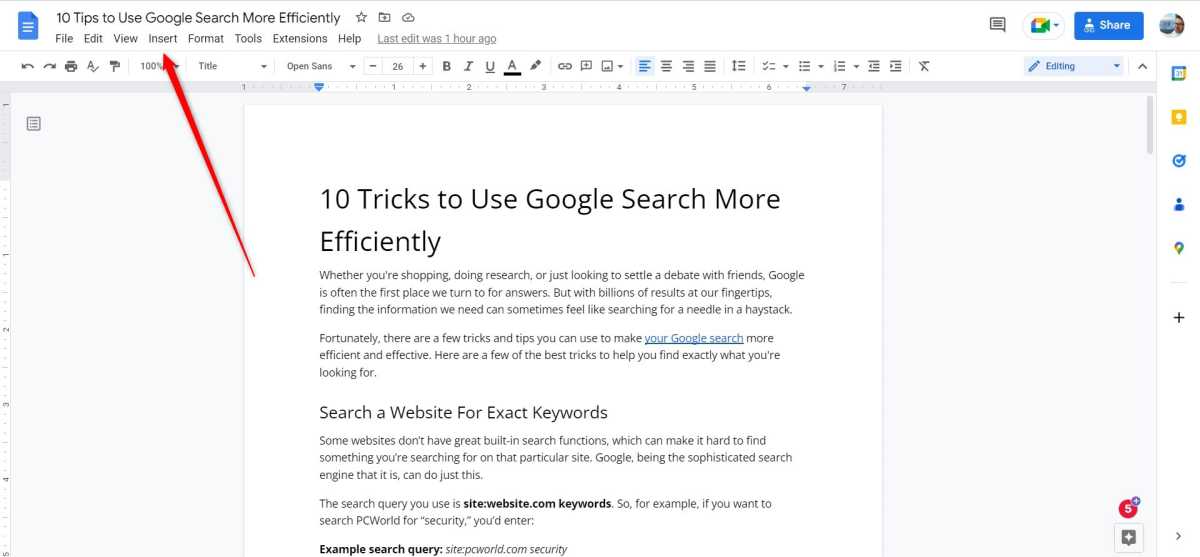
IDG / Marshall Gunnell
Scroll to the bottom of the Insert menu and hover your cursor over Table of contents. A sub-menu will appear with two table of content styles. You can pick either numbered or linked. The numbered table of contents adds the page number next to the respective heading. The linked table of contents adds links to each heading for quick access. Select the table of contents you want to insert.
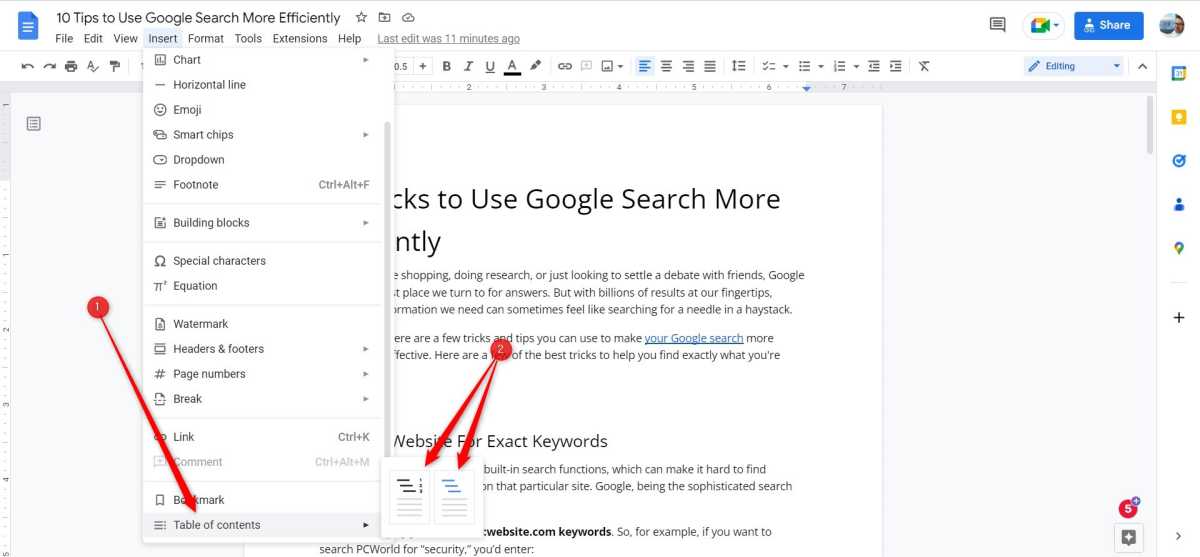
IDG / Marshall Gunnell
The table of contents is now inserted in your Google Docs document.
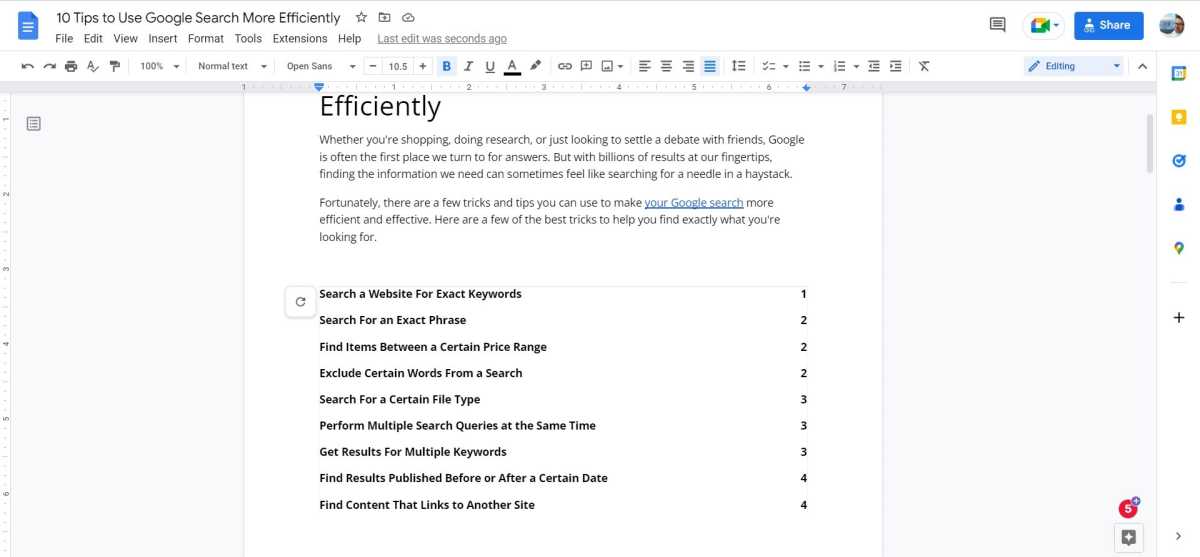
IDG / Marshall Gunnell
If you add more headings to the document after you insert the table of contents, you can refresh the table of contents to add the new headings by clicking the refresh icon to the left of the table of contents.
How to make a table of contents in Google Docs for iOS
You can also insert a table of contents into a Google Docs document using an iPhone or iPad. Launch the app on your device and open the document that you want to add the table of contents to.
Once in the document, place the cursor in the spot where you’d like to insert the table of contents by tapping that location on your screen. Next, tap the plus icon, which is the Insert option.
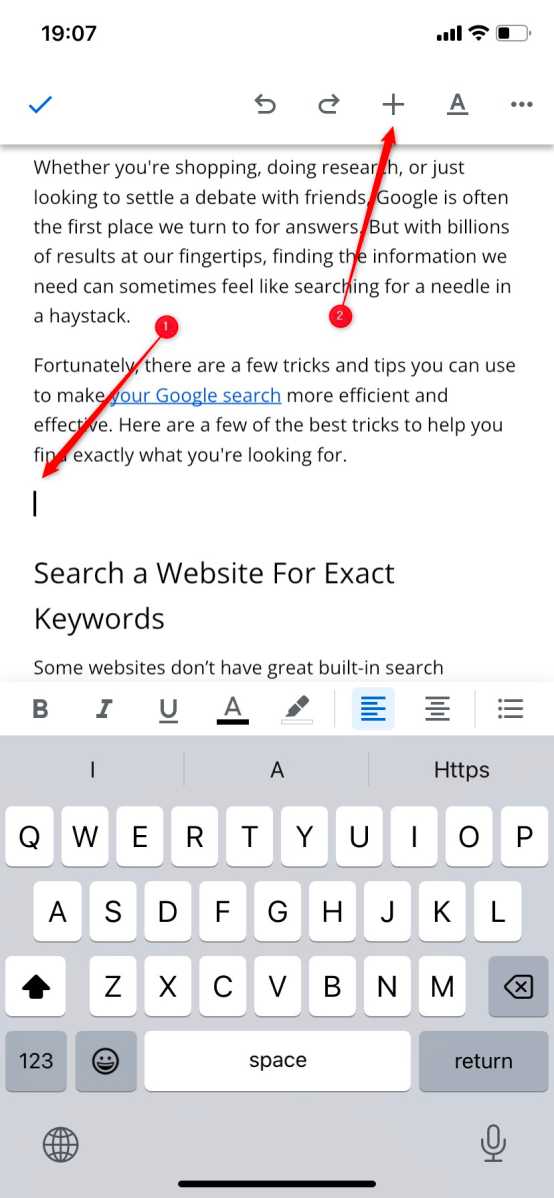
IDG / Marshall Gunnell
The Insert pop-up will appear at the bottom of the screen. Tap Table of contents at the bottom of the menu.
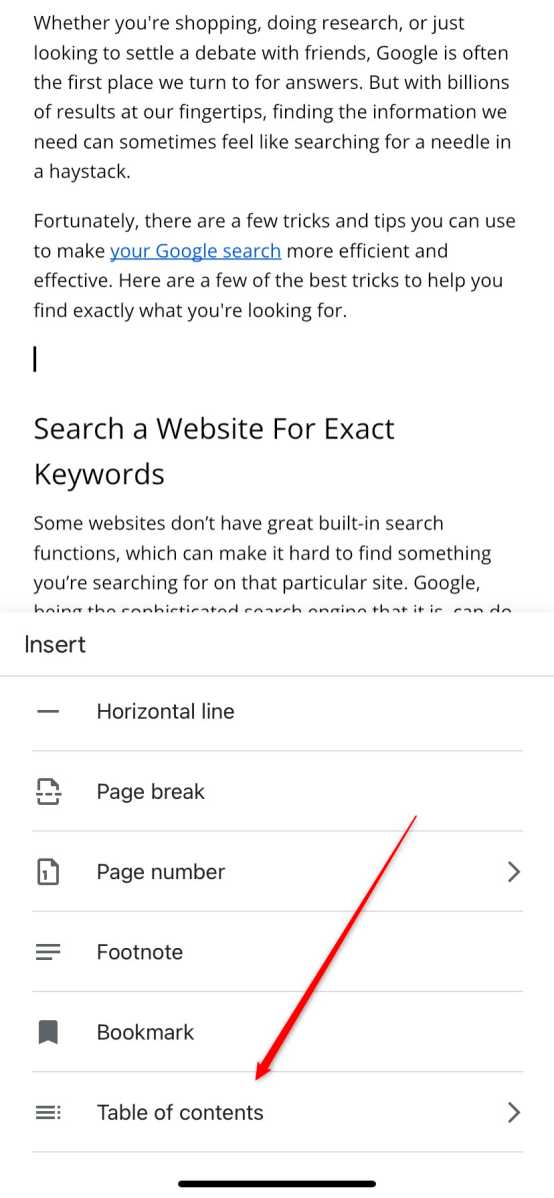
IDG / Marshall Gunnell
Finally, select the type of table of contents you want to insert. You can select With page numbers, which adds page numbers next to each heading, or With blue links, which adds links to each heading for quick access.
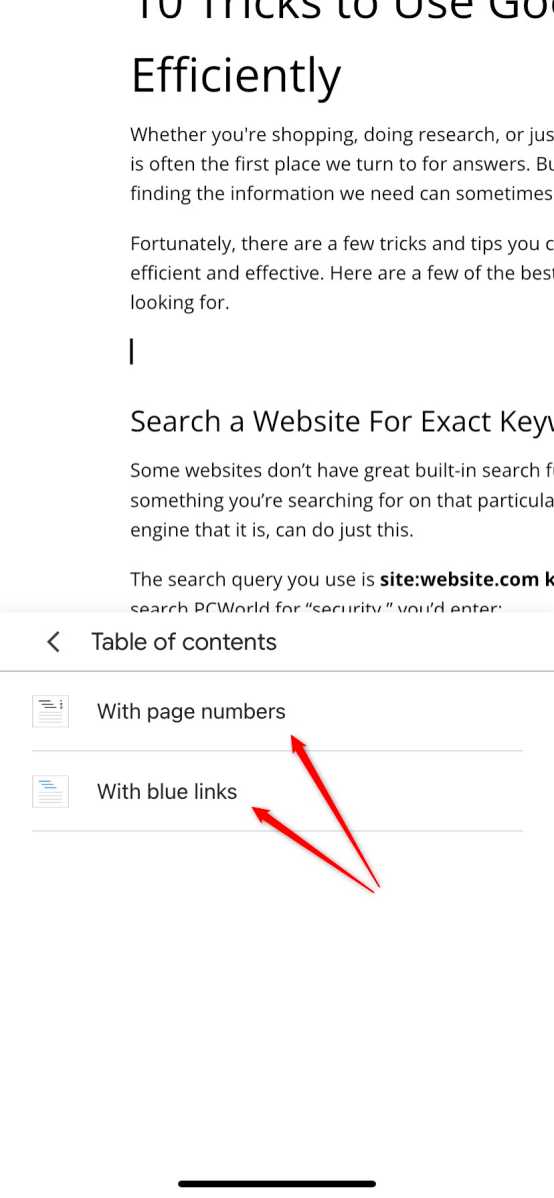
IDG / Marshall Gunnell
The table of contents is now inserted in your Google Docs document.
For all the latest Technology News Click Here
For the latest news and updates, follow us on Google News.

