How To Make AirPlay Work On Android Devices
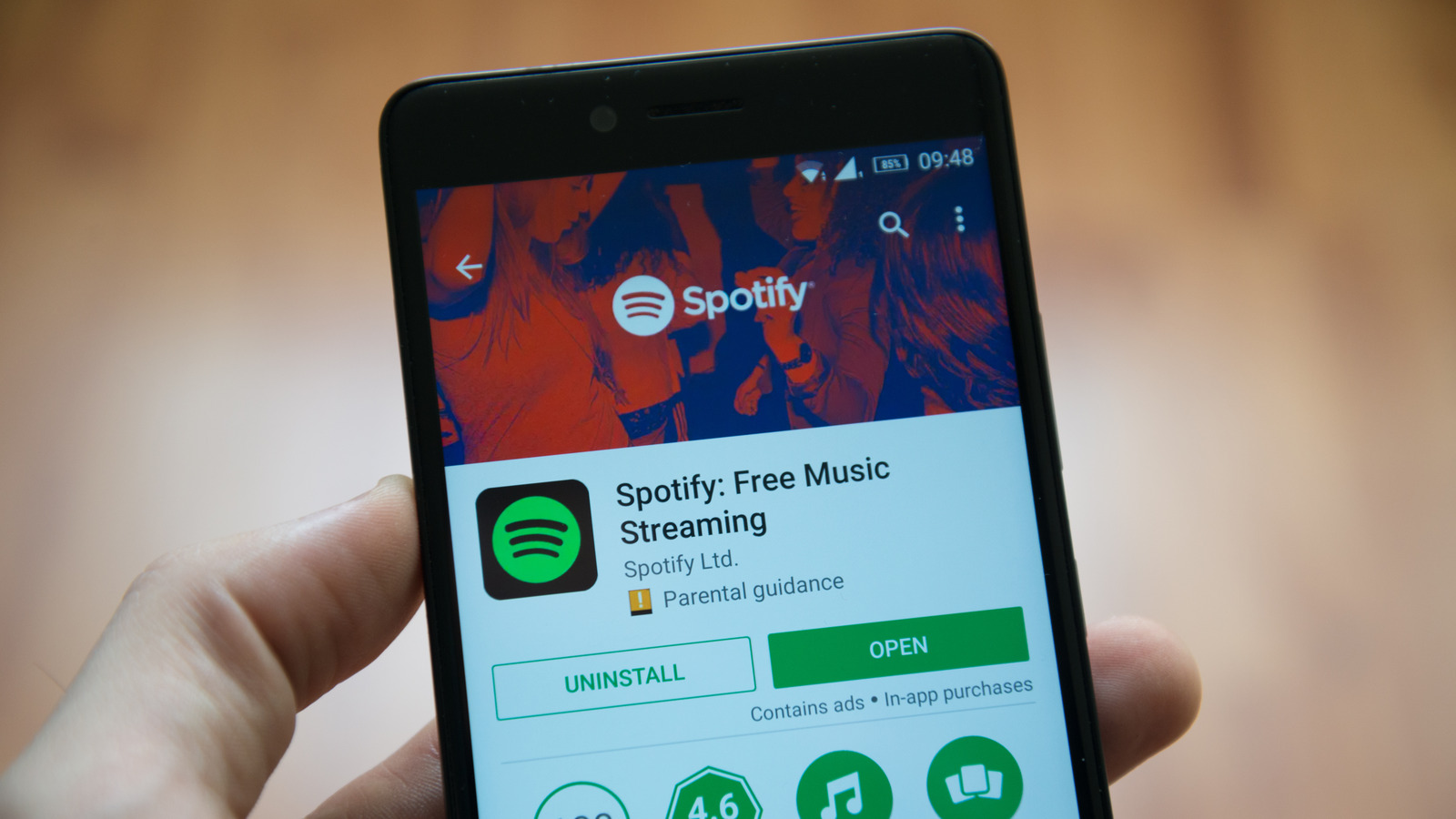
1. Download AirMusic from the Google Play Store.
We recommend downloading the free trial version of the app to make sure your music app is compatible with AirMusic before purchasing the full app as not every music app will be compatible.
2. Set up the app to work with AirPlay
AirMusic makes use of the native recording features of Android 10 and beyond. As the name implies, AirMusic will be capturing the audio of your device. To do this, head to General Settings and then tap on Select Your Audio-Source. From there, tap on Native recording (experimental).
3. Connect to your AirPlay device
Navigating back to the main AirMusic tab, you’ll find a list of devices AirMusic can send audio to. This includes AirPlay, DNLA devices, Sonos, and Samsung Multi-room streaming. Select the device you want to stream to.
A popup from AirMusic will appear letting you know that it will be capturing all the audio coming from your device. You’ll need to tap Start now in order to stream via AirPlay.
Note: During the initial setup, AirMusic will prompt you to let the app listen to your notifications. This is optional, but it lets AirMusic see what song you’re currently playing. If you’d like to turn on this feature, tap on Enable Listener.
4. Press play
And that’s it. Now that you’ve selected your AirPlay device within the AirMusic app, launch your music app of choice and start playing music.
For all the latest Games News Click Here
For the latest news and updates, follow us on Google News.
