How to make iPhone automatically dim video when bright flashes are detected in the scene – Times of India
Most modern smartphones and tablets offer the option to automatically adjust the screen brightness based on the environment light to make it easier on the viewer’s eyes. However, this becomes irrelevant when watching a movie or show on these devices as most of the time turn up the brightness levels manually for a better viewing experience.
At times there are some scenes in the movie or show that include rapid flashes of light or stroboscopic effects that can be blinding in the moment and affect the eyes and result in disturbed vision for a while and in some cases a seizure for people suffering from photo-sensitive epilepsy.
For such situations, Apple has added a new feature in iPhone and iPad that can automatically reduce the screen brightness of video if there’s a flash of light or strobing light effect in the scene.
The feature is tucked within the Accessibility settings on both iOS and iPadOS and it is disabled by default. So, if you also face sudden brightness while watching something on your iPhone or iPad and want to prevent that from happening, here’s how you can enable the feature.
Pre-requisites
iPhone running iOS 16.4 or newer
iPad running iPadOS 16.4 or newer
Steps you need to follow:
![BeFunky-collage (2)]()
At times there are some scenes in the movie or show that include rapid flashes of light or stroboscopic effects that can be blinding in the moment and affect the eyes and result in disturbed vision for a while and in some cases a seizure for people suffering from photo-sensitive epilepsy.
For such situations, Apple has added a new feature in iPhone and iPad that can automatically reduce the screen brightness of video if there’s a flash of light or strobing light effect in the scene.
The feature is tucked within the Accessibility settings on both iOS and iPadOS and it is disabled by default. So, if you also face sudden brightness while watching something on your iPhone or iPad and want to prevent that from happening, here’s how you can enable the feature.
Pre-requisites
iPhone running iOS 16.4 or newer
iPad running iPadOS 16.4 or newer
Steps you need to follow:
- Head to Settings app on your iPhone or iPad
- Scroll down and tap on Accessibility
- Under Vision section, tap on Motion
- Toggle the Dim Flashing Lights to On
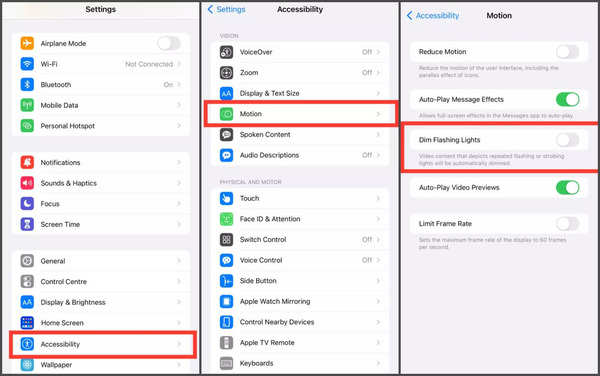
That’s it. Going forward your iPhone or iPad will automatically modulate the screen brightness in scenes that include harsh lighting or strobing lights.
For all the latest Technology News Click Here
For the latest news and updates, follow us on Google News.
Denial of responsibility! NewsUpdate is an automatic aggregator around the global media. All the content are available free on Internet. We have just arranged it in one platform for educational purpose only. In each content, the hyperlink to the primary source is specified. All trademarks belong to their rightful owners, all materials to their authors. If you are the owner of the content and do not want us to publish your materials on our website, please contact us by email – [email protected]. The content will be deleted within 24 hours.

