How To Retrieve Deleted Files From iCloud – SlashGear
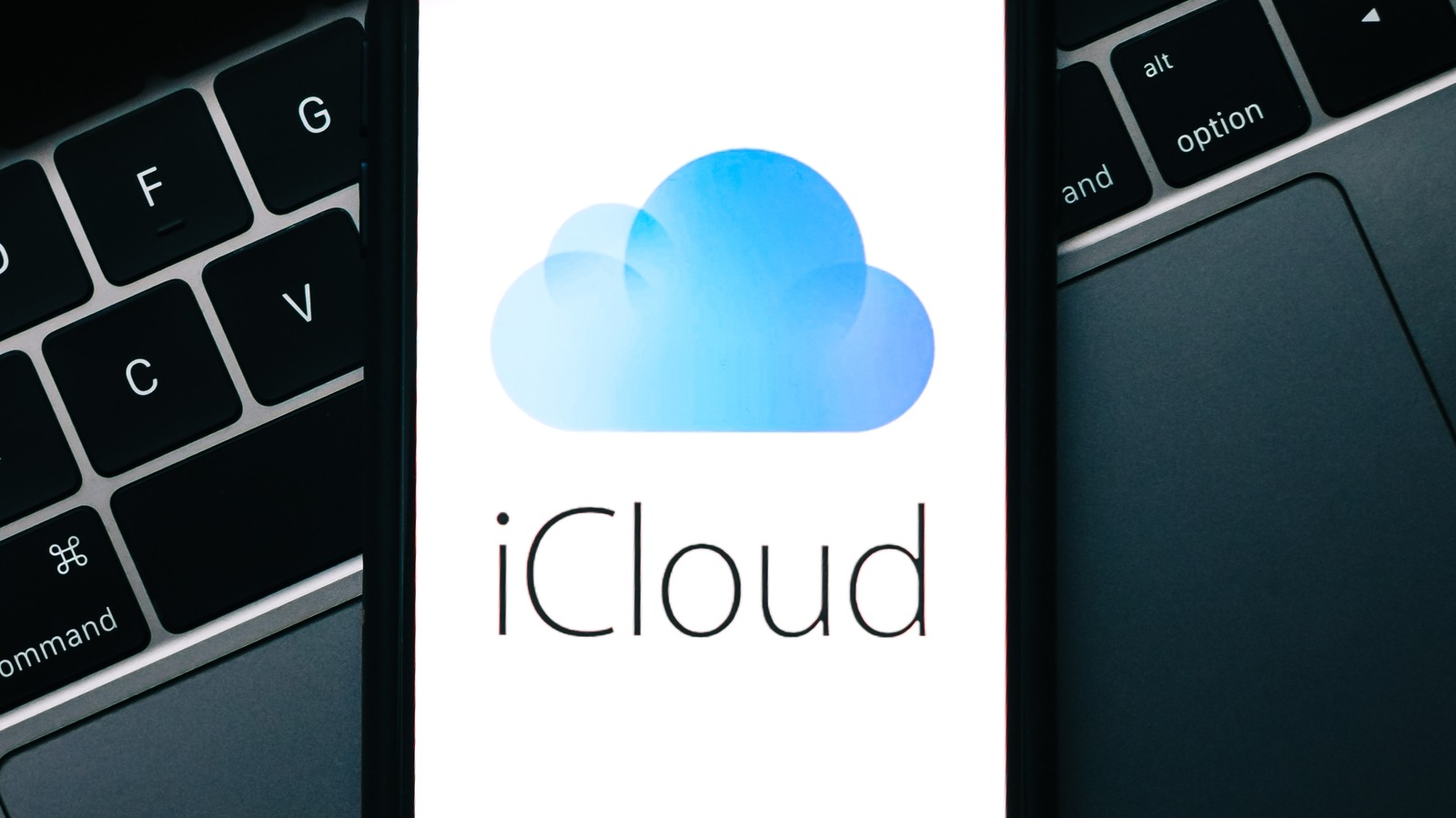
The file recovery process varies slightly between devices, but getting a deleted file back usually takes just a few steps. After you have restored a file, folder, or album, you can find it in the same destination where it was before deletion.
If you deleted the files from iCloud web or iCloud Drive:
- Click the sidebar.
- Click the Recently Deleted tab.
- Select the files you want to recover.
- Click Recover.
If you want to restore all files in the Recently Deleted section, instead of selecting all files one by one, click Recover All (via Apple).
If you deleted the file on a Mac:
- Click the Quick Access menu button on the iCloud app on your Mac.
- Click Data Recovery.
- Click Restore files.
You can also find the file in Trash and drag it out. Or, right-click the removed file in Trash and select Put Back. Your file will be sent back to where it was originally (via Apple).
On your iPhone or iPad:
- Open Files
- Select Recently Deleted.
- Touch and hold the file you want to retrieve.
- Select Recover.
If you want to restore contacts, calendars, bookmarks, or reminders,
- Go to iCloud settings on the iCloud app or iCloud website.
- Find the Restore settings under Advanced.
- Pick your preferred data type.
- Select the backup to restore.
There a is caveat, however. If you empty Trash or Recently Deleted, your file is permanently erased (via Apple). We recommend maintaining a physical backup on a USB stick or external hard drive to keep important data safe.
For all the latest Games News Click Here
For the latest news and updates, follow us on Google News.
