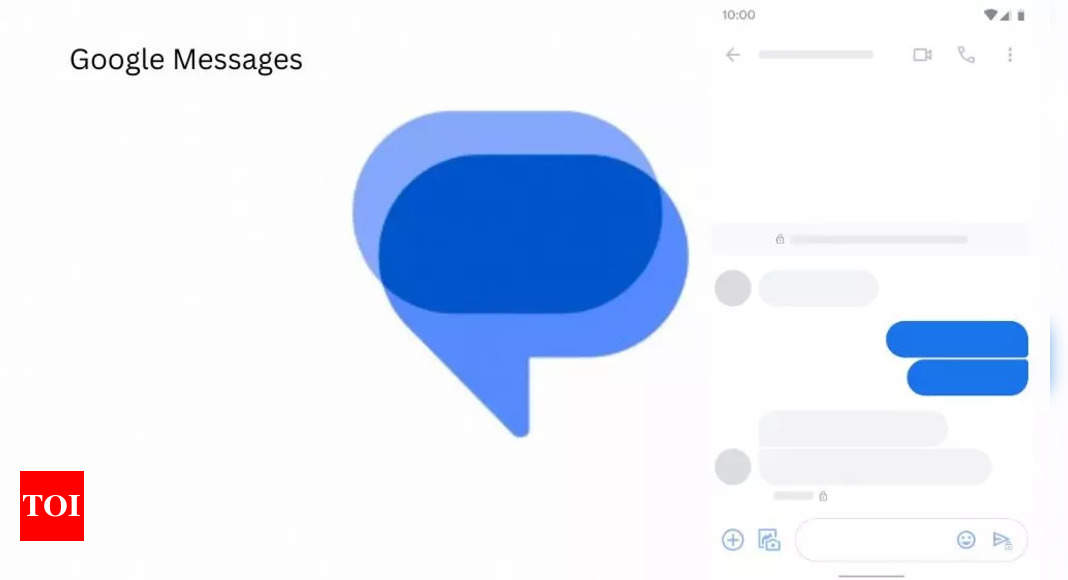How to send ‘mass text messages’ using Google Messages – Times of India
There can be times when you need to send a text message to several contacts at once. This can be done using popular instant messaging platforms, including Facebook Messenger, WhatsApp, Instagram and others. But this can only be done when you and your contacts are using these social media platforms. However, you can also use the Messages app offered by Google, which allows you to send mass text messages to multiple recipients at once.
Sending ‘mass’ text messages using Google Messages
Google-owned SMS, RCS and instant messaging service allows users to send mass text messages. Users can even access the Google Messages app to send a text message to multiple recipients at once. This text message can also be seen in the respective message conversation windows of your selected contacts. After a text message is sent to more than one recipient, you will receive the reply to the same in their respective personal conversation windows.
Here’s a step-by-step guide to help you enable and send ‘mass’ text messages using Google Messages:
Enabling mass text messaging
- Open the Google Messages app on your Android smartphone.
- Tap on your Google account profile picture, available in the top-right corner.
- Then, select the Message Settings option from the pop-up menu displayed on your mobile screen.
- Scroll down to the bottom and go to the Advanced tab.
- Tap on the Group messaging option available at the top.
- After that, choose the Send an SMS reply to all recipients and get individual replies (mass text) option.
Sending mass text messages
- Open the Google Messages app on your phone.
- Tap on the new text message button.
- Select the contacts to whom you want to send a text message simultaneously.
- You will be prompted to a page where you can create a new group. You can enter the group name, which creates a group on Google Messages for your selected contacts. However, this step can be skipped.
- Tap on the Skip button available in the top-right corner.
- You will be routed to a message window where you can type in your text and it will be sent to all the selected contacts at once.
Conclusion
The benefit of using the feature on Google Messages over other social media platforms is that you don’t need an active internet connection to access it. This Google Messages feature is similar to broadcasting a WhatsApp message.
For all the latest Technology News Click Here
For the latest news and updates, follow us on Google News.