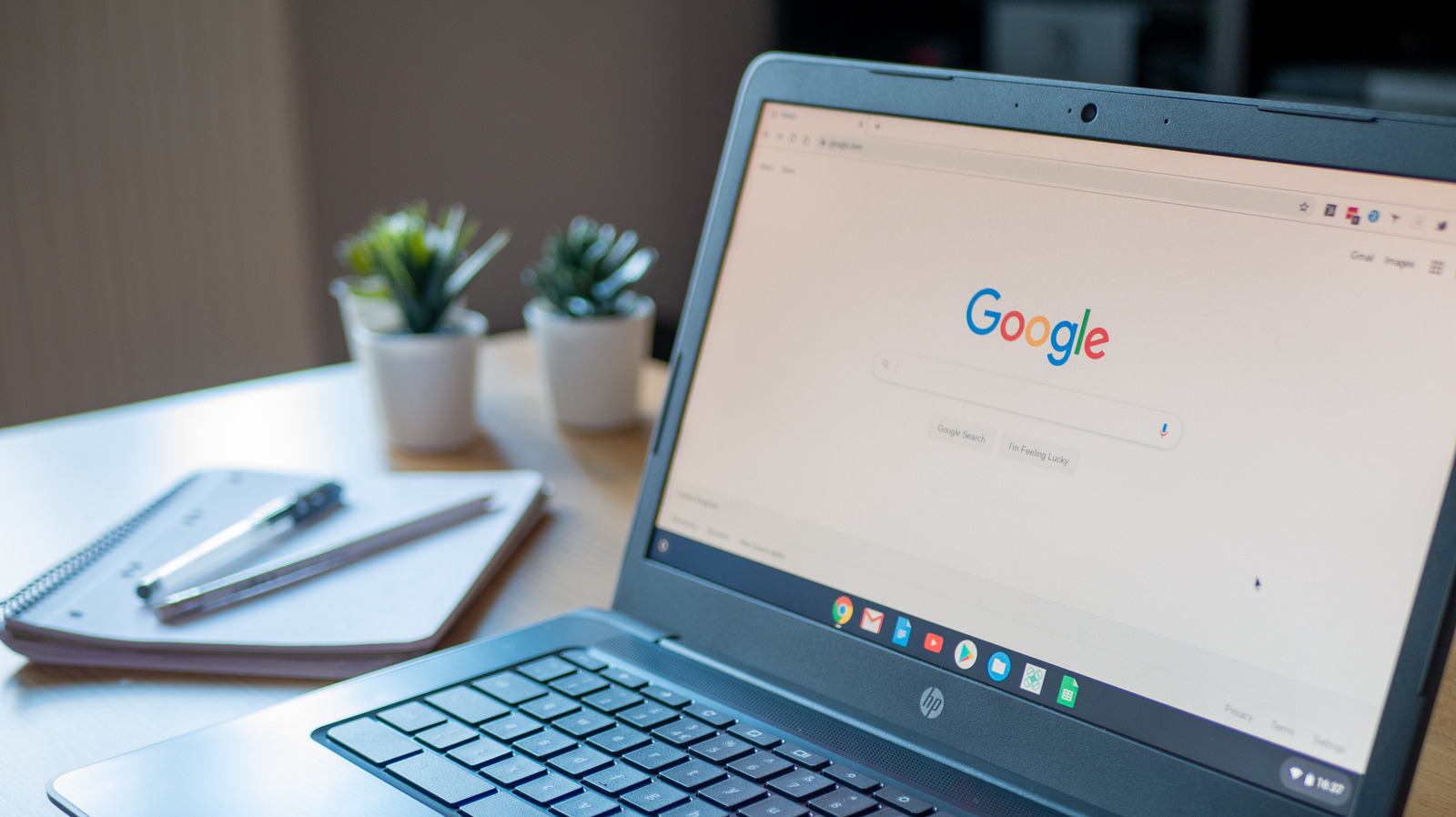
The official Linux project for Chrome OS, Crostini, is supported by all Chromebooks released since 2019, though it works on some older machines too. You can check if your device has Linux support on the official website. Google keeps Linux disabled by default, so you’ll need to toggle it on manually and perform the installation.
-
Click the gear icon on the notification panel to bring up the “Settings” menu.
-
Navigate to Advanced > Developers and turn on the “Linux development environment.”
-
Hit “Install” on the next window.
-
Enter a username and select the disk size allotted to Linux. You can use the “Recommended” option or customize it (depending on the intended use for the Linux installation.) This can always be extended later.
-
Chrome OS will automatically download and install the Linux image. The process should take around 10 minutes.
-
Once installed, you’ll be greeted by the Linux terminal. Here, you can apply updates, install apps, and launch them with the APT package manager.
We’ll also enable permissions to share local files between the two operating systems. To that end, the folders or files can be copied to the Linux files window, or you can share them directly with the Linux container. Right-click on a folder in the “My Files” tab section and hit “Share with Linux” from the context menu.
For all the latest Games News Click Here
For the latest news and updates, follow us on Google News.
