How To Transfer Apple Music Songs To Spotify
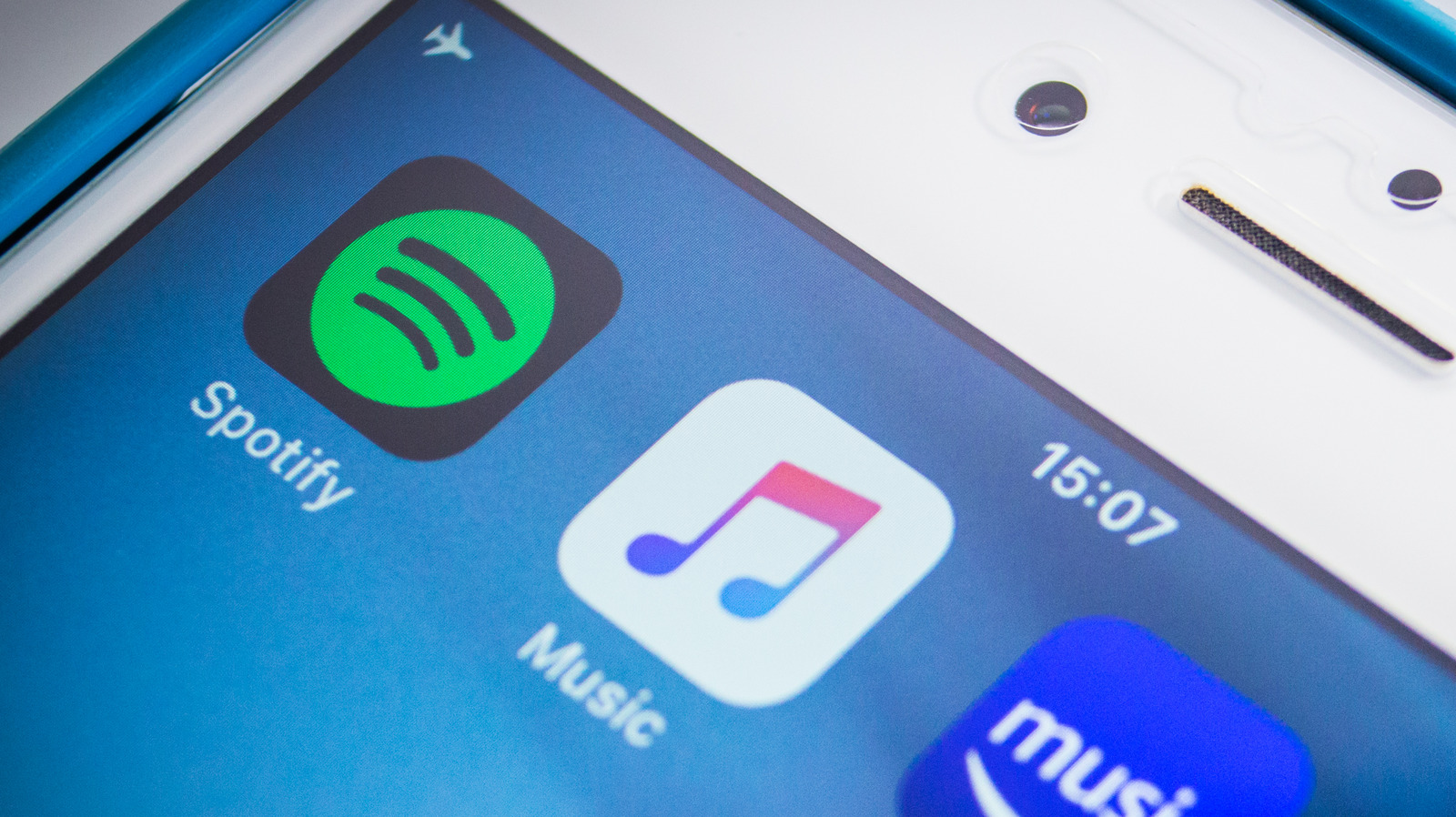
Tune My Music is a web-based app, but it works on both desktop and mobile, so head over to Tune My Music‘s main webpage from any device, then hit the button labeled Let’s Start. Next, if you’re transferring music from Apple Music to Spotify, hit the Apple Music button and enter your Apple ID and password, then select Allow when asked if you give permission for Tune My Music to connect with Apple Music.
After that, hit the button labeled Next: Select Destination, then choose, in this case, Spotify. Select Agree to allow Tune My Music to communicate with Spotify and you’ll be able to start the transfer process in just a moment. Next, you’ll see a list of categories, starting with Library songs (those are all the songs you’ve added to your Apple Music library), followed by Library Albums and Library Artists. Then, in alphabetical order, you’ll find all the playlists you’ve created on Apple Music ready for transfer.
Select Move My Music, then sit back and watch as the progress indicators start showing which have been transferred. If your library is made up of fewer than 500 songs, then you’re good to go — the free version of Tune My Music will move up to 500 tracks free of charge.
For all the latest Games News Click Here
For the latest news and updates, follow us on Google News.
