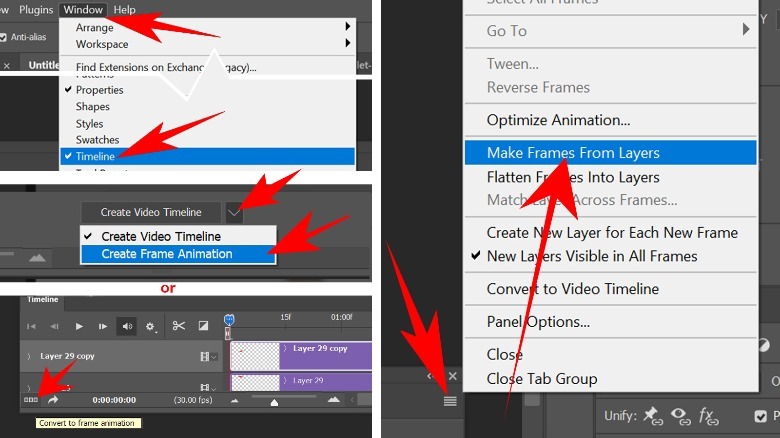How To Turn Photos Into GIFs Using Photoshop
Before you begin, you’ll need the full desktop version of Photoshop. The free Photoshop for Web lacks animation tools. Photoshop features a dedicated script to load multiple images as layers. Once imported, all files will be stacked onto the layer panel. You’ll begin by preparing to load images into the stack first.
- Start by creating a new Photoshop document with your desired dimensions and resolution.
- To load your sequence of still images, navigate to File, Scripts, then Load Files into Stack.
- When the Load Layers window pops up, click Browse, select your image files, and click Open.
- Click OK to load all images into layers.
The images should have the same resolution and dimensions. If you’re using images from different sources, you can manipulate and resize individual images as you see fit. Once the stack is ready, you’ll begin creating a timeline.
- Go to Window, Timeline to reveal the Timeline panel.
- Click the arrow icon next to the Create Video Timeline button and select Create Frame Animation.
- When the button changes to Create Frame Animation, click it.*
- Select all layers in the layer panel.
- Click the four-bar button in the corner of the Timeline panel.
- Click Make Frames from Layers to convert each layer into an animation frame.
- Click the small play button to preview the animation.
*If when you reveal the Timeline panel, there is no Create Video Timeline button, you may need to click the button in the lower left of the Timeline panel. This button (the one with the three squares) will Convert to frame animation. Continue to step 4 above.
For all the latest Games News Click Here
For the latest news and updates, follow us on Google News.