How to upgrade to iOS 15 and WatchOS 8 and remove your beta profile
The latest software versions are out for iPhones, iPads and Apple Watches. Here’s how to install them and remove old beta profiles if you tested the iOS, iPadOS, or Watch OS prior to release.
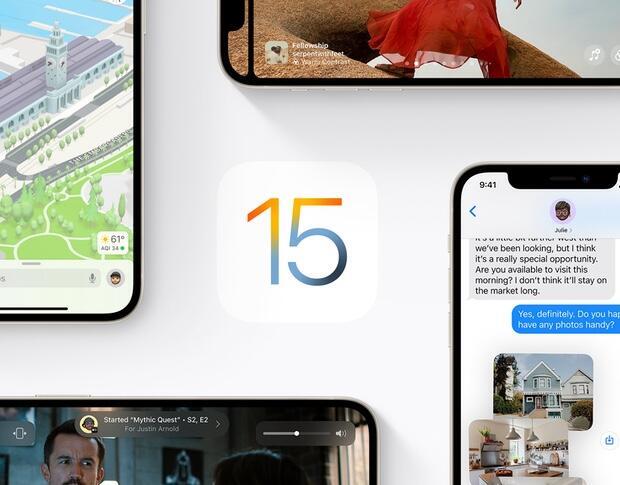
Image: Apple
Apple’s iOS 15 is now generally available, and with it comes the need to update your iPhone to the latest version in order to keep receiving the most up-to-date features and device security.
SEE: Electronic communication policy (TechRepublic Premium)
It’s always worth stating that installing updates can sometimes cause problems, so there are a few things you should do before installing iOS 15: take a full encrypted backup of your device, or at a minimum, a recent iCloud backup to safely store important files and settings.
According to Apple, all existing Apple Watches are compatible with watchOS 8, while iOS 15 and its close cousin iPadOS 15 are supported on the following devices:
- iPhone 7 – 12
- iPhone 12 Mini
- iPhone 13
- iPhone 13 Mini
- iPhone 13 Pro
- iPhone 13 Pro Max
- iPhone XS, 11 and 12 Pro
- iPhone XS, 11 and 12 Pro Max
- iPhone XR
- iPhone X
- iPhone 7 and 8 Plus
- iPhone 6S
- iPhone 6S Plus
- iPhone SE (first and second generation)
- iPod Touch (seventh generation)
- iPad Pro 12.9 (all generations)
- iPad Pro 11 (all generations)
- iPad Pro 11 (1st and 2nd gens)
- iPad Pro 10.5 (2nd gen)
- iPad Pro 9.7 (1st gen)
- iPad Air (2nd, 3rd and 4th gens)
- iPad Mini (4th – 6th gens)
- iPad (5th – 9th gens)
How to install iOS 15 and iPadOS 15
Installing iOS 15 and iPadOS is sequentially identical. For simplicity’s sake, I’m only covering iOS here; if you’re trying to install the iPadOS 15 beta follow these steps and simply substitute your iPhone for your iPad. There’s a good chance you won’t even need to follow these steps: Your iPhone or iPad will probably prompt you to install iOS or iPadOS 15 automatically. If, for whatever reason, it doesn’t, here are some steps you can follow to install the update yourself.
Open the Settings app and look for General (it should be at the top of the third group of menu items). Tap it, and on the menu that appears tap Software Update. If your device is already up to date you’ll just see a note saying no updates are available. If not, this is where you’ll see the screen prompting you to install the latest version of iOS or iPadOS.
Simply follow the onscreen prompts and you’ll have installation complete in no time. One note: Your iPhone or iPad will need to restart during the process, so be sure you aren’t in the middle of anything before you begin. You’ll also need to have greater than 50% battery for installation to start, too.
How to install watchOS 8
Installing the latest version of Apple’s WatchOS is just about as simple as installing an iOS or iPadOS update, just done from a different app.
Instead of opening Settings, find the Watch app on your iPhone. With Watch open, look for General, which should be the first item in the second group of buttons. Tap it, and you’ll come to a screen where you’ll see Software Update as a menu item. Tap that, too. As was the case with iOS/iPadOS, the Software Update screen will show you what, if any, versions of WatchOS are available. From there, just follow the prompts.
Like with the iPhone, your Apple Watch needs to be at least 50% charged in order to update. The Apple Watch also needs to be on its charger and its paired iPhone needs to be kept in close proximity.
Removing Apple OS beta profiles
If you want to remove the profile for iOS or iPadOS, open Settings, and then navigate to General > VPN & Device Management > Configuration Profile. Here, you’ll see a screen similar to when you installed the profile, with a button labeled Remove Profile on the bottom. Tap that, and follow the steps to remove it and return back to a regular public release channel device.
For the Apple Watch, open the Watch app and tap General > Profiles > watchOS Beta Software Profile. There, you’ll see a screen like the one for the iOS profile. Tap Remove Profile, and you’ll be all set. Please note that if you ever want to get the beta versions of iOS, iPadOS, or WatchOS again you’ll have to re-download and re-install the profiles.
Also see
For all the latest Technology News Click Here
For the latest news and updates, follow us on Google News.

