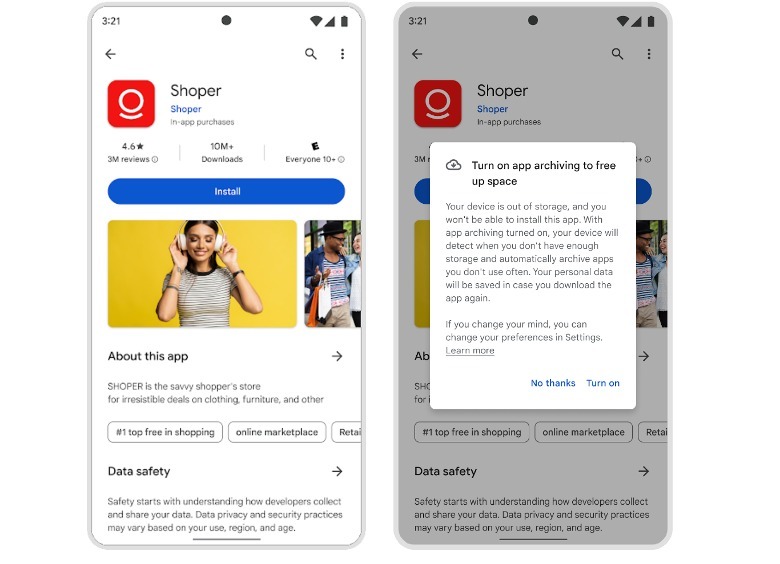How To Use Android’s New App Auto-Archiving Feature – SlashGear
The auto-archive feature will only show up when you try to download a new app on an Android mobile device that is completely out of storage space. In addition, the developer behind the app you’re trying to download needs to have auto-archive support enabled on their end by using App Bundle to publish their projects. For newer apps, this shouldn’t be an issue as app developers have been required to use the format since August 2021.
For now, there doesn’t seem to be a way to turn on the auto-archive feature for Android devices that still have some storage space left. However, if you are completely out of Android phone real estate, you should be able to opt into auto-archive by doing the following, provided that you have the latest version of Android installed:
- Go into Google Play and attempt to download and install a new app.
- This should produce a pop-up notification inviting you to enable auto-archiving for the app.
- Tap “Turn on.”
Once you activate auto-archive, any unused apps on your Android phone will be automatically offloaded. Enough storage space should then be freed up to accommodate the new app you’re trying to download and install.
For all the latest Games News Click Here
For the latest news and updates, follow us on Google News.