How To Use The Check In Feature On iPhone To Make Sure Your Friends And Family Get Home Safe – SlashGear
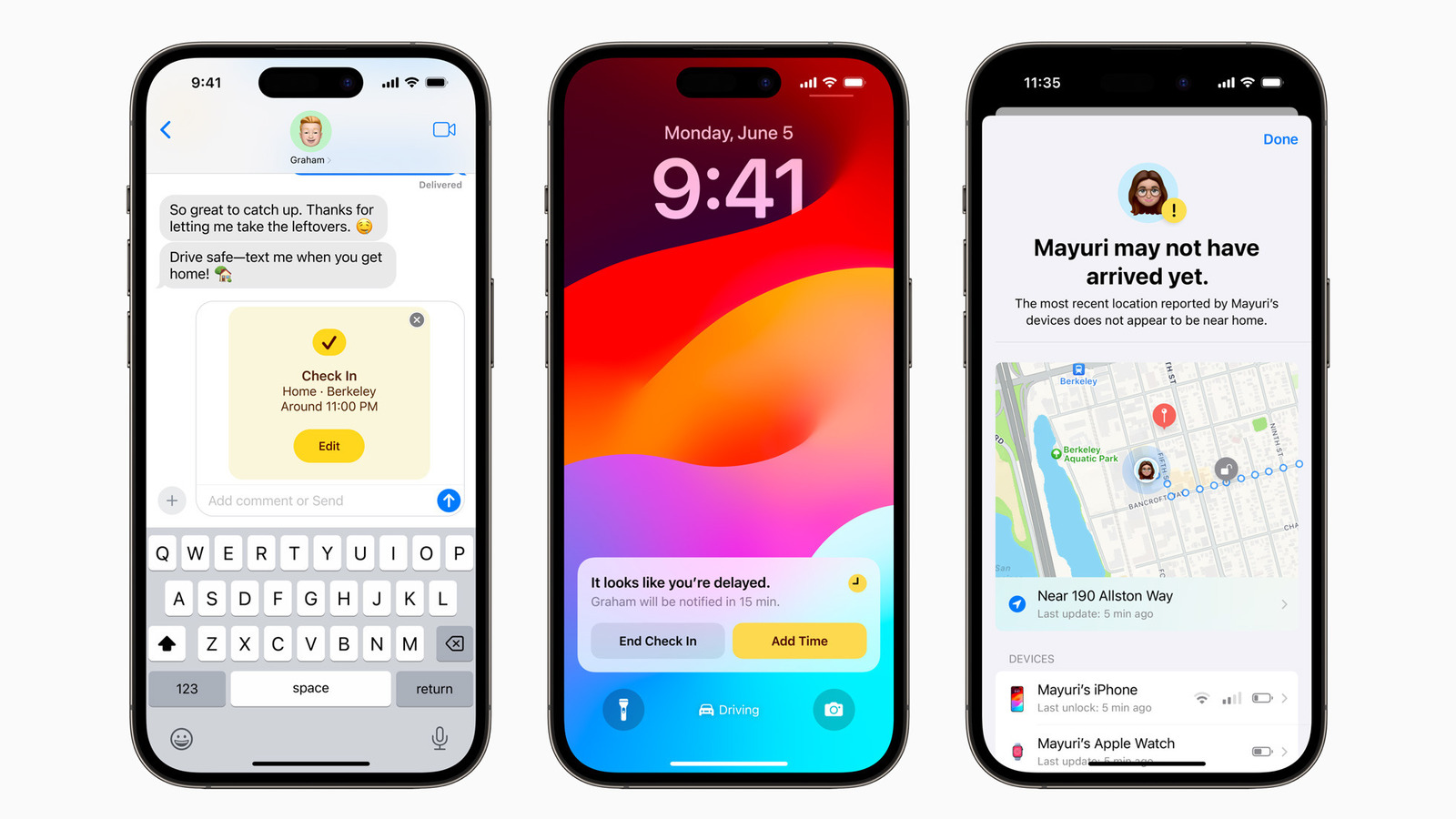
Check In is only available on iPhones running iOS 17, so before using the feature, ensure your iPhone (and the recipient’s iPhone) have been updated to this version of iOS. While the stable version of iOS 17 will be released in the fall, the public beta is already available to download. Provided both iPhones are running iOS 17, here’s how to get started with Check In:
-
Open the Messages app and select a conversation.
-
Tap the ‘+’ button in the bottom left corner.
-
Scroll down and select Check In.
-
If it’s your first time using Check In, follow the onscreen prompts.
-
Choose between Limited and Full data-sharing options.
-
Tap Edit to modify Check In details.
-
Select the “When I arrive” tab to add a destination location and estimated arrival time, depending on your mode of transport.
-
Select “After a timer” to set a timer, which will prompt you to respond after the specified duration. The recipient will be notified if you don’t respond within 15 minutes.
-
Tap Done.
-
Tap the Send button in the conversation to send the Check In.
After you’ve sent a Check In, you can go back to the conversation and tap Details on the Check In card at any time to cancel it. Alternatively, you can edit your arrival time if you’re running late.
For all the latest Games News Click Here
For the latest news and updates, follow us on Google News.
