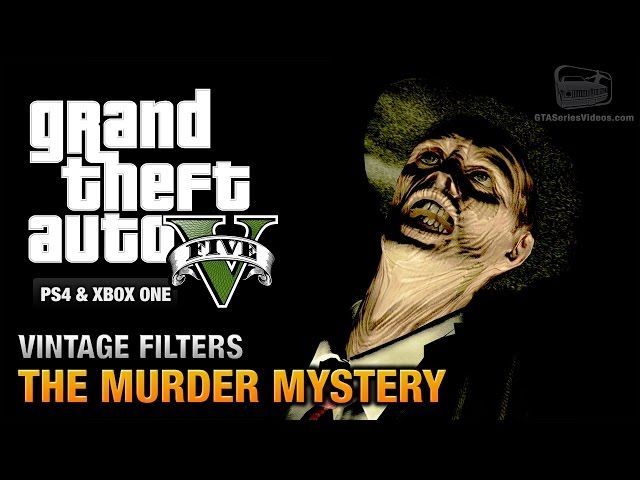How to use the Snapmatic function in GTA 5
GTA 5 players can try using Snapmatic for all their photo sharing needs.
This particular function is similar to Instagram, where users can upload images and share them with other people. Snapmatic exists in both GTA 5 and its online counterpart. Naturally, players can always use this app by bringing up their phones. There is a lot they can do with Snapmatic.
Whether it’s taking a selfie or entering a contest, it allows players to be creative in their approach. Snapmatic can even be used for exclusive GTA 5 missions. The feature is entirely optional, but Rockstar does put some effort into it. Players can get started by having a Social Club membership.
Here is a brief look at GTA 5’s Snapmatic feature
The photo app is a lot different on current platforms than it was on the original consoles. GTA 5 players should keep in mind which version of the game they play. Unsurprisingly, the enhanced version has more features to enjoy.
How to use Snapmatic
Players will have to pull out their phone and click on the bottom left icon. Here is where they can activate the Snapmatic app.
After players click on the icon, their perspective suddenly changes to first-person mode. They can now use the camera to take various screenshots of their surroundings. Players can zoom the camera in and out for a better picture. They can also switch between a landscape shot and a selfie.
Photos can be saved if the player links their game to a Rockstar Social Club account. They can also enter contests for a chance to win prizes. All players have to do is check out the Social Club website for any recent news.
Differences between each version of GTA 5
There are two different versions of GTA 5, as seen below:
- Original (PlayStation 3 and Xbox 360)
- Enhanced (PlayStation 4, Xbox One, and PC)
Predictably, Snapmatic offers better features on the enhanced versions. The original game captures images with a 640×360 resolution. Meanwhile, the enhanced versions use a 960×536 resolution for high definition graphics.
Enhanced players can also perform more actions while taking a selfie. They can even unlock exclusive filters by completing Michael’s Murder Mystery. However, they have to manually upload their pictures to their Social Club.
How to save photos on a player’s phone
The above video is a really useful guide for GTA 5 players. If they want to save photos to a real life phone, they need to meet the following requirements:
- Go to offline mode
- Make sure the Social Club is linked to the game
- Go to the pause menu and find Gallery
- Upload a photo to Social Club
Players can now use their phone to log into their Social Club. The saved photos will show up on the website. All the player has to do is click on the top left corner and click on Photos. Afterwards, they must go to the three bars on the right and press that button.
There is a section here known as All Content. Players should click on it and switch to My Content instead. Here is where they can find their Snapmatic photos. Now they can screenshot it and save it on their phone.
Note: This article reflects the writer’s personal views.
Also ReadArticle Continues below
For all the latest Sports News Click Here
For the latest news and updates, follow us on Google News.