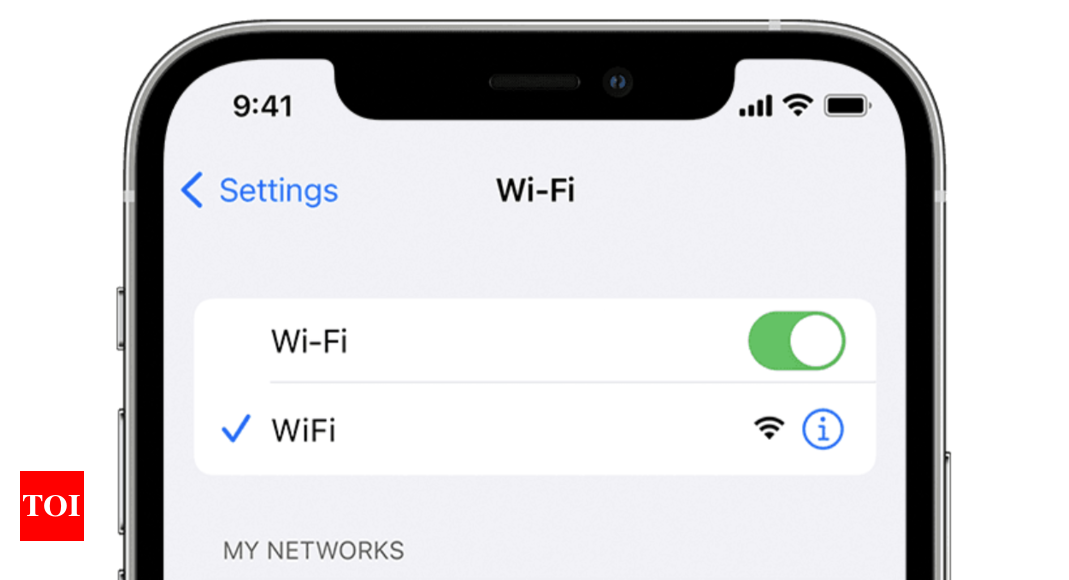How to view saved Wi-Fi passwords from iPhone and iPad – Times of India
Pre-requisites:
Update your iPhone and iPad to the latest iOS and iPadOS versions.
Make sure that the Wi-Fi password is saved on your iPhone or iPad devices.
Steps to view saved Wi-Fi passwords on iPhone and iPad
- Open the Settings app on your iPhone or iPad
- Head to the Wi-Fi option
- Now, tap on the More info button placed next to the Wi-Fi network from the Wi-Fi list
- Tap on the Password field
- Do note that the device will ask you to verify your identity by Face ID or Touch ID depending upon the device.
- Once verified, you will be able to see the saved Wi-Fi password
Now, you can either look at the password, remember it and enter it on the other device. Or copy it and share it via any messaging app.
If you are wondering how to share Wi-Fi passwords between Apple devices, here are the steps:
If they’re using an iPad, iPhone or Mac and they are in your contact list. Turn on Wi-Fi and Bluetooth on both devices. Also, turn off Personal Hotspot, if it is On. Also, ensure that your Apple ID email address is saved in another person’s phone. Now, make sure that your device (the one sharing the password) is unlocked and connected to the Wi-Fi network. Select the Wi-Fi network on the device you want to connect. Now on your device, tap Share Password, then tap Done.
A step-by-step guide on how to use the WhatsApp image blurring tool
For all the latest Technology News Click Here
For the latest news and updates, follow us on Google News.