iOS 15.4 update released with ability to unlock your iPhone with Face ID even when with a mask | 91mobiles.com
Face ID with a Mask
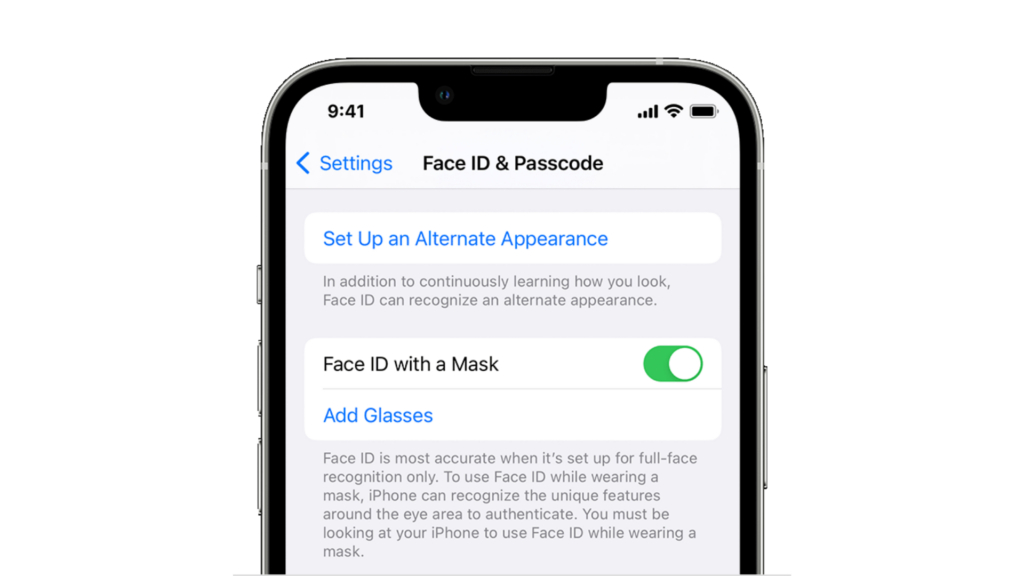
One of the key highlights of the iOS 15.4 update is the Face ID with Mask feature. The Face ID now unlocks the device with a mask on the face on iPhone 12 and iPhone 13 series. Once the user has downloaded and installed iOS 15.4 update on their smartphone, they have to set up the Face ID again wearing a mask. The Face ID with Mask feature also works with Apple Pay and autofill passwords in apps and Safari. Apple says the Face ID scans “around the eye area” to make the face unlock work with a mask.
The Face ID also works with glasses now. The user can set up the glasses and mask Face ID and unlock the device while wearing both glasses and mask. To enable Face ID with Mask feature, head over to Settings > Face ID & Passcode > Turn on Face ID with Mask > Set up the Face ID while wearing a mask. To use Face ID with glasses, follow the same steps as Face ID with mask, tap on Add Glasses, located under the Face ID with mask button.
Universal Control
Holy wow Universal Control is incredible.
This is me moving between a MacBook Pro, an iPad mini, and an iPad Pro using just the MacBook trackpad and keyboard. It’s aware of position, lets you drag files, and supports iPadOS gestures.
The hype was real and it all just works ???? pic.twitter.com/PWUTLYZtkW
— Federico Viticci (@viticci) January 27, 2022
Apple first announced the Universal Control feature in WWDC 2021, alongside the iPadOS 15 and macOS 12 Monterey. Unfortunately, the feature didn’t arrive with any update of 2021. And now, after a long delay, the Universal Control feature has finally arrived with macOS 12.3 and iPadOS 15.4. For those who aren’t aware, the Universal Control feature enhances the Apple ecosystem and lets the user control multiple iPads and Macs via a single mouse, keyboard, and trackpad.
Universal Control is the culmination of Apple’s love for platform integration and independence.
The Universal Control feature is available on:
- MacBook Pro (2016 – newer)
- MacBook (2016 – newer)
- MacBook Air (2018 – newer)
- iMac (2017 – newer)
- iMac (5K Retina 27-inch, Late 2015)
- iMac Pro
- Mac mini (2018 – newer)
- Mac Pro (2019)
- iPad Pro
- iPad Air (3rd generation – newer)
- iPad (6th generation – newer)
- iPad mini (5th generation – newer)
EU Digital COVID Certificate support
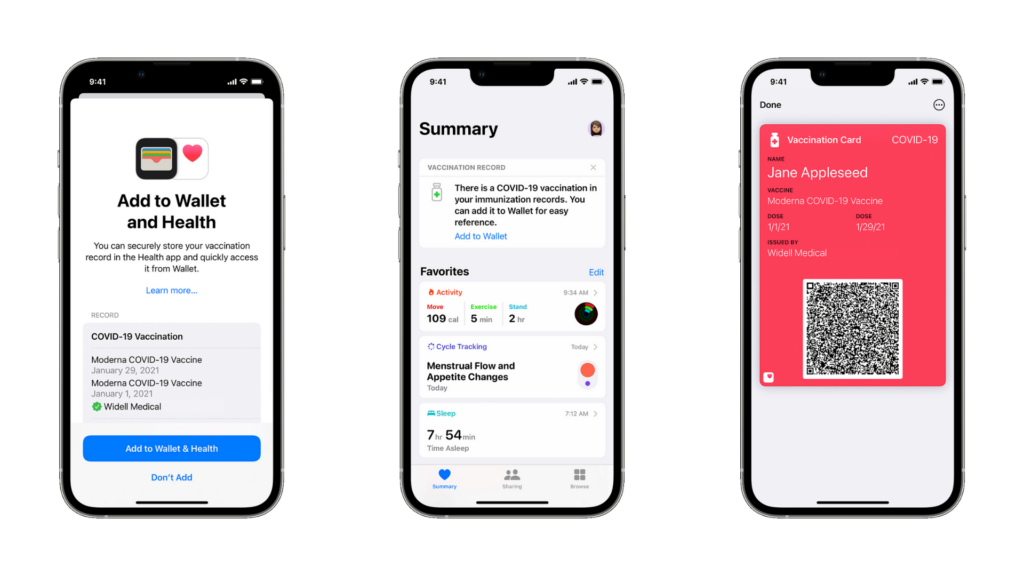
Suppose the user lives in Europe and has a Digital COVID Certificate. In that case, the user can add it to the Health and Wallet applications as an official vaccine record after upgrading to iOS 15.4. To add the certificate, all you have to do is scan the QR code with the camera – tap on the ‘COVID-19 Vaccination’ – confirm the details. The user can also add the certificate as a card in the Wallet app. The details of the vaccination card will be accessible after being authenticated with Face ID, Touch ID, or passcode.
Other features of iOS 15.4
New Emojis – The iOS 15.4 update packs more than 35 new emojis.
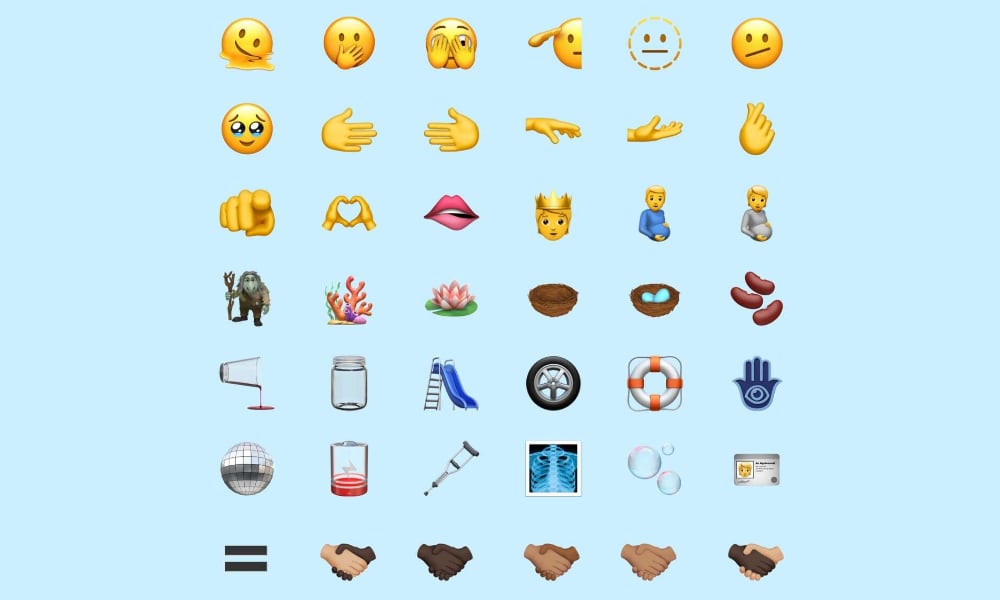
Live Text – The live text scan and paste feature has been available for a while now. The new iOS 15.4 update brings some improvements. There is now a Scan Text command in the pop-up menu, scanning text in the attached image.
New Siri Voice – The fifth Siri voice is designed to be more gender-neutral. The user can select the new Siri voice in the American variety at Siri & Search section in settings – Voice 5.
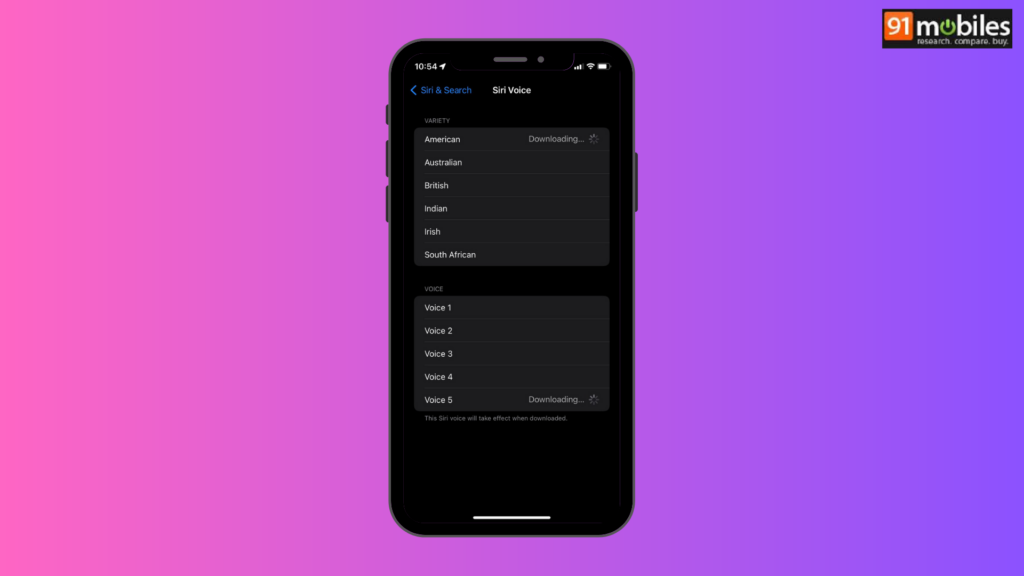
Magnifier app – The macro mode in the camera now has a magnifier app, which allows the user to take a close-up of tiny texts and objects.
More enhancements –
- Support for Italian and Chinese has been added to Safari’s webpage translation (Traditional)
- Seasons played, unplayed, saved, and downloaded episode filters added to the Podcasts app.
- Settings now support adding, removing, and querying tags with Reminders.
- All users’ Emergency SOS options have been modified to Call with Hold. In Emergency SOS settings, the option to call with five presses is still present.
How to download and install the iOS 15.4 update
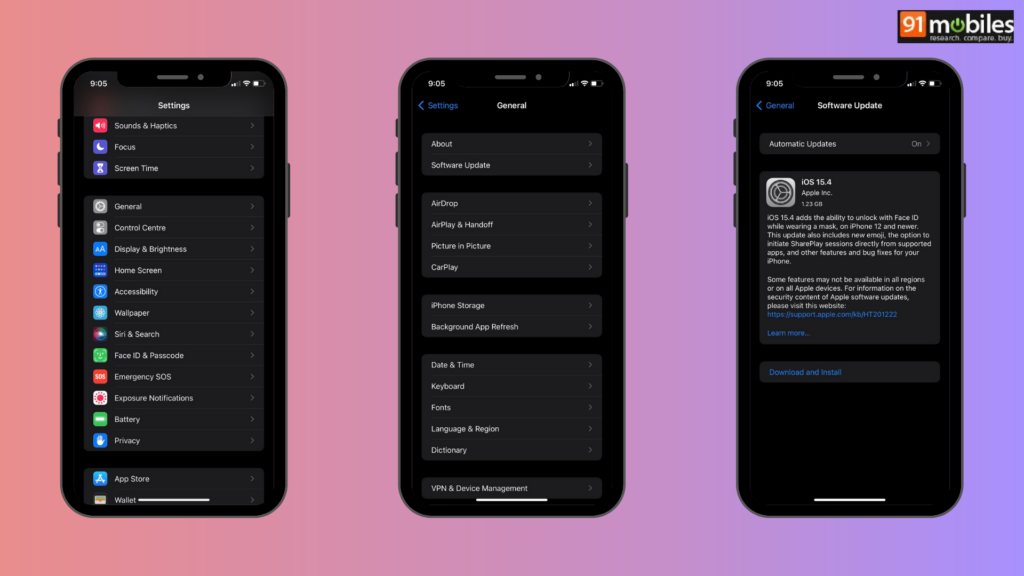
To download the latest iOS 15.4 update on your iPhone, please follow these steps:
- Open settings and click on General.
- Click on Software Update.
- Click on Download and Install.
- Enter the passcode.
- Once the update is complete, click on Install Now.
Your iPhone will install the update and restart once it’s finished.
For all the latest Technology News Click Here
For the latest news and updates, follow us on Google News.

