Keep your online accounts safe with these best password managers for Mac
You probably have a lots of online accounts, and in order to remember your login details you are quite likely to reuse those same few passwords over and over again. It’s perfectly understandable, but definitely not safe.
We know that it’s important to use an original password for each account and update them on a regular basis, but it can be a Herculean task trying to retain that information in our heads. This is made even more challenging with different sites requiring specific mixtures of characters: this one demands at least two symbols and no capitals, while that one requires a mixture of cases and a minimum length.
That’s where password manager apps come in. They allow users to create one master password, after which the app takes care of logging into all other accounts. Having only a single login to remember? That sounds good to us.
How password managers work
The idea of password managers is to simplify the way you access your various accounts. Instead of having to memorize multiple complex passwords for each of the services you use you need only recall one password and then the password manager will automatically fill in the required details for you.
The managers also offer various other features. For example, they can generate random, highly secure passwords for your accounts, they can warn you if your password has been compromised, and some can advise you about existing insecure passwords and support your efforts to update them.
Obviously, security is a high priority—as the manager apps have the virtual keys to your kingdom—which is why all of the options listed below use high-grade encryption to protect your details.
Many also feature digital wallets so your bank details can be safely stored and then used to make purchases online without having to root around in your pocket or bag for the card number and expiry date.
These services don’t usually come for free, but many offer trials so you can see if it’s the solution for you. After that you’ll need to pay a small monthly fee, but we think that’s a price worth paying for only having to keep one password in your brain.
Of course, Apple does have a password manager in macOS (and iOS and iPadOS) in the form of iCloud Keychain. It will even generate secure passwords and enter them for you automatically, all while storing them securely away from hackers and generally naughty people. iCloud Keychain is incredibly useful, but it’s a bit basic and lacks some of the features offered by other password managers.
So, if you want to stay safe without having to recall hundreds of passwords, but want more control and features than you get from Apple’s free offering, here’s some of the best alternatives available on the Mac.
We also look at the best iPhone password managers in a separate article. And for more ways to keep your data safe be sure to also read our Best Mac security tips article.
iCloud Keychain
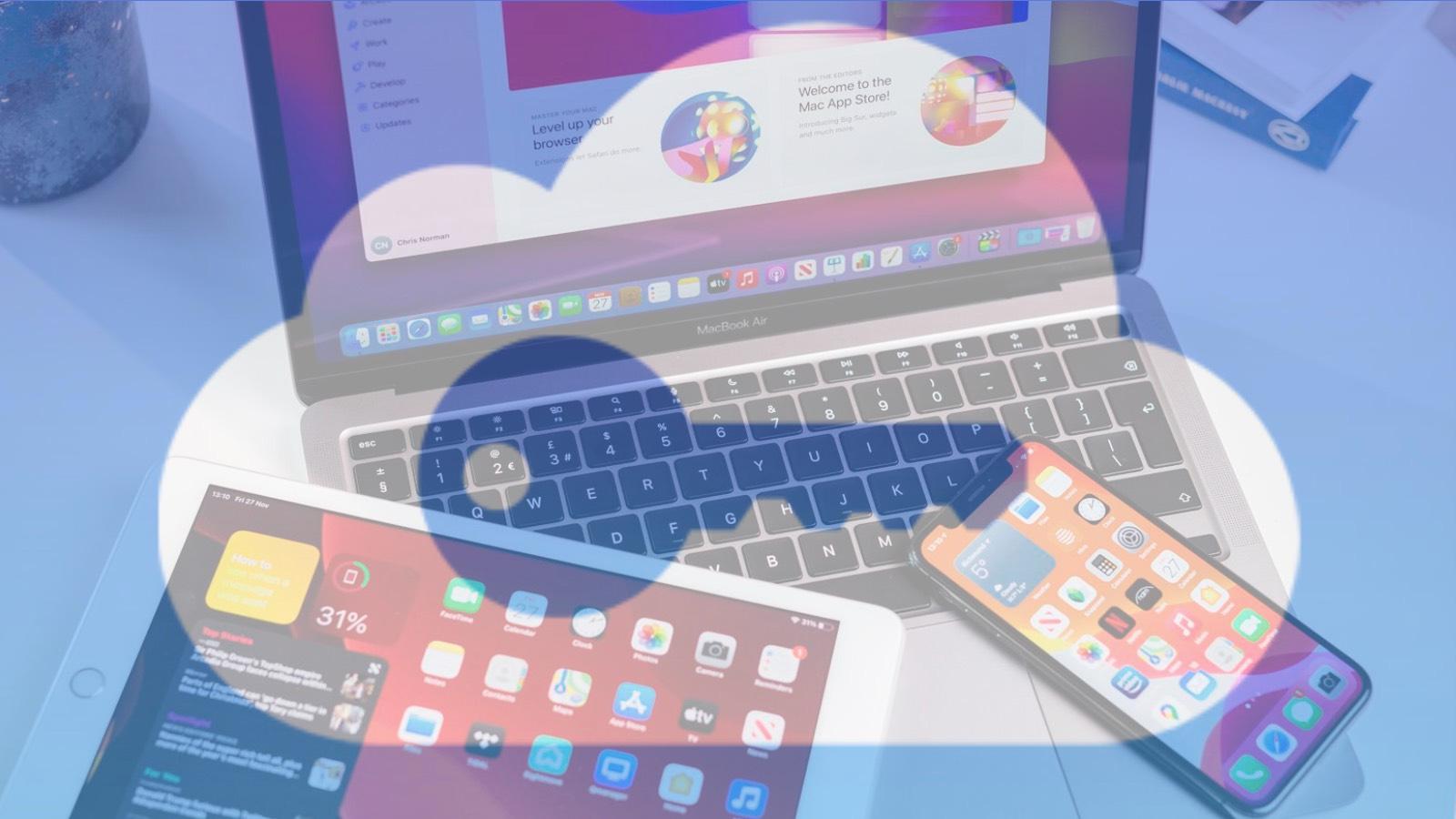
There are lots of password managers available, but you may be wondering if you really need one, as Apple already includes a free one with your Mac.
iCloud Keychain is Apple’s own password management system and it is built into macOS and iOS. It helps you to create secure passwords by generating them on your behalf, warns you if you reuse one or if a password is not secure, and, crucially, auto-fills your passwords when needed. It’s all tied to your Apple ID login and password and the Apple devices you have registered for two-factor authentication, plus everything is encrypted, so it should be secure.
It doesn’t just fill in passwords for you though: it also enters your logins, emails, credit card numbers and address details. So you can effortlessly go to sites, choose the item you want to buy, then complete the transaction in seconds and without needing to dredge your memory or fill in loads of text boxes first.
However, one of the main disadvantages is that iCloud Keychain only works on Apple devices. If you have an Android phone or use a Windows PC, iCloud Keychain is redundant and you will need to find your password information up and enter it manually. Even if you are using Apple devices, iCloud Keychain is only available through the Safari browser, so if you prefer to use Chrome, FireFox, or any other browser, you’ll have to painstakingly look up your Netflix password.
There are a few other areas where iCloud Keychain lacks flexibility, such as not helping you update passwords or telling you when they’ve been exposed in any security breaches. So, it’s pretty much a manual solution for those who only use Apple devices and software. Luckily there are alternatives if you want a little more room to move.
LastPass
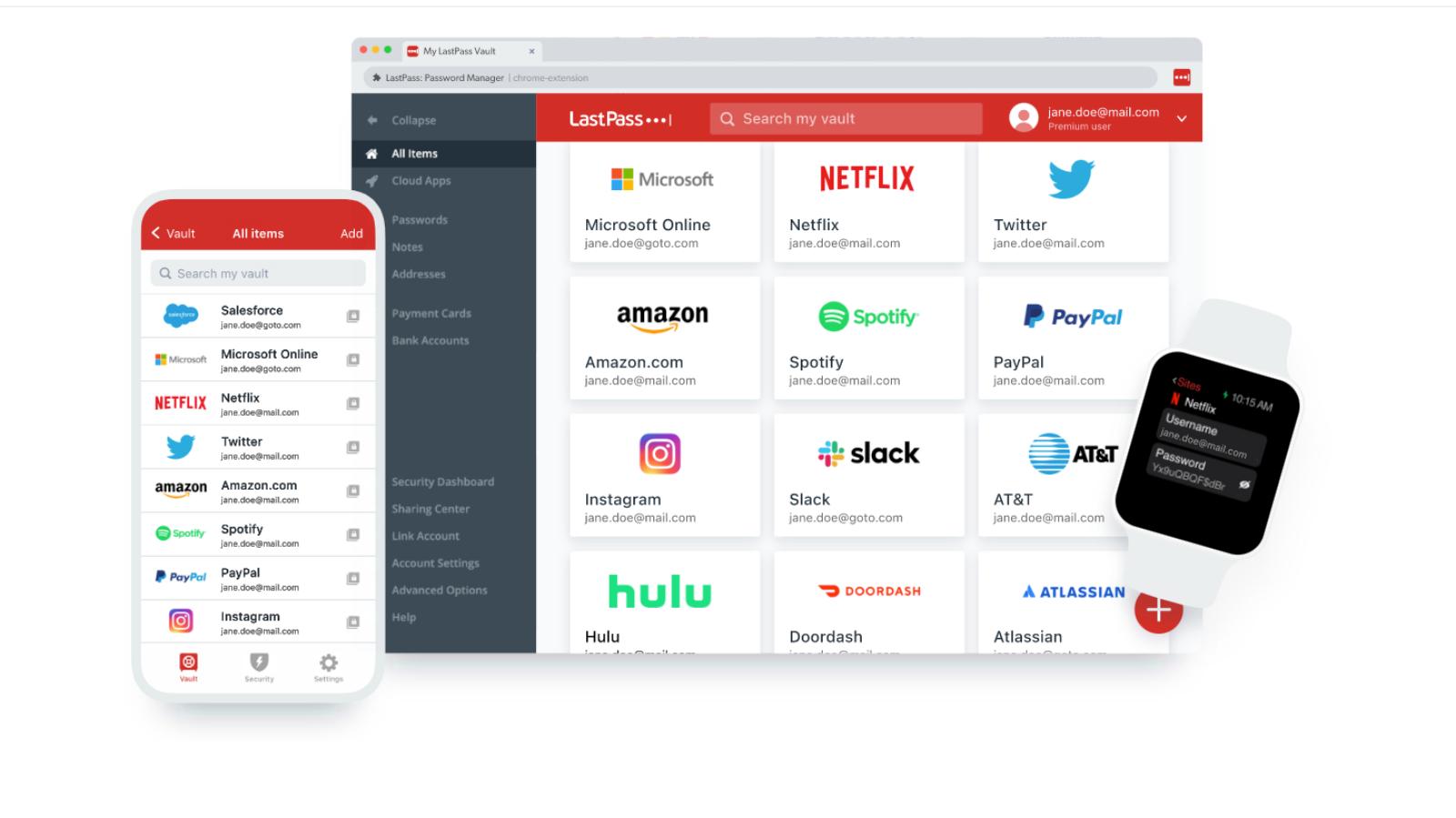
LastPass is probably the best-known password manager, thanks to it being one of the original pioneers in the field. The company places a strong emphasis on security, trumpeting the use of “AES 256-bit encryption with PBKDF2 SHA-256 and salted hashes to ensure complete security in the cloud.”
The app does all of its encryption locally, so LastPass never knows your master password, and the Premium tier also supports a form of two-factor authentication for another layer of security. This is called MFA (Multi-Factor Authentication) and not only allows confirmation text messages to be sent, but also works with biometrics (Face ID & Touch ID) and even voice commands (although some of these methods are reserved for the Business plan).
You can either use LastPass locally on your device via dedicated apps (macOS, iOS and iPadOS), or via the web with plugins and extensions available for Safari, Firefox, Chrome, Opera, and Microsoft Edge all of which allow you to automatically access login details for sites and accounts or have LastPass autofill the login fields on your behalf.
Just like with other managers you have access to a vault where all of your passwords are stored, and these can be changed to more complex alternatives at the touch of a button. LastPass will also advise you on how secure your passwords are for your existing accounts. Getting set up is easy too, as you can import existing passwords from web browsers, email, and other password managers.
The app offers a digital wallet to store your card details, plus another area for official ID such as passports and driving licenses. The Note section is a place where you can keep Wi-Fi passwords, insurance details and any other important documents that you need to access. It’s also possible to securely share account details and logins with friends and family, even if they don’t have LastPass.
There is a free tier, although this is limited to one device, so if you want to sync across your Mac and iPhone you’ll need to move up to the Premium tier. At the time of writing, this will cost £31.20/$36 per year. Those wanting more scope can opt for the family plan which includes six user accounts and only costs £40.80/$48 per year on the LastPass website.
One of the advantages of a paid plan is an Emergency backup which means that, should you suffer an accident or even pass away, your family will be given access to your account.
1Password
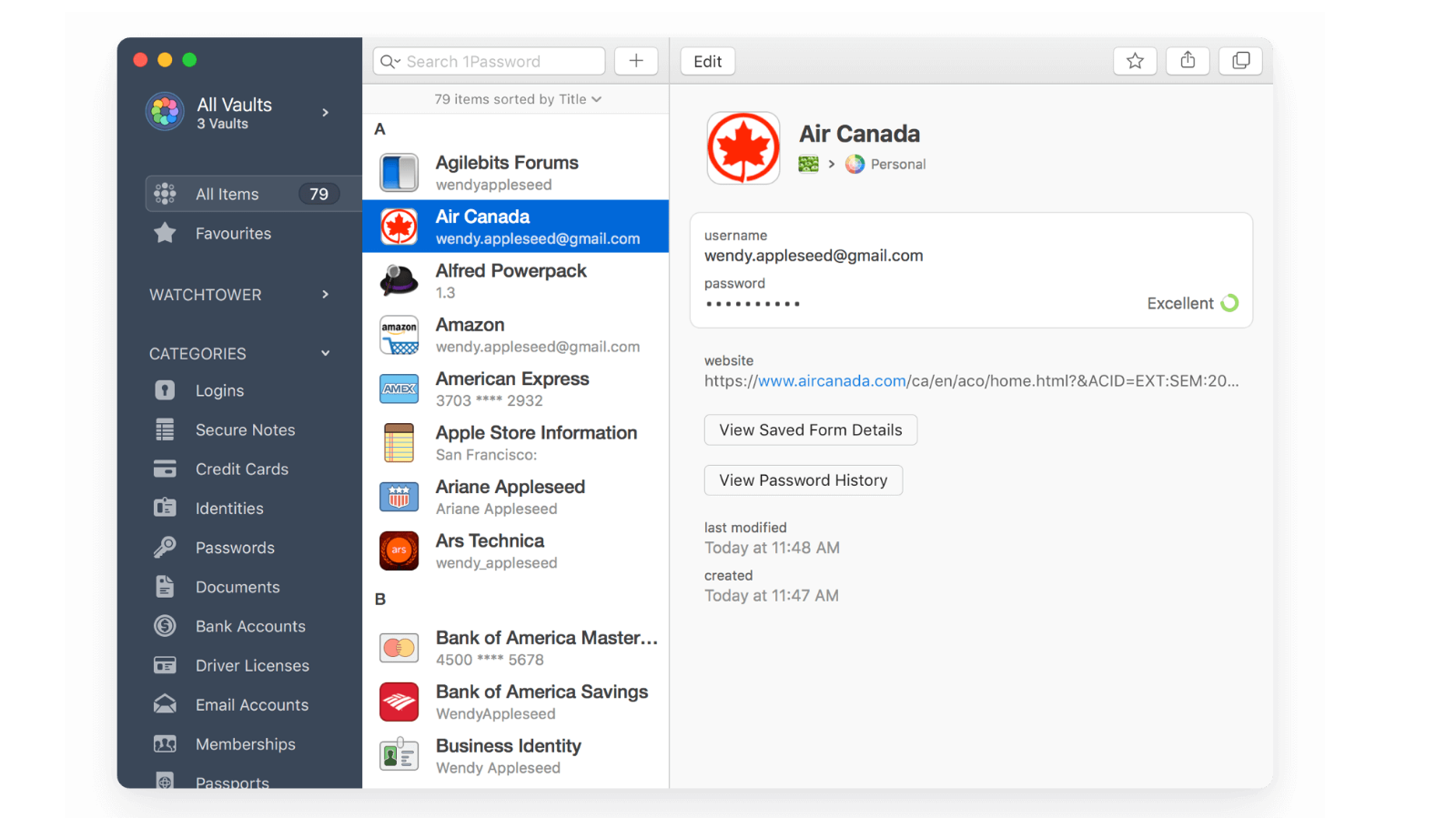
Another long-standing favourite is 1Password. Much like the other offerings on this list the app comes with the standard vault that you access via a master password, and in which you can see and update your various account login details.
A free 30-day trial is available, but after that you’ll need to move onto a paid subscription that currently costs £32.99/$35.88 per year. For this you’ll be able to use the software on as many devices as you like, including macOS, Windows, ChromeOS, and Linux, plus the accompanying iPhone and Android apps.
The Family tier costs £54.99/$59.88 per year and incudes five premium accounts and 1GB of secure storage. This does make it appear a little more expensive than some of the other services on this list, most of which have six accounts in the Family package.
Security is again front and centre, with 1Password boasting end-to-end encryption so only you will hold the key to your account. AES 256-bit is the order of the day, and 1Password monitors the activity on your account so it can send you warnings if any odd behaviour is spotted.
One interesting new feature is Travel mode. This allows you to completely remove certain information from your device when going abroad. In these strange times, this could prove very useful if you’re passing through some of the rather aggressive customs checkpoints that now demand access to your devices. The best part is when you get home again everything can be restored by flicking a switch in the settings.
1Password has won numerous awards, and is always an easy service to recommend.
Dashlane
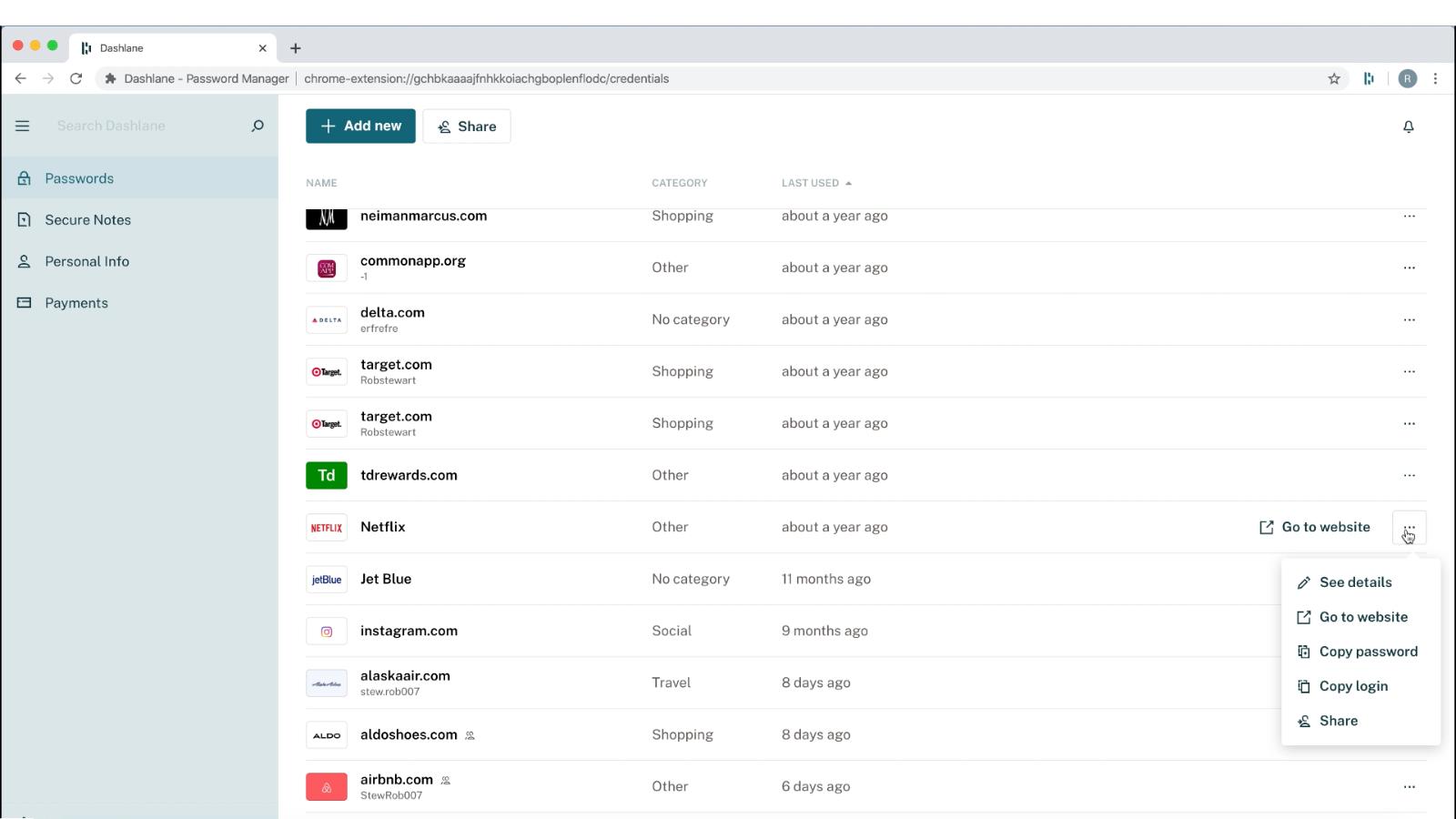
Dashlane is a popular password manager, with a comprehensive suite of tools to make your life a lot easier. Once set up, Dashlane can pull any stored account details you might have in your browsers, making them available in the dashboard area where they can be viewed and managed.
The app analyses your current passwords to see how secure they are, and gives you an overall rating based on how often you reuse login details for multiple sites. There’s also a feature to auto-replace passwords instantly with ones generated by Dashlane.
The app now works primarily on the web, with extensions available for Safari, Chrome, Firefox, and Edge. You still access a fully featured app, where you can see the password health monitor and upload your secure notes and IDs, but it’s online. The extensions are much smaller tools there simply to auto-fill your passwords and payment details on websites.
Credit card and PayPal details can be stored in the Payments section of the app, Plus there’s a section for digital versions of your passport and other IDs. There’s also a section for any secure notes you wish to keep safe.
One of the newer features included is a VPN that you can use to keep your online acitivites even more secure, especially when using public Wi-Fi services.
The clean, clear interface for Dashlane means it’s easy to setup and use. The fact that it also features AES 256-bit encryption makes it a very good option if you’re new to password managers.
The free tier allows the service to be used on one device and a maximum of 50 passwords, but if you want to sync your passwords to your phone and tablet too then the Premium tier will set you back £29.99/$39.99 per year.
If you want to cover your entire household, then the Family tier includes six premium accounts all for £49.99/$59.99 per year.
NordPass
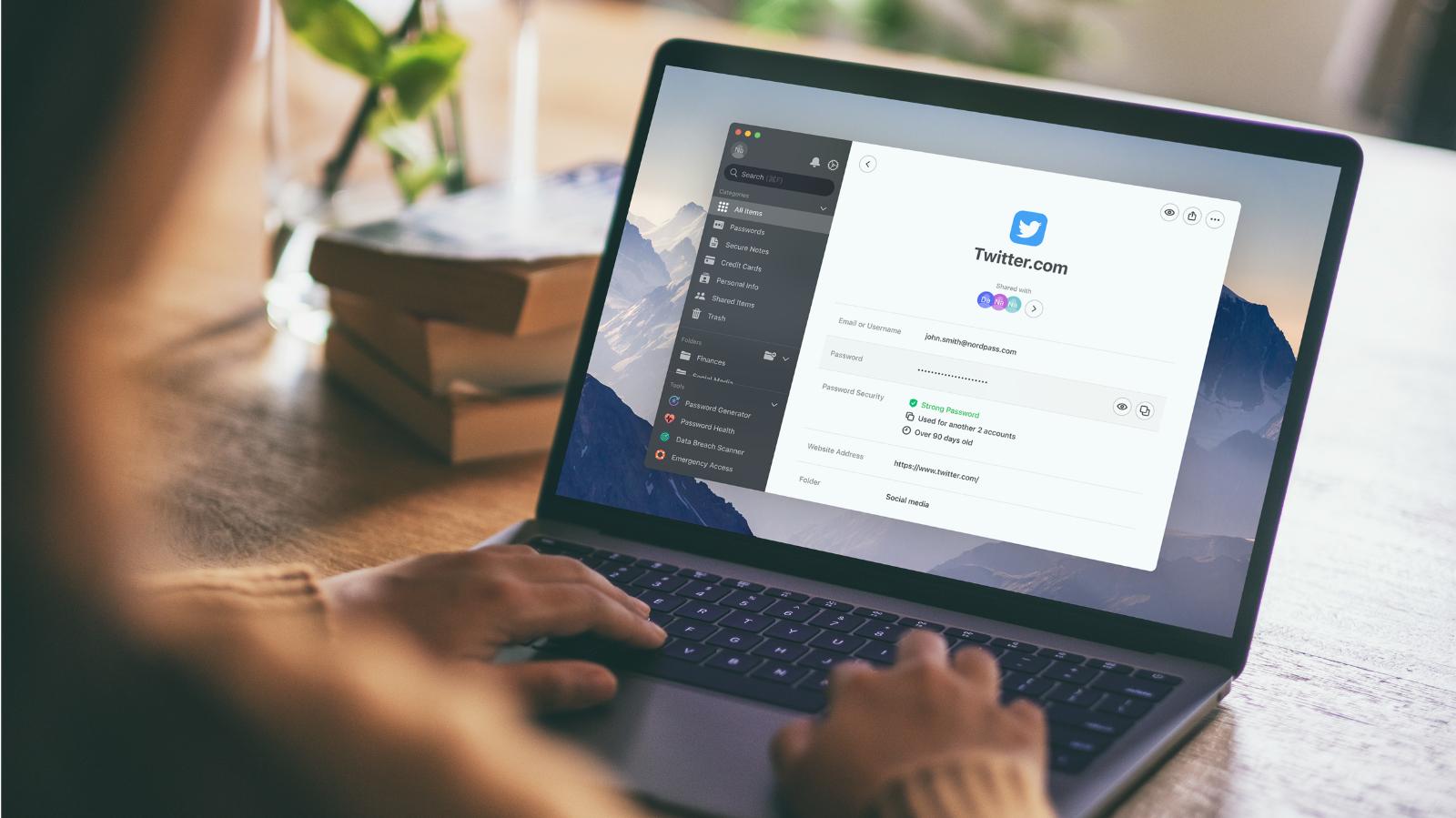
One of the newest additions to the password manager arena is NordPass, which is made by the same fine fellows at NordVPN. The latter is one of our favourite VPNs, as you’ll see from our Best VPN for Mac roundup.
NordPass has grown quickly over the past couple of years, and now offers full desktop apps for macOS, Windows, and Linux, plus the standard iOS and Android offerings. You can also use NordPass through browser extensions for Chrome, Firefox, Opera, Brave, Edge and Safari.
NordPass has all the features you’d expect from a modern password managers, with quick importing of existing passwords from other services, zero-knowledge architecture, local encryption, 2-factor authentication, password generation, secure storage for credit details and notes, autofill for logging into accounts, folders to store passwords for work, home or other classifications, security monitoring for password hacks, support for biometrics, plus a neat interface to manage all of your various data.
Prices are very reasonable, at £22.68/$29.88 per year for the Premium plan, and the 5 account Family plan for £44.28/$59.88 per year. There is a free tier, which supports unlimited passwords, stores credit card details and secure notes, plus has the ability to sync across all your devices. The main drawback is that you can only be logged into one device at a time. But if you can work with that it’s a service you should definitely investigate.
Bitwarden
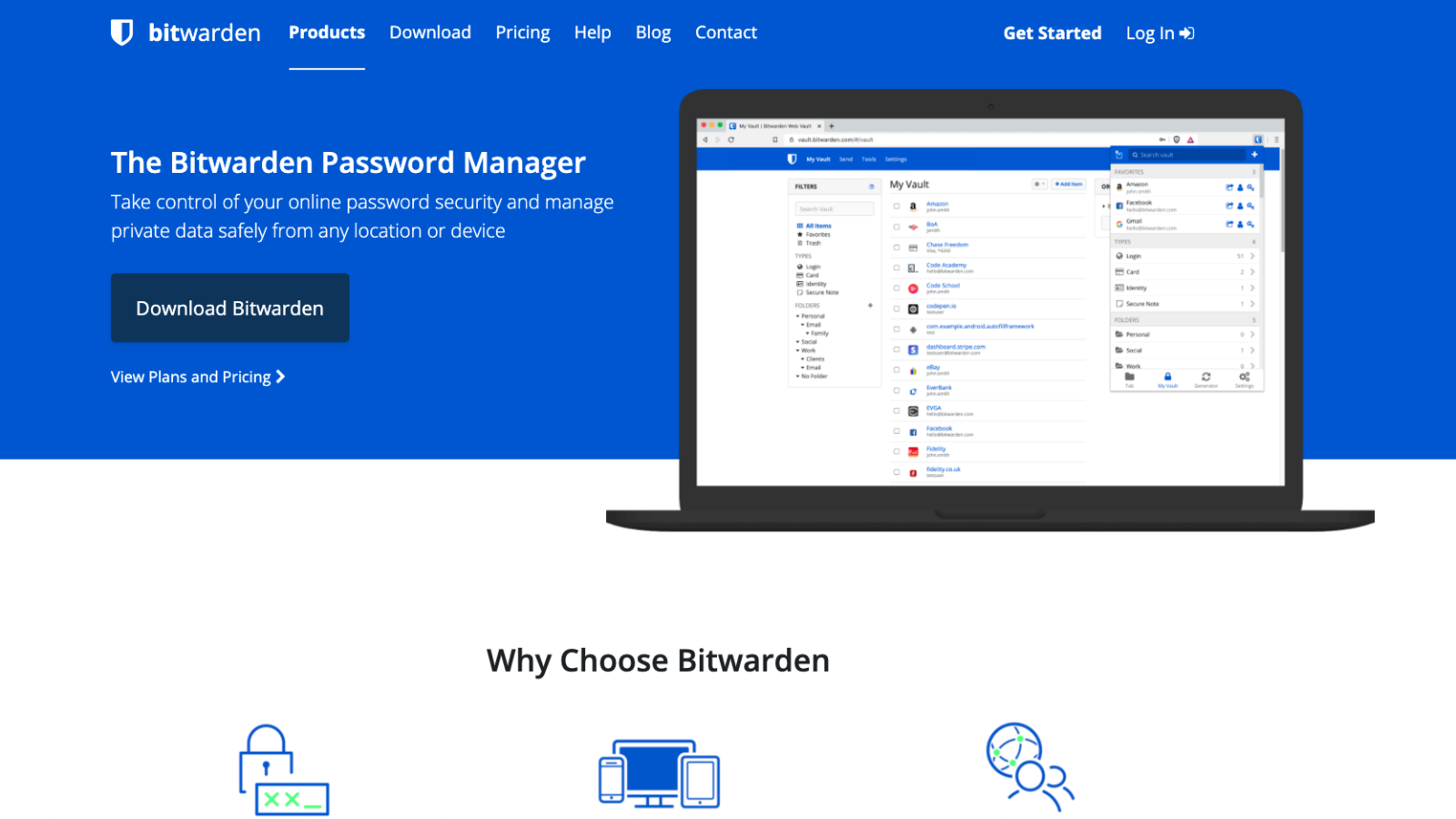
When it comes to technology, we often say that you get what you pay for, but in the case of Bitwarden this isn’t quite true. The service offers a really impressive range of capabilities on it’s free tier, so with this app you get what you don’t pay for!
Without signing up to a premium account you get unlimited storage for passwords, credit cards, notes and online account IDs, secure text messaging with individuals, a secure password generator, two factor authentication, plus the ability to either have your data stored on the Bitwarden servers or one you host yourself. Oh, and you can sync all your devices, rather than the single one offered by most other free tiers.
Should you want to expand the features, then the Premium tier costs £8/$10 per year and adds secure files sharing, 1GB of encrypted file attachments, additional two-factor authentication options, password safety analysis, and access to your account by family if you die or become sick. The Family plan offers all of this for six Premium accounts and costs £30/$40 per year, making it cheaper than several of the individual plans currently available.
Encryption is high-grade stuff, with Bitwarden deploying end-to-end AES-256 bit encryption, salted hashing, and PBKDF2 SHA-256, all of which is down locally on your machine.
Apps are available on a wide range of platforms, including macOS, Windows, Linux, pretty much every browser you can think of, Android, iOS, and there’s even a secure web version if you find yourself without your device.
If you’re looking for the value when it comes to Password Managers, it’s very hard to look past Bitwarden.
Keeper
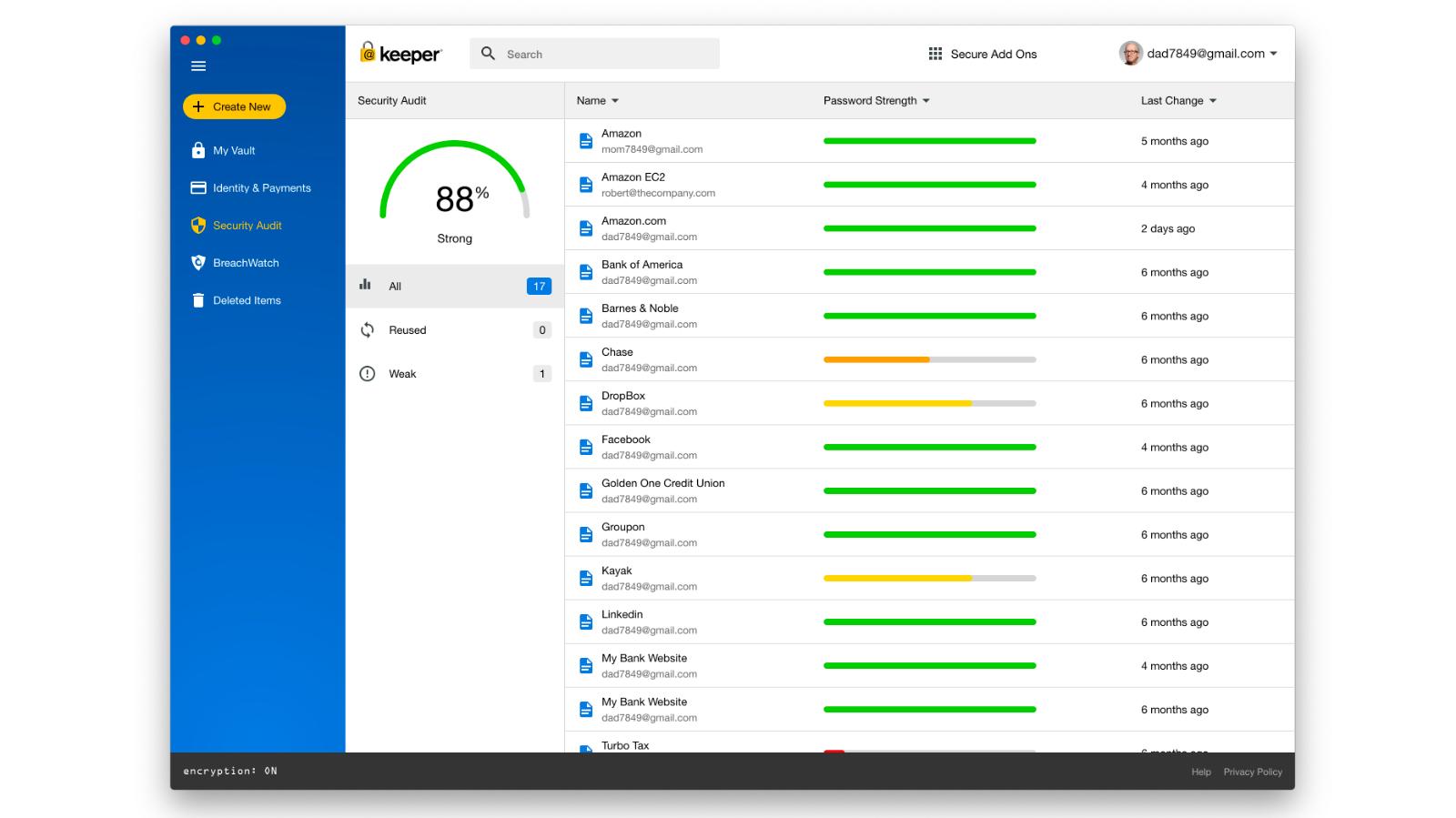
Keeper provides its services to millions of customers around the world. This doesn’t come as a surprise when you see the feature list and general polish that the app contains. You can store unlimited passwords, have Keeper auto-generate strong new ones, and sync passwords across multiple devices, all while holding credit card details and other important payment details in its secure vault.
AES 256-bit encryption is all performed locally, so Keeper can never know your details, but there is the option to securely share folders and passwords with friends and family if they need to access any of your accounts. The included secure messaging service is also useful for communicating these requests
There’s also support for Touch ID on the Mac and iPhone, with the latter also working with Face ID, plus Apple Watch compatibility and the option of using two-step authentication.
Keeper Unlimited Password Manager is available for £29.88/$34.99 per year, but there’s also the Family tier that includes five premium accounts, plus 10GB of secure storage for £71.99/$74.99 per year. If you want even more protection with the Breachwatch service that monitors password hacks and dark web activity, then there’s there’s the Keeper Plus Bundle that will set you back £50.72/$58.47 for a single account or £95.88/$103.48 for the Family plan.
Enpass
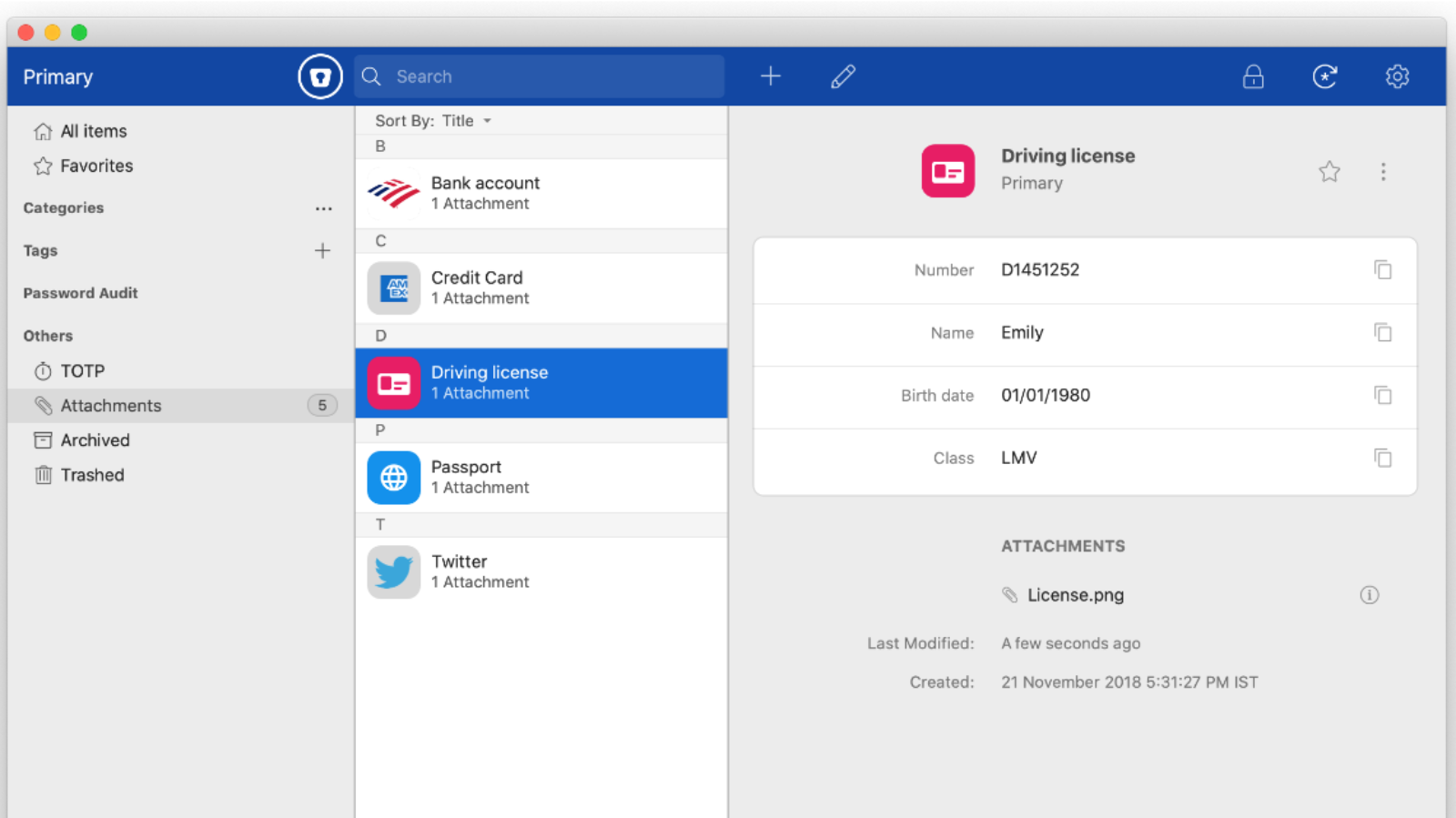
Those looking for a simple, secure solution that doesn’t break the bank would do well to consider Enpass.
The macOS client is completely free, but if you want to add the same features to your iPhone or Android device then you’ll need to move to the Enpass Premium tier that costs £19.49/$23.99 per year or £12.99/$15.99 every six months. There’s also a Family tier that offers six Premium accounts for an introductory price of £29.24/$35.99 for six months, then increases the price to £38.99/$47.99 per year. If you prefer to buy a lifetime licence for yourself, you can pick one up for £63.99/$79.99.
Enpass doesn’t store any of your information on its servers. Instead, everything is encrypted and kept on your personal device so you never lose control of your data. Details can be synced securely via iCloud, Dropbox, OneDrive, Google Drive, Box, or ownCloud/WebDAV, to keep all of your devices in step.
You still have the classic features of other password managers, such as auto-fill forms, security analysis of your passwords and generating complex replacements easily, secure storage for sensitive information and AES 256-bit encryption, plus support for iOS, Android, and Apple Watch devices.
There’s plenty of fine tuning options for those who are a little bit more hands-on, but we like the no-nonsense approach and the fact that your data never leaves your device.
Roboform
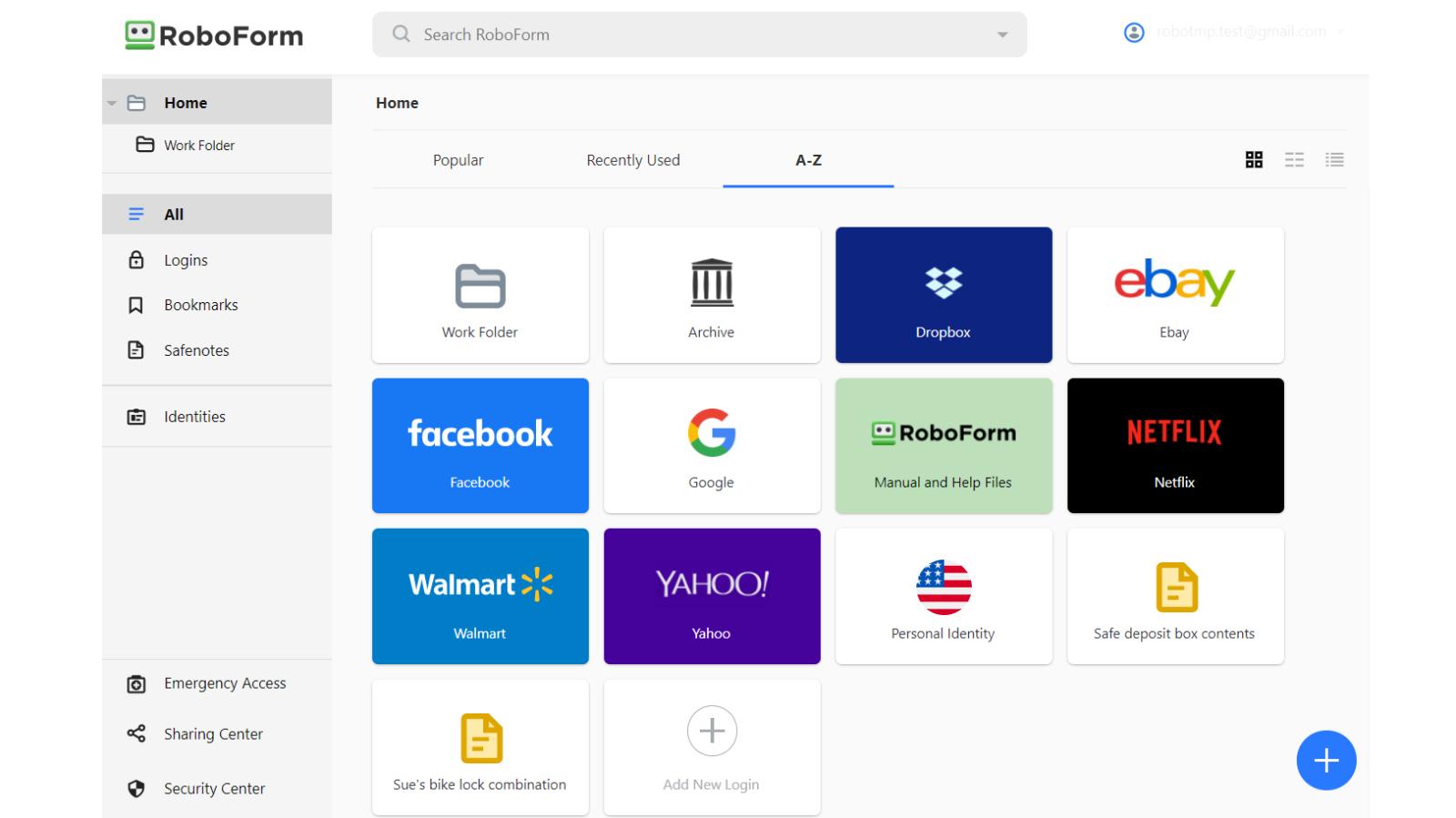
Another long-standing favourite is Roboform. Like its rivals in this list, the service offers a wide range of features that make life easier for you when interacting with sites online. There’s end-to-end encryption, auto-filling of account details, new password generation, a security suite to monitor and advise you of the current health of your passwords, cloud syncing to keep all your devices up to date, multi-factor authentication, secure sharing, folders and search features to organise your passwords, plus emergency access which allows family members to access your account if you should fall ill or pass away.
There’s secure storage for your credit cards and IDs, not to mention notes, contacts, and even your browser bookmarks, which is something we haven’t seen on other services.
Roboform is available for macOS, Windows, Linux, iOS, and Android, or you can use the browser extensions provided for Chrome, Safari, Firefox, and Microsoft Edge.
Prices are very affordable, with the free tier actually being quite decent as it provides unlimited password storage, auto-fill, secure sharing and other basic features, albeit for a single device. To take advantage of all the capabilities Roboform has to offer you’ll want the Everywhere tier that costs a very reasonable $13.48 (£10.40) per year and works across all your desktop and mobile devices. It’s worth considering the 3-year deal which is only $54.04 (£41.50) which works out not that much more than many of the 1-year subscriptions offered by other companies.
There’s also a family package that gives you 5 Everywhere accounts for $37.35 (£29) for a year or you can opt to pay $118.45 (£91) to have the service for 3 years.
If you’re looking for the best bargain, then Roboform is certainly in the running.
For all the latest Technology News Click Here
For the latest news and updates, follow us on Google News.

