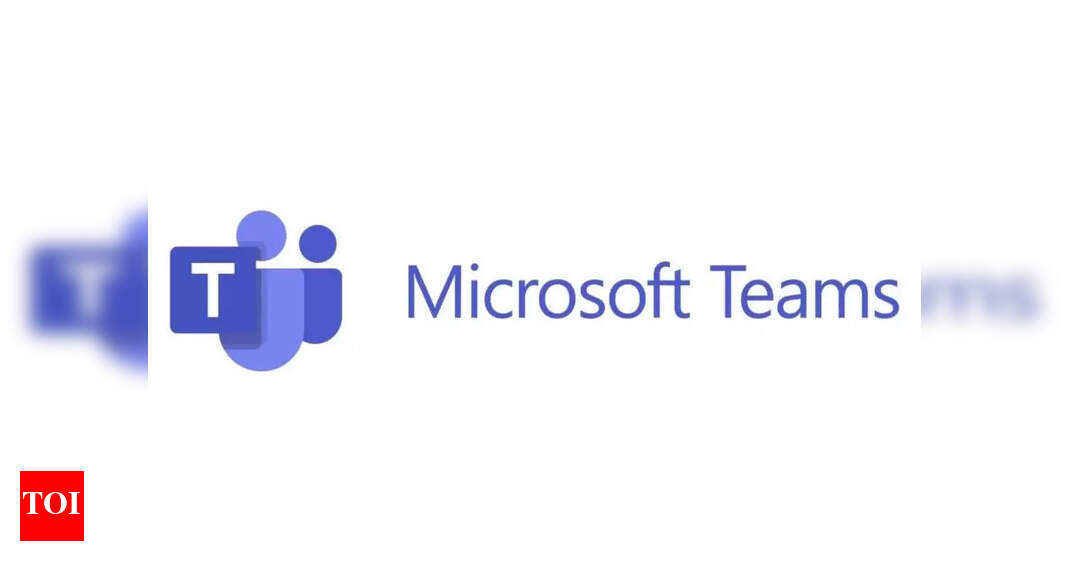Microsoft introduces polls in Teams, here’s how to use it – Times of India
The poll feature will allow the users to get answers from the participants in the Teams channel or chatbox during a meeting. This way, users can get a proper consensus on the matter without leaving the meeting.
How to use polls in Microsoft Teams
- Open the chat or the Teams channel in which you want to take the vote.
- Now, select the Forms icon at the bottom of the Teams window.
- Now, a form will open up. You need to add the question and options.
- Now, select Save.
- Now, you will see a preview of the poll. You can double-check the poll and edit it if you want.
- Lastly, click Send.
You can toggle on “Multiple Answers,” if there is more than one answer to the question. There are two checkmark boxes – the sender can choose to share the results automatically after voting and keep the votes anonymous.
In group conversations, participants will see real-time poll results.
Microsoft recently announced The Game for Work app, allowing you to play games during a meeting. However, you would need the permission of your boss to do so. The games available now are Microsoft IceBreakers, Wordament, Minesweeper, and Solitaire— and all these games can be played with two to 250 players.
For all the latest Technology News Click Here
For the latest news and updates, follow us on Google News.