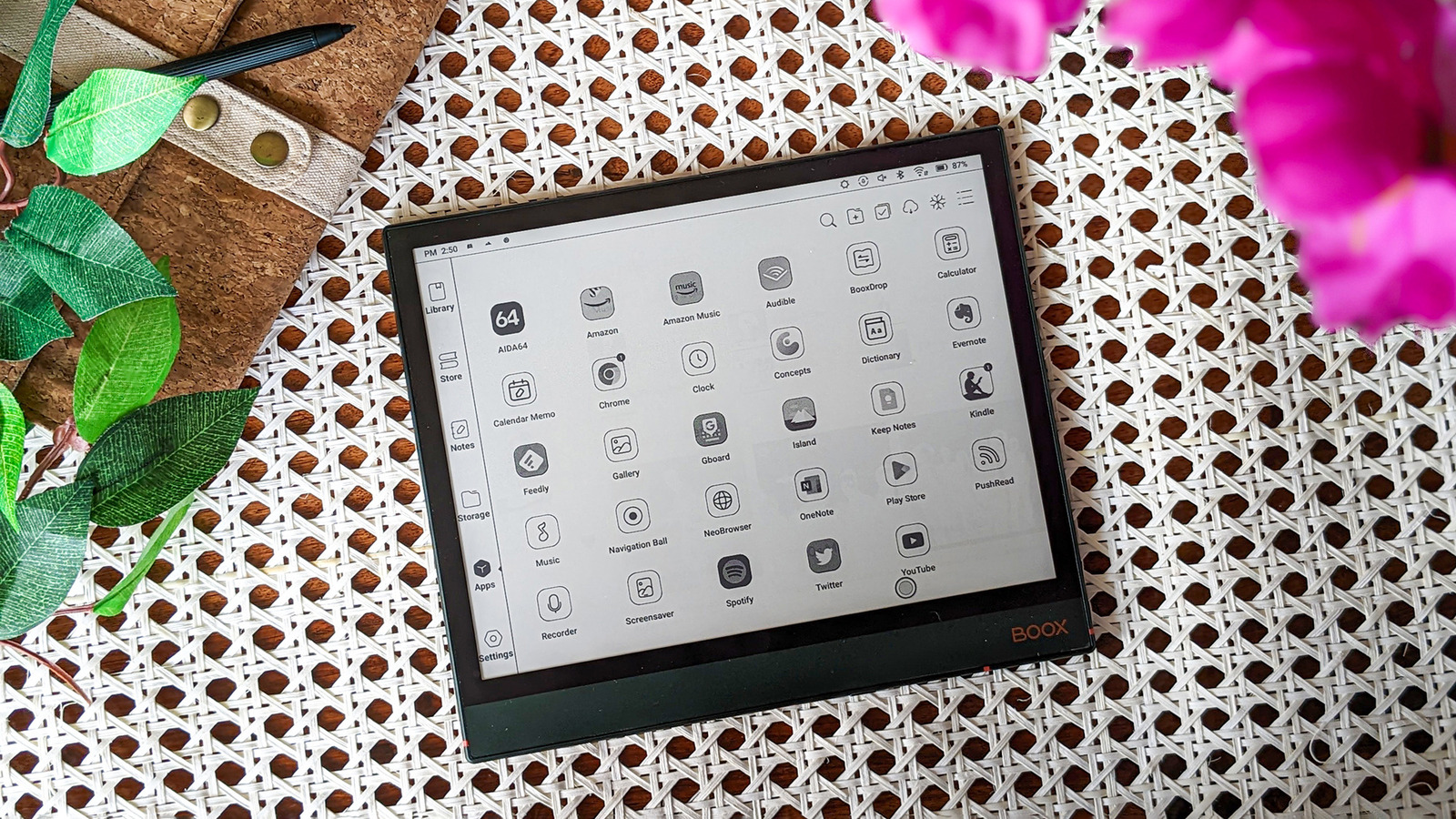
Although the Onyx Boox Note Air 2 Plus runs on Android 11, the user experience significantly varies from Android. The tablet runs a custom interface focused on reading and taking notes. The home interface is segmented into sections, including Library, Store, Notes, Storage, Apps, and Settings.
The Library tab contains all the books you download from Onyx’s online store. In the Store, you can download books for free. With Notes, you can jot down your thoughts using the stylus. The Storage tab leads to a basic file browser. When you tap on Apps, you’ll find all the apps installed on the tablet, as you would with any Android tablet. You can create folders on this page and pile up similar apps inside them to tidy up the space.
There’s a tab called Settings which is unlike the standard Settings app in Android. It lets you change input options, power-related features, and network settings, calibrate the stylus for accurate pointing, and display settings, and update the firmware. You can also find the user manual here or send your feedback to Onyx using the inbuilt app for this purpose.
For navigating through the interface, the Boox tablet supports gestures such as swiping upward from the bottom edge. Swiping up from the left brings up the E-Ink refresh mode settings, swiping up from the right takes you a step back, while swiping up from the center takes you home. Unfortunately, there’s no option to add traditional Android navigation controls. You can, however, use the Assistive ball that brings up a host of buttons for controls ranging from navigation to multitasking, screenshot, screen refresh, RAM optimization, and much more.
You can also swipe up or down along the left edge to increase or decrease the volume. This is handy because the tablet lacks a physical volume button. Likewise, swiping up or down along the tablet’s right edge will increase or decrease the display’s brightness.
Support for apps makes the Onyx tablet superior to any conventional e-reader. It comes pre-installed with the Google Play Store and supports other Google services. Thankfully, it does not come preloaded with any Google bloatware and allows you to choose apps at your convenience.
The Google Play Store’s availability means that Google Play Protect will inform you if any installed apps have potential viruses or malware. It routinely scans not just apps downloaded from the Play Store but also those sideloaded from APKs or app bundles.
You can technically install any Android app on this tablet, but they will work within the limitations of the display and the internal hardware, which is intended for reading books and on the internet.
For all the latest Games News Click Here
For the latest news and updates, follow us on Google News.
