PDF Watermark: How to remove watermark from PDF file online and offline for free | 91mobiles.com
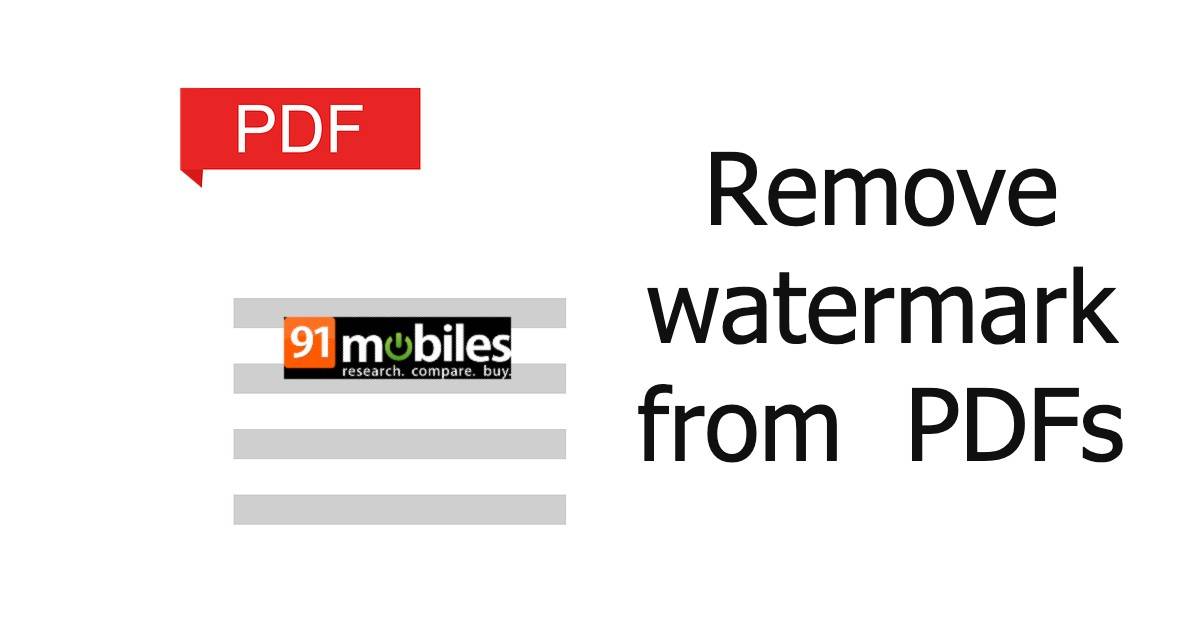
If you’re someone who frequently works on PDF files, you must already know how irritating it can be when its pages are embedded with watermarks. They not only disrupt the outlook of the document but can also prevent the users from reading its contents. Hence, it is best to remove the PDF watermark for a better reading experience. Wondering how? This article lists the simplest online and offline methods to delete watermarks from PDF files for free on Windows and Mac. But, before we get to the how-to part, let’s learn about what is a watermark and why some PDF files have them.
What is a watermark?
A watermark is usually a text, an image or a pattern placed on a document, either in front of or behind its existing content. For instance, you might have come across official documents with a “CONFIDENTIAL” watermark on their pages that contain sensitive information.
It’s similar to a stamp, except it is integrated into the document as a fixed element and can’t be moved, changed, or deleted by anyone reading the file. Now, a PDF file can have multiple watermarks, but each has to be added separately to a specific page or page range.
Why do PDF files have watermark?
- Perhaps the most common reason why users add a watermark to their PDF documents is to prevent unauthorised use. Since watermarks make it difficult to read the document, it ends up enhancing the security and privacy of its contents.
- PDF watermarks are also widely used by people to claim ownership of its contents. This can help prevent violations of the copyright law as well as theft and misuse of content.
- Another reason to use a PDF watermark can be to prove the authenticity of the document or tell an original from its copy, especially in a professional setting.
How to remove watermark from PDF file online for free
Here are the two easiest ways to remove watermarks from PDF files online for free.
Using Google Docs

Step 1: Log in to your Google Drive from your Windows or Mac device.
Step 2: Upload the watermarked PDF file to the drive.
Step 3: Right-click on the uploaded file and select Open With > Google Docs.
Step 4: Once the file opens in Google Docs, the watermark automatically becomes editable. Delete the watermark manually.
Step 5: Save the doc as PDF and you’ll have a new PDF file with no watermarks attached.
Note: This method is not recommended if your PDF file is bigger than 2MB. It is also possible that using this method will break the original layout of your PDF file.
Using online PDF editor
There are several professional online editors available for PDF documents. One such online tool is pdfFiller which offers a variety of features to edit, create and manage PDF documents online. Here’s a step-by-step guide to remove PDF watermarks with this online tool.

- Go to the official website of pdfFiller.
- Import the watermarked PDF file from your computer or a cloud source.
- Once the document is added, a new screen will open for editing it. Click on the Edit Watermark button on the right.
- On the panel that opens, uncheck the box along Watermark to remove it and select the Close button.
- On the next screen, tap Done to save the changes made and download the PDF file on your Windows or Mac device.
Some other online editors that you can use to remove watermark from PDF files include:
How to remove watermark from PDF offline for free
If you don’t have access to the internet or don’t want to use online tools, here are the two most common offline methods for removing watermarks from PDF files on Windows and Mac.
Using Microsoft Word

- Right-click on the PDF file you wish to edit and choose Open With > Microsoft Word.
- A pop-up window will appear with the warning “the resulting Word document will be optimised to allow you to edit the text, so it might not look exactly like the original PDF”. Tap OK to open your PDF document in an editable Word format.
- Now, click on the Design tab at the top of the Word file and then, select Watermark > Remove Watermark to remove all watermarks on the document. You can also delete the watermarks manually, albeit one at a time.
- Once done, go to Save As in the main menu and choose PDF to save the edited file in PDF format.
Using professional PDF software
Perhaps one of the best and most efficient ways to remove watermarks from a PDF file is to use dedicated software like Adobe Acrobat. This program created the PDF format so there is no doubt that it can easily be used to edit it as well. The only downside of such software is that they are paid; however, most of them including Adobe Acrobat Pro offers a free trial for a limited period. Here’s how you can use the software to remove PDF watermarks.

- Install Adobe Acrobat Pro on your Windows or Mac device.
- Launch the application and import the watermarked PDF file to its workstation.
- From the main menu on the top of the screen, select Tools > Edit PDF.
- On the editing toolbar, click on the Watermark option and then, choose Remove.
- A pop-up message will appear to confirm whether you want to permanently remove the watermark. Click on Yes and you’ll have a watermark-free PDF document.
Note: You can use Adobe Acrobat Pro to remove watermarks from multiple PDFs at once.
Some other offline alternatives to Adobe Acrobat to remove watermarks from a PDF file are:
FAQs
Can I remove watermarks from encrypted PDFs?
It totally depends on the type of encryption password used for the PDF. If the file is locked with an open password, you won’t be able to view the PDF let alone edit it. But if the file is secured with a permission password, you can access it by utilising external software. In this case, you will have the option to remove the watermark from an encrypted PDF.
Why can’t I remove the watermark from PDF file?
- It is possible that the PDF document you’re trying to edit is actually the scanned image of a PDF and not created on Word or PDF software. In this case, the watermark embedded on the file is unremovable.
- Another reason why you might not be able to remove the watermark from a PDF file is that it might be password-protected from making any kind of edits.
For all the latest Technology News Click Here
For the latest news and updates, follow us on Google News.
