Tested: Nvidia’s new RTX feature makes ugly videos delightfully beautiful
The first time I ever saw Nvidia’s AI-infused DLSS 2 technology in action, I said it works like black magic. Leveraging the dedicated AI tensor cores in GeForce RTX graphics cards let Nvidia run supported games much faster than before with little to no visual downgrade. Today, Nvidia is unleashing those same tensor cores on web videos with RTX Video Super Resolution after unveiling the feature at CES 2023.
I spent the weekend playing around with the technology and I’m thrilled to report that while there are a few minor DLSS-like caveats to be aware of, RTX Video Super Resolution is an absolute game changer on par with DLSS. If you watch web videos regularly, it’s a compelling reason to consider Nvidia over AMD if you’re shopping for a new graphics card and use Chrome or Edge. But better yet, it’s coming to existing RTX 30-series GPUs as well as Nvidia’s new RTX 40-series offerings.
What is RTX Video Super Resolution?
Let’s start with a quick recap of how RTX Video Super Resolution—introduced today in Nvidia’s new Game Ready Driver (531.14)—works.
As PCWorld’s Keith May explains in the video below, after you activate RTX Video Super Resolution in the Nvidia Control Panel (more on that later), it runs any video displayed in Chrome or Edge through an AI algorithm designed to drastically improve the final image.
“It runs [your video] through an algorithm that softens the darks and the blacks that get crushed and blown out and blocky, and then it’s going to take all of your high-contrast areas—like user interface elements—and make them really sharp,” Keith explained. “The final image isn’t going to be a true representation of what [native 4K video] would look like, because you’re working with a 1080p source, but it’s going to look substantially better.”
And it absolutely does.
There’s a bit more happening behind the scenes though. While Keith focused on upscaling a 1080p image to 4K in his CES video, RTX Video Super Resolution can automatically upscale a wide range of video resolutions, from lowly 360p all the way up to 1440p. It doesn’t upscale at fixed resolutions either, instead adjusting to fit the size of the display window. “Your 480p video will upres to 1080p on a 1080p screen (in full-screen mode) or somewhere between 480p and 1080p depending on the size of the playback window,” Nvidia’s Jordan Dodge told me, and my tests confirm the fact.
RTX Video Super Resolution works like black magic…usually
Remember the first time you ever played a game on an adaptive sync G-Sync or FreeSync monitor? The difference in moment-to-moment game feel was monumental, but it doesn’t come across very well in screenshots that only capture a static image in time. RTX Video Super Resolution is similar, but you can spot some differences in freeze-frames. (I received access to the feature late Friday, when our production team was busy working on Ryzen 9 7950X3D coverage, and was unable to capture video footage of RTX Super Resolution in action.)
First, though, I want to talk about the experience of using RTX Video Super Resolution. Once you’ve tried it, you’ll never want to go back to standard web video. I watched a wide variety of 1080p videos on my 4K displays, alternating between Firefox (which doesn’t support VSR) and Chrome to see the difference between native 1080p and VSR-upscaled 4K in real time, and it’s flat-out revolutionary.
The biggest difference can be seen in videos with a crisp, clear, production-quality 1080p image at a high bitrate. Watching Holey Moley on Hulu and Drink Masters on Netflix with RTX Video Super Resolution Active was transformative, even on VSR’s lowest quality preset. (It offers four different quality levels, with varying levels of GPU performance impact. More on that later.) On Firefox, the 1080p video looks blurry and blocky in full-screen stretched across my 4K panel; turning on VSR in Chrome immediately ended that, delivering a crisp, clean image that left my jaw on the floor.
Unfortunately, neither Netflix nor Hulu lets you take screenshots due to copyright protections. I was able to take some screenshots of Drink Masters’ trailer on YouTube that somewhat highlight the potential of VSR, but YouTube’s blockier lower bitrate native image means you won’t see the full, borderline magical effect of RTX Video Super Resolution in the screenshots below.
Here’s a picture from the trailer introducing the contestants. (I recommend right-clicking these images and selecting “view image in new tab” to see them at full 4K resolution.) At native 1080p in Firefox, you see a lot of blurriness and blocky, jagged edges:
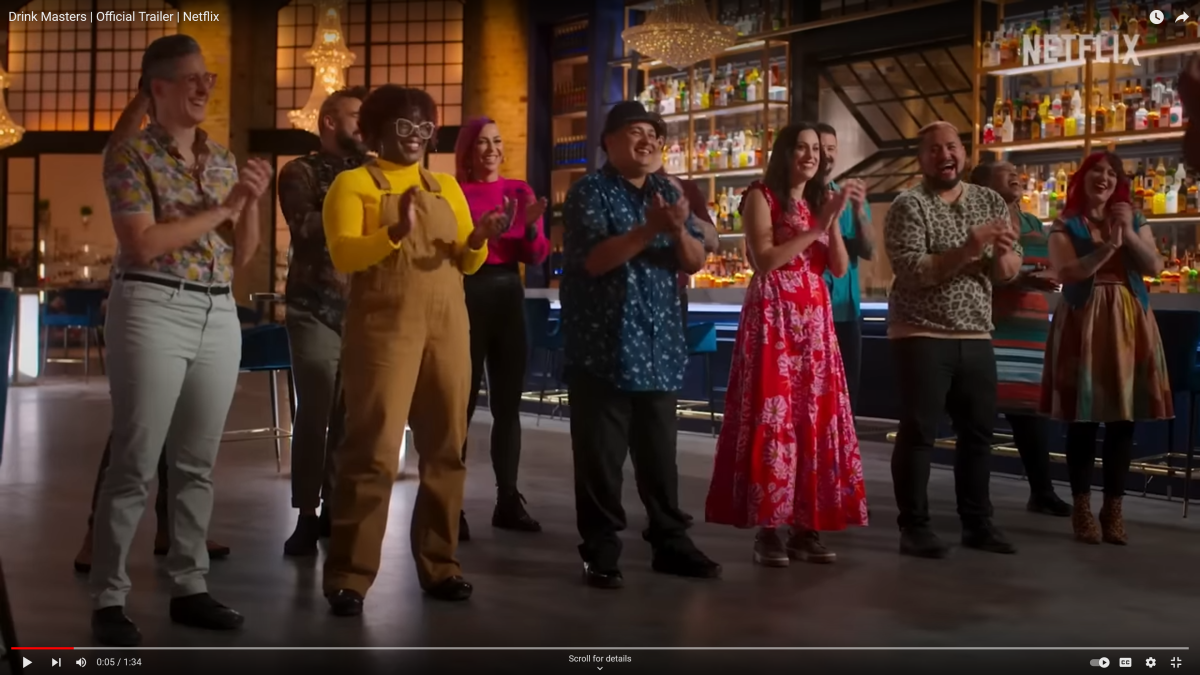
Brad Chacos/iDG
Here’s the same still, taken in Chrome with VSR’s highest quality preset enabled. Not only is most of the blurriness gone—and what’s left can be attributed to standard motion blur—but the edges now look incredibly crisp, and the enhanced clarity helps the colors pop more too. (Pay close attention to how the brightly-shirted contestants look so much better, the smoothness around the rightmost people, and even the legibility of the bottles in the back and the Netflix logo in the corner.)
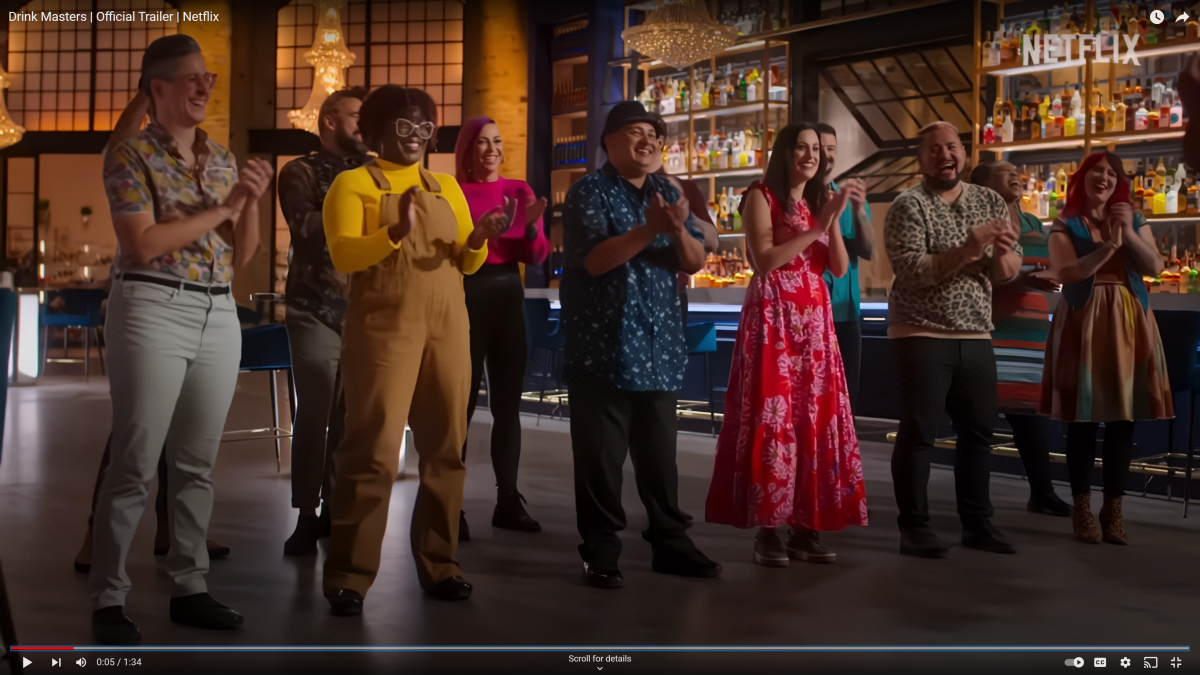
Brad Chacos/iDG
In close inspection, this static image may look overly crisp and smoothed out, with more sharpening than you’d usually expect to see. It’s something common to all the screenshots I took. But don’t be fooled; RTX Video Super Resolution looks stunning in motion compared to standard web video, and you don’t notice those potential nitpicks whatsoever when a video is playing. Like DLSS, VSR can be pixel-peeped in individual frames but the overall in-motion effect looks outstanding.
RTX Video Super Resolution also cleans up gameplay video on YouTube and Twitch to noticeable effect, but their lower bitrates somewhat stunt the impact. Watching a video of Stodeh’s favorite Call of Duty: MW2 DMZ moments definitely looks better overall with VSR active, but it has more difficulty eliminating some of the blockiness and blurriness, especially in fast-moving scenes with complex gameplay occurring (such as when Stodeh failed a helicopter extraction and needed to pop smoke grenades with bullets whizzing by around the 1:35 mark of the linked video). It’s still absolutely worth activating VSR, though.
…but there are limits to its effectiveness. I also watched the Top Gun Maverick trailer on YouTube, manually setting the resolution to 480p (a.k.a standard VHS definition) and watching it full-screen on my 4K display. As with DLSS, VSR’s AI tensor cores can struggle when it’s trying to upscale video with exceptionally low native pixel counts.
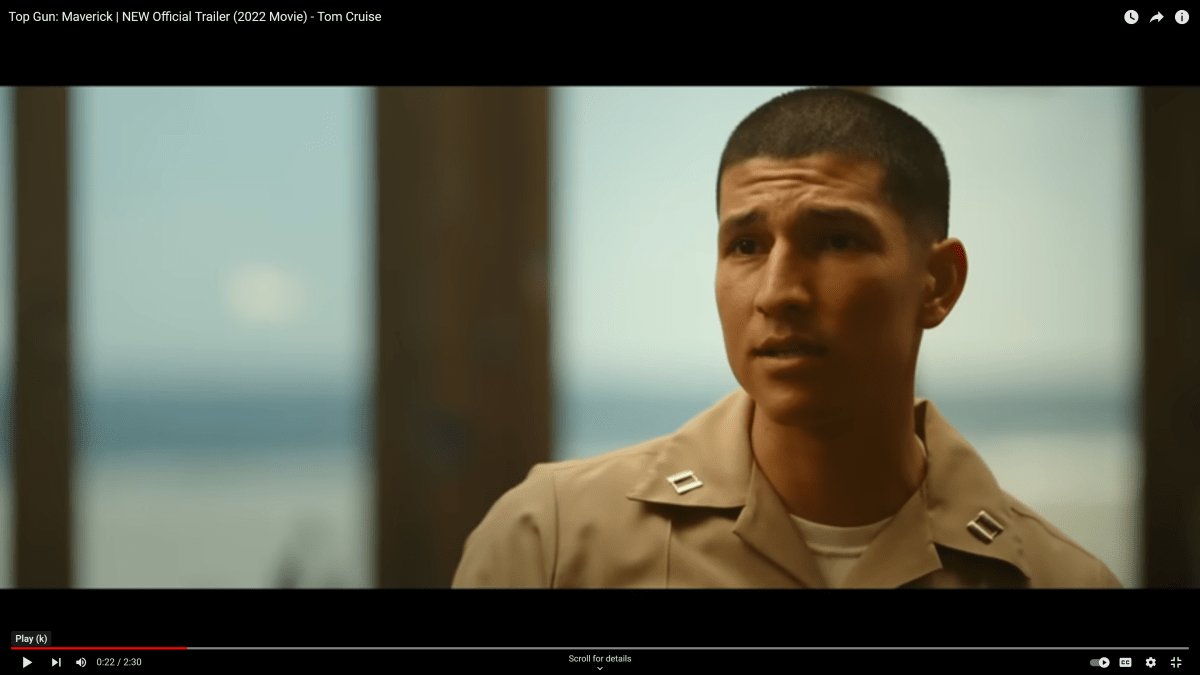
Brad Chacos/iDG
Here’s a screenshot of the native 480p video running in Firefox. It’s blurry, like you’d expect, but everything looks right.
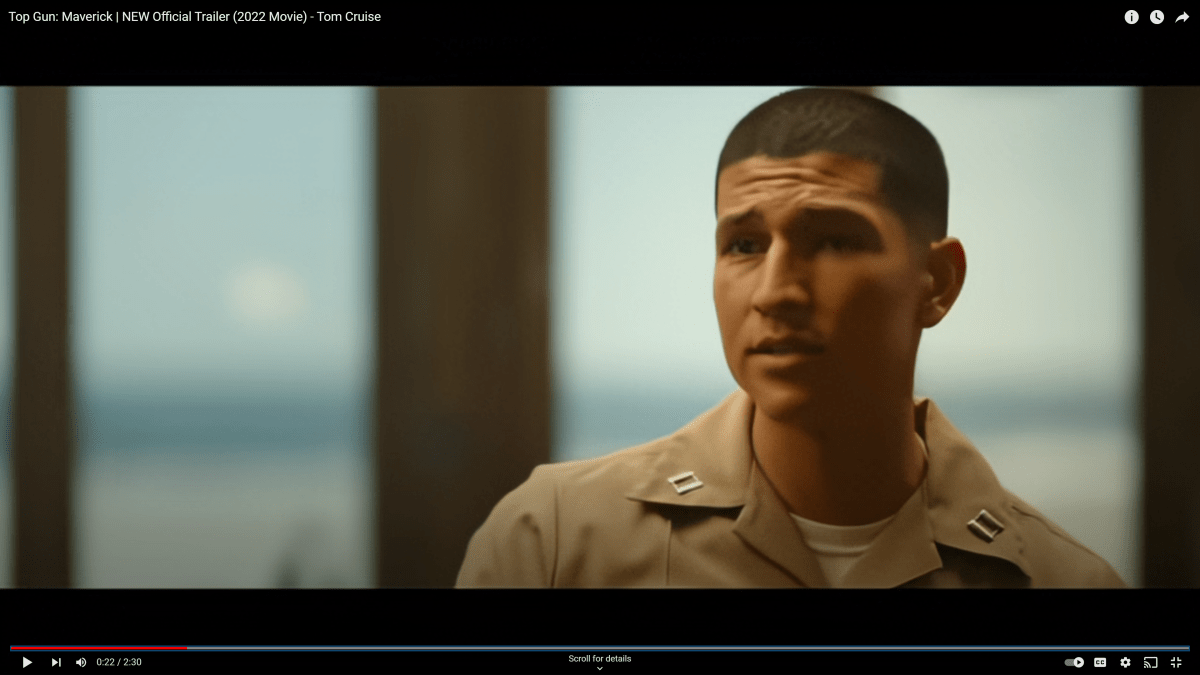
Brad Chacos/iDG
And here’s the same still upscaled via RTX Virtual Super Resolution. Open the images in a new tab and pay particular attention to the right side of the guy’s face. It looks even blurrier than the native 480p Firefox feed, with Nvidia’s AI adding significant distortion to his cheek and even the shape of his eye. The edge of his hairline appears overly harsh as well. This is not just pixel peeping. Using VSR to upres 480p video to 4K looks worse than native, both in stills and in motion.
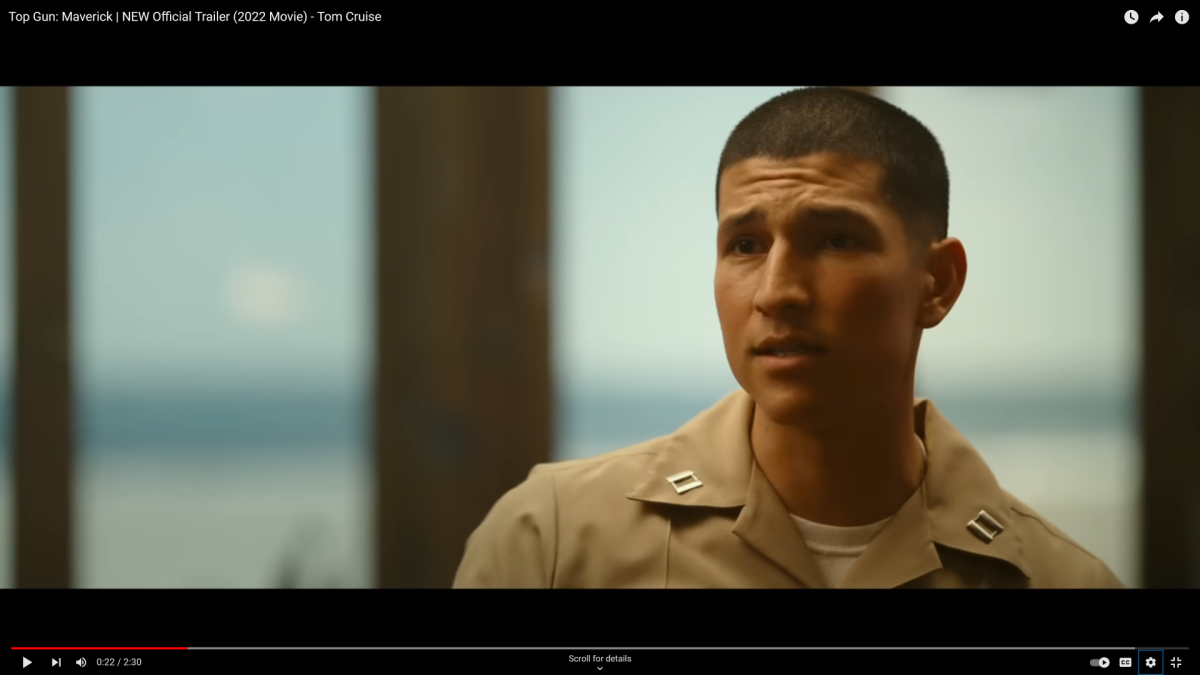
Brad Chacos/iDG
…but all is not lost. Here’s the same 480p still upscaled to 1080p instead. This much more reasonable jump in resolution results in a much clearer picture overall, once again delivering the same black magic-like leap in visual quality we saw when upscaling Drink Masters and Holey Moley from 1080p to 4K. All of the previously witnessed AI distortion is gone and the trailer looks fantastic in motion.
Bottom line? Treat it reasonably and RTX Virtual Super Resolution is an absolute game changer. Get extreme and things can start to go off the rails. Fortunately, most people won’t be upscaling 480p video to 4K very often.
But how does RTX Virtual Super Resolution actually change your games?
RTX Video Super Resolution performance impact
Virtual Super Resolution uses your Nvidia RTX graphics card’s GPU and tensor core muscle to achieve its effects, so it stands to reason that activating it can hinder gaming performance. The good news: It’s only a concern when you’re actively gaming and watching a video simultaneously. The less good news? RTX VSR will send performance plummeting if you do that, so you won’t want to leave YouTube videos playing on a second screen while you’re slaying noobs in Call of Duty.
Nvidia actually offers four quality preset levels with VSR, with varying levels of visual effectiveness and performance impact. Level 1 is the least strenuous (while still providing a massive visual quality boost), while level 4 is the most. I repeatedly watched the first chapter of Stodeh’s video with Windows 10’s Task Measure running to get a feel for what each setting needed, keeping an eye on how much the RTX GPU was being utilized during the run.
Actual GPU utilization can vary depending on the complexity of the scene being upscaled, I discovered, but here’s a broad look at the results:
- RTX VSR off – between 4 and 33% GPU utilization, mostly 17-19%
- VSR 1 – between 25 and 33%, usually 32%
- VSR 2 – 24 to 35%, consistent 30-34%
- VSR 3 – 29 to 35%, consistent 34 to 36%
- VSR 4 – 44 to 46% consistent
So turning on VSR even at its lowest level uses a substantial chunk of your GPU, but there’s very little performance difference between VSR preset 1 and 3. Using preset 4 uses the most grunt, but also delivers by far the best visuals.
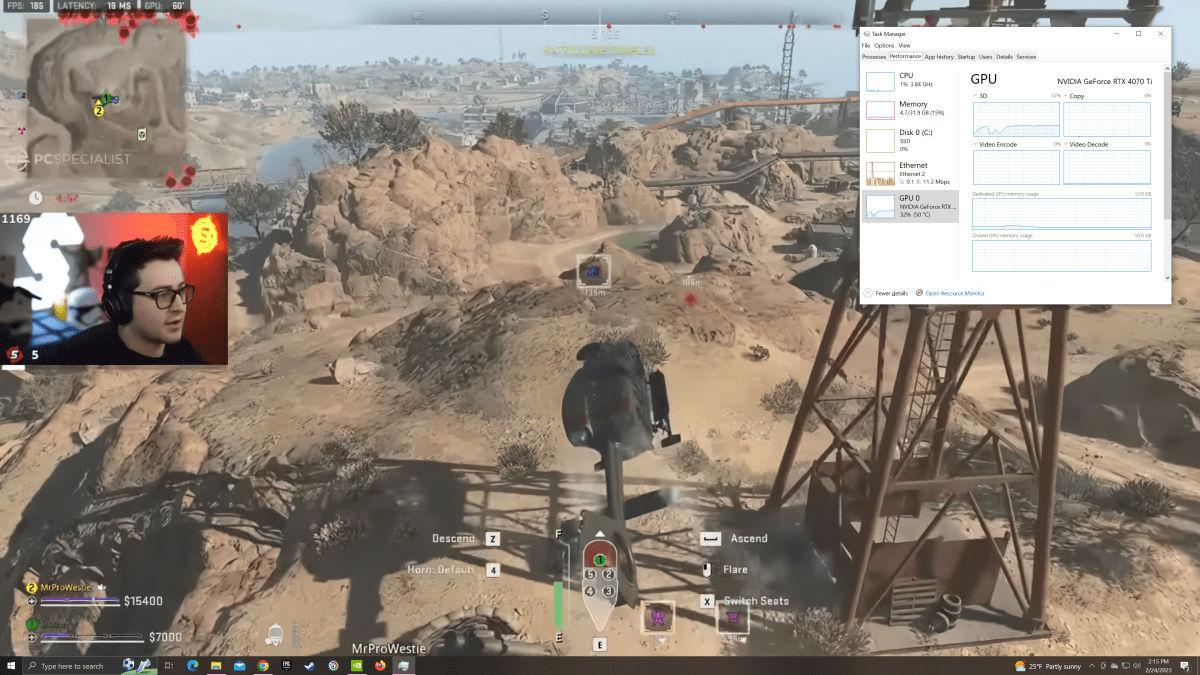
Turning on RTX Video Super Resolution’s lowest (1) quality preset while watching this Stodeh video resulted in the GeForce GPU running at 32 percent utilization pretty consistently.
Brad Chacos/iDG
But what does that mean in practice? To measure VSR’s impact, I ran Cyberpunk 2077’s strenuous benchmark at 4K resolution and the Ultra graphics preset, to saturate the GPU, while also playing Episode 3 of Netflix’s Drink Masters full-screen on my second 4K display, upscaling the native 1080p video with VSR on. I tested with both VSR 1 and 4 presets, and also tested whether activating DLSS and DLSS Frame Gen hurt performance even more, since both DLSS and RTX Video Super Resolution lean on Nvidia’s tensor cores. Both the average frame rate and the minimum frame rate matter here, as minimum frame rates affect the overall feeling of smoothness in a game. The results:
- Native Cyberpunk, no video playing – 83.29 avg, 54.23 min
- Netflix video playing, VSR off – 81.78 avg, 40.40 min
- Netflix on, VSR 1 on – 48.74 avg, 39.66 min
- Netflix on, VSR 4 on – 44.55 avg, 36.97 min
As you can see, playing a video on a second monitor while running Cyberpunk without VSR on doesn’t really affect the average frame rate, but sends the minimum frame rate plummeting. That’s to be expected when you’re running a background video like that though. Flipping on VSR instantly tanks the average frame rate however, sending the frames per second plummeting by roughly 40 percent, on top of the standard drop in minimum frame rates that simply streaming a video entails.
There’s no real performance difference between VSR 1 and 4, however. But does that hold true when the tensor cores are being lit up by VSR and DLSS alike? Nope.
- Native Cyberpunk, no video playing – 83.29 avg, 54.23 min
- Netflix on, VSR off, DLSS 3 (balanced) Frame Gen on – 110.48 avg, 72 min
- Netflix on, VSR 1 on, DLSS 3 (balanced) Frame Gen on – 106.44 avg, 69.86 min
- Netflix on, VSR 4 on, DLSS 3 (balanced) Frame Gen on – 87.27 avg, 61.66 min
Turning on DLSS 3 Frame Gen immediately supercharges Cyberpunk’s average and minimum frame rates alike, even with Nvidia Reflex disabled (as I did for my testing). With half the game frames being generated by Nvidia’s AI cores, releasing stress from the GPU cores, flipping on VSR 1 barely affects performance whatsoever. But both the average and minimum frame times suffer with the more intensive VSR 4 enabled. It’s worth pointing out that VSR’s performance impact is lessened with DLSS 3 Frame Gen turned on, however, and even the worst-case DLSS/VSR 4 results deliver significantly better performance than Cyberpunk running without DLSS active.
All in all, I wouldn’t run a VSR-upscaled video in a browser while gaming, because its performance impact can be tangible. It won’t be an issue if you aren’t gaming and watching simultaneously, however. If you want to watch vids while gaming, flipping VSR on or off is quick and easy.
How to turn on RTX Video Super Resolution
Now that you know how RTX Video Super Resolution works, it’s time to show you how to turn it on. You can’t simply press a keyboard shortcut or flip a button in GeForce Experience. Instead, you need to dive into the slow, long-overdue-for-an-update Nvidia Control Panel.
First though, make sure you have what you need. Update your GeForce GPU to the latest Game Ready Driver, as today’s release includes VSR support, and make sure either Chrome or Edge are fully updated as well. Your GPU drivers and browser both need to be on a modern build with VSR support for it to work. You’ll also need to have an Nvidia GeForce RTX 30- or 40-series GPU.
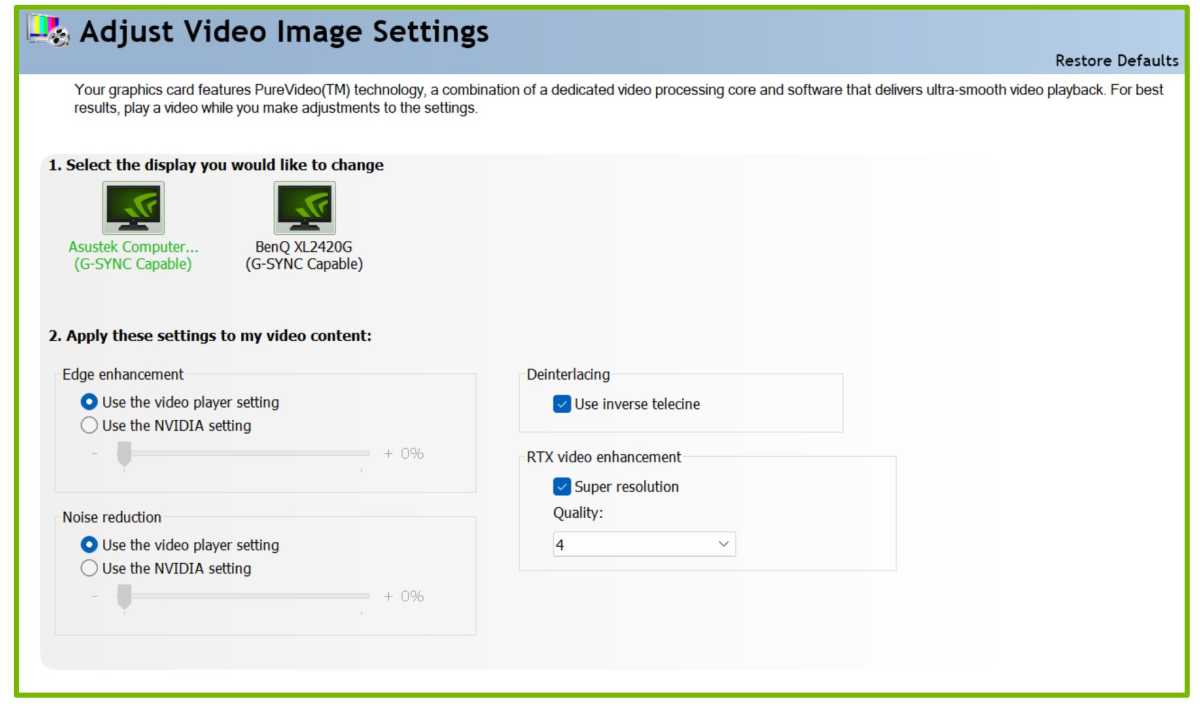
Nvidia
Once that’s done, right-click on your desktop and select Nvidia Control Panel. In the window that opens, select the Adjust Video Image Settings option in the Video section of the left-hand pane. Select the monitor you want to use VSR with, check the Super resolution box in the RTX video enhancement section, and choose a quality preset—I recommend 4, as it delivers the best experience and you don’t want to run VSR videos while gaming anyways. Then click Apply and start your VSR upscaling engines.
If you want to disable VSR while gaming—and again, you should if you leave videos running in a browser while you play—just disable that checkbox and hit Apply once more.
Bottom line: RTX Video Super Resolution is a game changer
That’s a lot of words to say: Nvidia’s new RTX Video Super Resolution absolutely rocks.
You won’t want to keep it constantly active if you watch videos while gaming, and I wish there was an easier way to flip it on and off via GeForce Experience or a hotkey, but those are minor gripes. Watching web videos with RTX Video Super Resolution active is like jumping from VHS tapes to Blu-ray discs. Once you try it, you won’t want to go back to the way things were. If you watch a lot of videos in your browser, RTX Video Super Resolution is right up there with Nvidia Broadcast and DLSS as a killer GeForce feature, and a compelling reason to consider an Nvidia GPU over rivals. Bravo.
For all the latest Technology News Click Here
For the latest news and updates, follow us on Google News.

