This hidden iOS 16 lock screen feature is a game-changer for your iPhone
One of the most significant iOS 16 features is the new iPhone Lock Screen design that users more freedom than ever to customize the appearance and functionality of the Lock Screen. You can set any image as your Lock Screen wallpaper, configure as many screens as you want, and connect them with Focus modes. And you can add various iOS 16 widgets to offer you information at a glance.
But you should also be aware of hidden functionality in iOS 16’s Lock Screen setup: The weather wallpaper.
In addition to static images, the iPhone now supports dynamic wallpapers. That means the wallpapers can change and adapt rather than just showing one photo. One of those dynamic wallpapers is actually a widget in itseld. It’s a weather-based Lock Screen wallpaper that will change dynamically based on the current weather in your area.
The advantage of having one of your wallpapers set to the dynamic weather option is that it frees up one of the widgets spots on the Lock Screen. The entire image is a wallpaper informing you about your area’s general weather conditions.
Also, it looks awesome!
Sure, it doesn’t offer precise weather data, but that’s just one Weather app away. The point is that the wallpaper will tell you what the weather is like in your area as soon as you pick up your iPhone.
How to set up a dynamic weather Lock Screen wallpaper in iOS 16
Setting up a weather wallpaper in iOS 16 is incredibly easy too, as Apple explains in a support document.
While on the Lock Screen, long-press on the screen (tap and hold) until you see the Customize and Plus Sign buttons. You’ll have to press the Plus Sign to choose your weather wallpaper.
Look for the Weather button in the top list and tap it (see the image above). You can also customize additional Lock Screen widgets at this point. When you’re ready, tap Add in the top-right corner (image below).
You can also choose the Set as Wallpaper Pair option to use the same dynamic weather wallpaper as your Home Screen wallpaper. Or you can select a different image for your Home Screen.
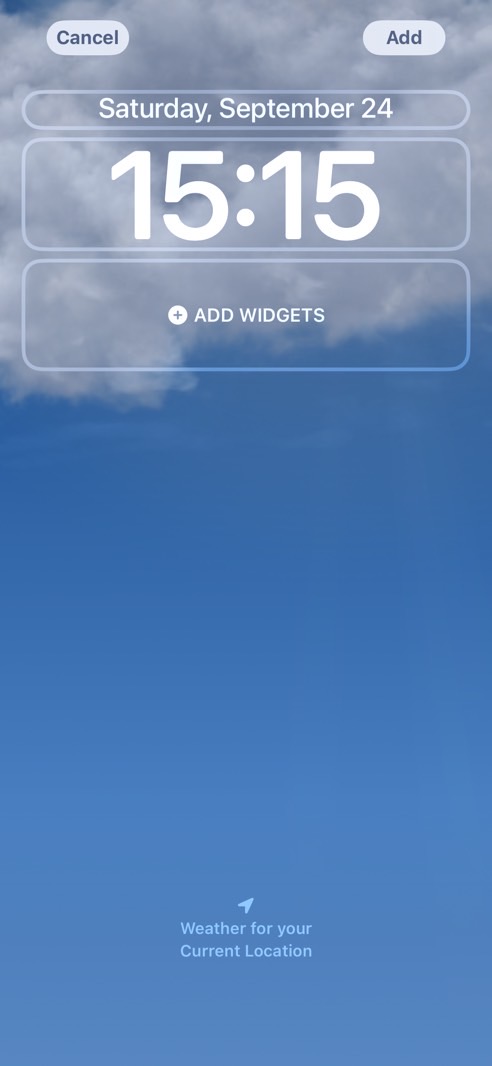
Once that is done, your Lock Screen will display an animation of the weather that will change dynamically to correspond with the conditions in your area. You can also associate it with any Focus mode that might benefit from weather information.
Don’t forget about the iPhone 14 Pro’s always-on display
Also, this iOS 16 Lock Screen feature works great with the always-on display on the iPhone 14 Pro and iPhone 14 Pro Max.
The new flagship iPhones will always show the weather wallpaper, even when the screen is locked. Therefore, you’ll always have an idea of the weather outside. The always-on functionality will consume additional battery, however.
More iPhone coverage: For more iPhone news, visit our iPhone 14 guide.
For all the latest Technology News Click Here
For the latest news and updates, follow us on Google News.
