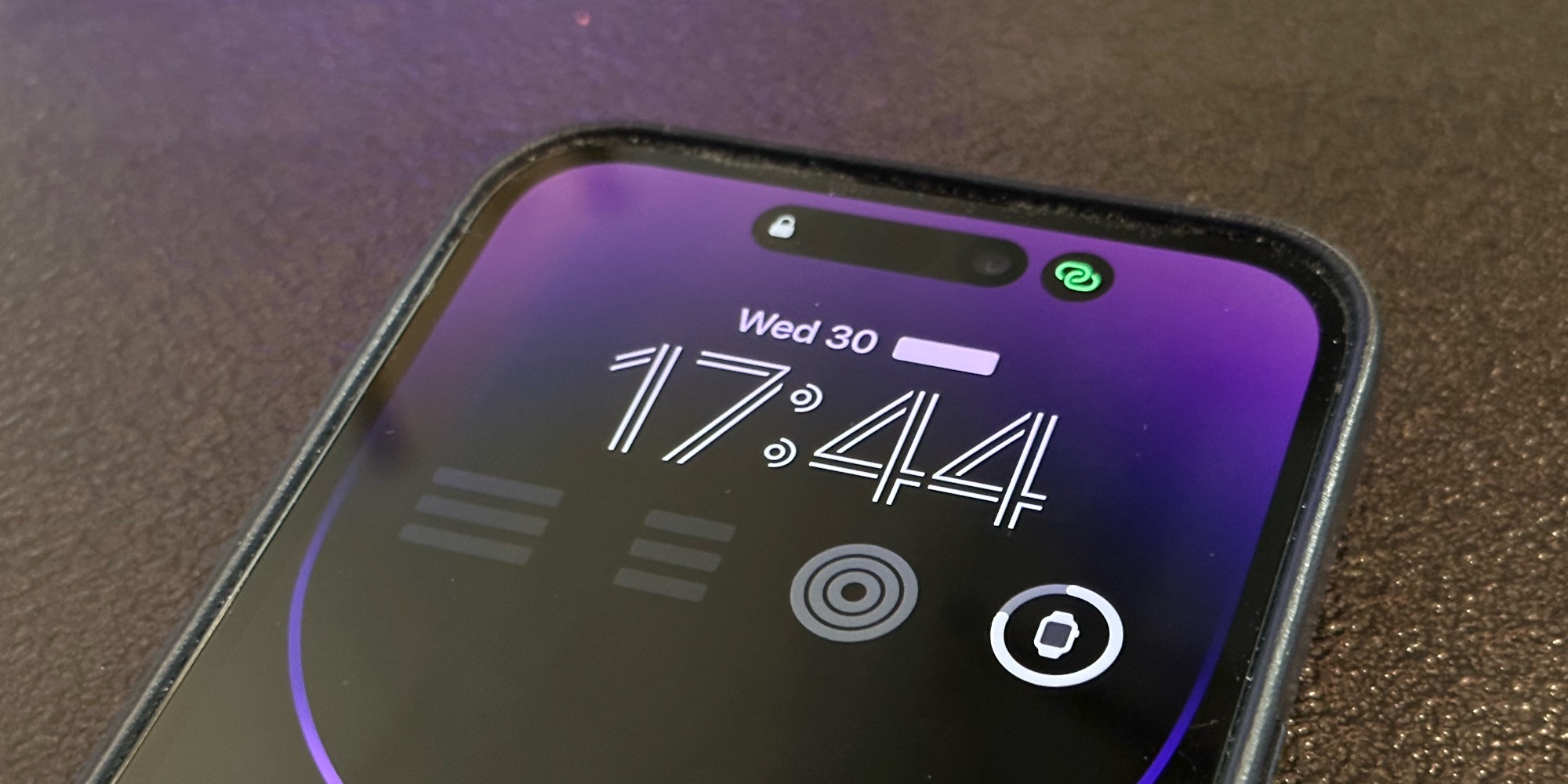This iPhone trick lets you lock any app with Face ID
Face ID is one of the iPhone features that will keep me locked into Apple’s ecosystem. While the argument that Touch ID can be more convenient in different scenarios may be valid, Face ID exceeds Touch ID’s usefulness and speediness. It’s not about locking and unlocking the handset. Face ID also lets you log into iPhone apps that support the 3D face recognition system. So does Touch ID, but Face ID does it passively before you have time to think about it.
Unfortunately, not all iPhone apps have support for authentication. Or for Face ID. That’s where a mind-blowing iPhone trick comes into play, as you can lock any app with Face ID, even if the developer doesn’t support it.
Many apps that require user authentication have embraced Face ID support. That should be the only way to sign into apps, especially apps that protect sensitive information, like online banking, other fintech apps, health data, and various others.
Using Face ID means you never have to worry about typing a complex password every time you log in. And it makes it much easier to use password manager apps to generate strong, unique passwords for each separate app or internet service you might use.
That’s what I do with Face ID. I use face authentication to log into all the apps that support it. And I have no idea what the user passwords are since I use a separate password manager for them. And yes, Face ID lets me authenticate into 1Password as well.
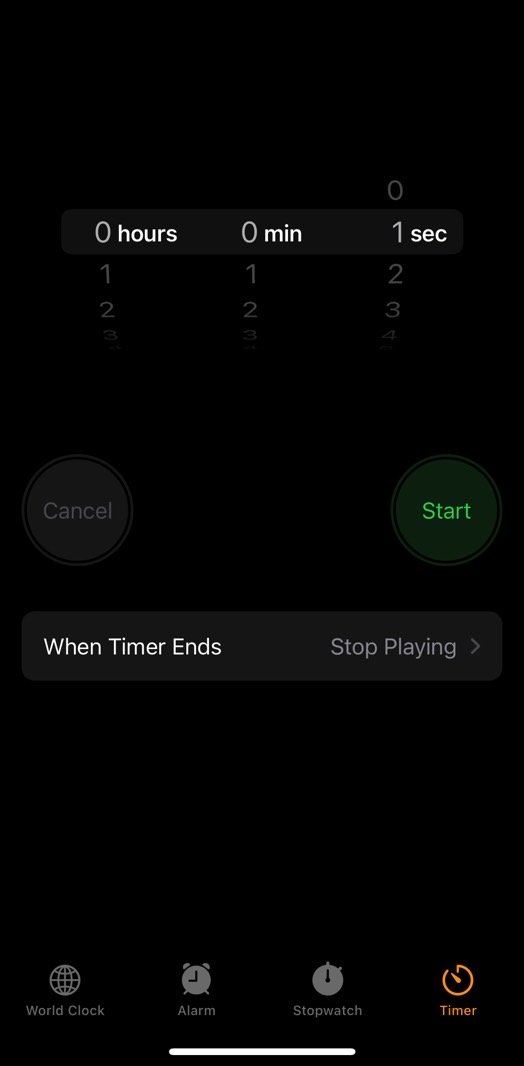
Some apps don’t support Face ID authentication. Or apps that will never get it. But those apps might contain sensitive data that you wouldn’t want others to see. Or maybe you don’t trust other people handling your iPhone and being able to get into the Photos app or iMessage.
That’s where the brilliant trick comes into play. Redditor fishmiloo found an iOS quirk that can be abused via the Shortcuts app to create an Automation where only the iPhone user can get into specific apps:
This is a weird ‘hack.’ The ‘Start Timer – stop playing’ function will lock the screen and you will require FaceID again to swipe back into your phone. Set it to 1 second and turn off ‘Ask before running’ and ‘Notify when run’
An automation to open an any app (like Twitter) to trigger ‘Stop Timer – stop playing’ will do just that – opening the app will trigger a 1 second timer that locks you out to Lock Screen, requiring Face ID to unlock.
How to set up Face ID for any iPhone app
The following steps will help you set up Face ID protection for any iPhone app. You’ll have to repeat the Shortcuts steps for each separate app.
First, you’ll need to go to the Clock app:
- Select the Timer menu
- Tap When Timer Ends and select Stop Playing
When the timer ends, music playback will stop, and the iPhone will lock itself. This step is essential.

Second, go to the Shortcuts app:
- Select the Automations tab
- Tap the + icon and select Create Personal Automation
- Scroll to tap App, and select the iPhone app you want to block with Face ID. For this post, we’ll continue to use Twitter as an example.
- Set the trigger to Is Open and tap Next
- Select the Add Action option and then look for Start Timer
- Set the timer to 1 second and then tap Next
- Disable the Ask Before Running prompt
- Tap Done.
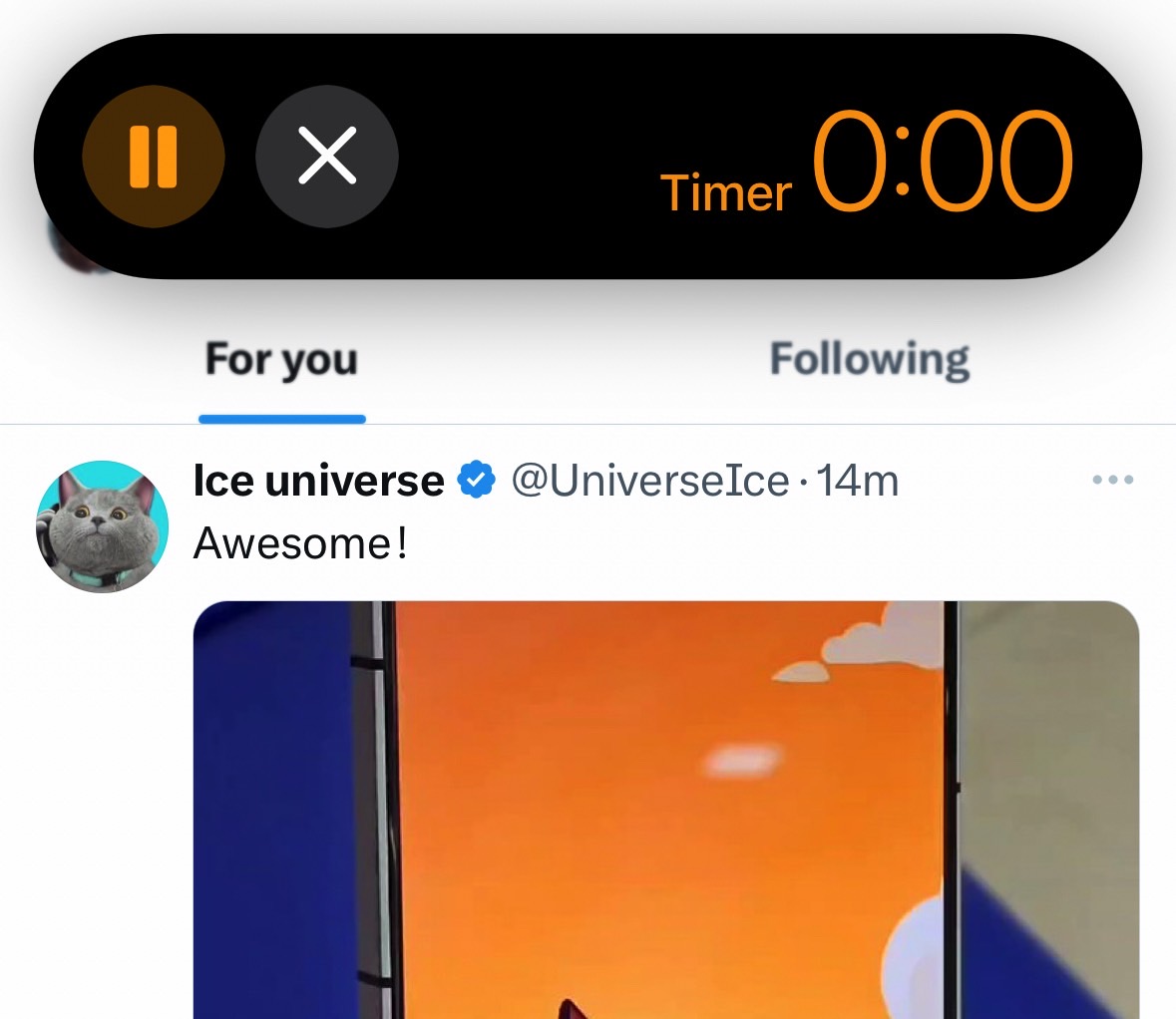
Let’s say someone uses your iPhone and opens Twitter to look at your social activity behind your back. What the iPhone will do is lock itself automatically after 1 second. The person will be locked out of the phone and unable to interact with it. But if you are using the app, Face ID will authenticate you, and then you can use the app.
The iPhone trick isn’t perfect
You don’t have to worry; you won’t get into 1-second Face ID re-authentication loops. The app you opened before the iPhone locked itself is already open when you unlock the iPhone, so you can use it.
You can use the Face ID trick to protect any app, including iOS system apps like Settings, Photos, and Messages. As for the person who might be locked out when using Twitter, you must remember to close Twitter completely when they ask you to unlock the iPhone. Or at least open a different app in the foreground. Otherwise, they’ll get access to it.
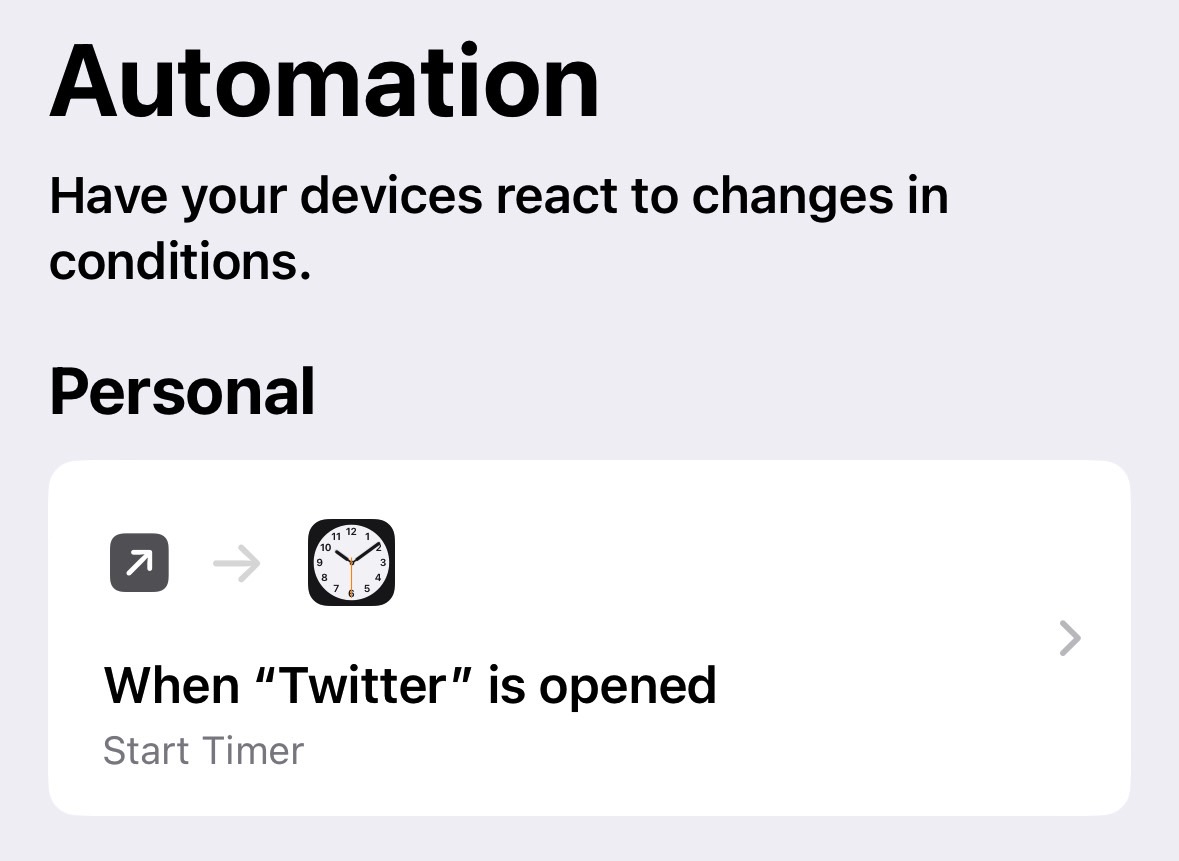
The problem with this unusual Face ID iPhone feature is that you have to give up using the Timer feature. That also includes having the phone play content and stop automatically at night.
Also, if somebody already knows your iPhone password, then they’ll just use that to bypass the temporary lock. Moreover, since you’re using the iPhone in public, any Face ID misfire might prompt you to log into the iPhone using the PIN/password, which could expose it to others. On that note, you can create stronger iPhone passwords than what you’re using: Here’s how to do it.
For all the latest Technology News Click Here
For the latest news and updates, follow us on Google News.