This Windows external drive feature can help improve system performance – Times of India
However, after Windows 10 version 1809, the operating system comes with a Quick removal policy alongside Better performance that lets users unplug the external drive without using the Safely Removal toggle in the taskbar.
Going forward, all the Windows versions launched since then include this policy and the Quick removal is set by default.
Quick removal and Better performance policies explained
These Windows default removal policies control how the system interacts with external drives such as USB thumb drives or Thunderbolt-enabled external drives. This means, changing the policy may change the way an external drive is processed on the system. In an official blog, Microsoft has clearly mentioned that users can change policy settings to “change the manner in which Windows manages storage devices to better meet their needs.”
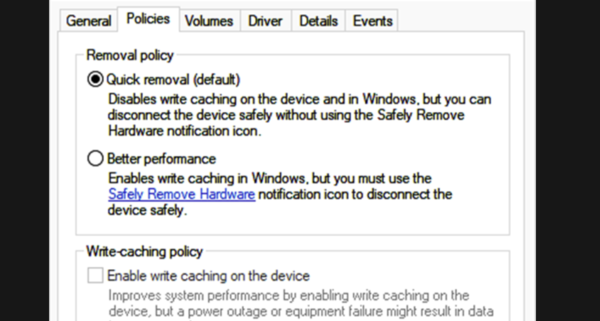
Here’s what both policies stand for according to the official blog post:
Quick removal: This policy manages storage operations in a manner that keeps the device ready to remove at any time. You can remove the device without using the Safely Remove Hardware process. However, to do this, Windows cannot cache disk write operations. This may degrade system performance.
Better performance: This policy manages storage operations in a manner that improves system performance. When this policy is in effect, Windows can cache write operations to the external device. However, you must use the Safely Remove Hardware process to remove the external drive. The Safely Remove Hardware process protects the integrity of data on the device by making sure that all cached operations finish.
Now that you understand both policies, it is time to see how it’s done and how it can help boost performance. But before that, there are certain things you need to keep in mind.
If you choose Better Performance policy, then it becomes mandatory to Safely Remove Hardware option before removing the connected drive from the PC, otherwise, it can cost you your data and the drive may get corrupt.
Also, when the Quick removal policy is selected, Windows does not cache data and that results is a slightly slower overall performance. However, it lets you eject your connected drive anytime you want.
Steps to change the policy for an external storage device
- First, connect the drive to the computer
- Right-click
- Connect the device to the computer.
- Click on Start button and search Disk Management
- Open the Disk Management tool
- In the lower section of the Disk Management window, right-click the label of the device, and then select Properties.
- From the tabs, choose Policies.
- Select the policy that you want to use.
- Just don’t forget to enable write caching on the device if you select Better performance.
For all the latest Technology News Click Here
For the latest news and updates, follow us on Google News.

