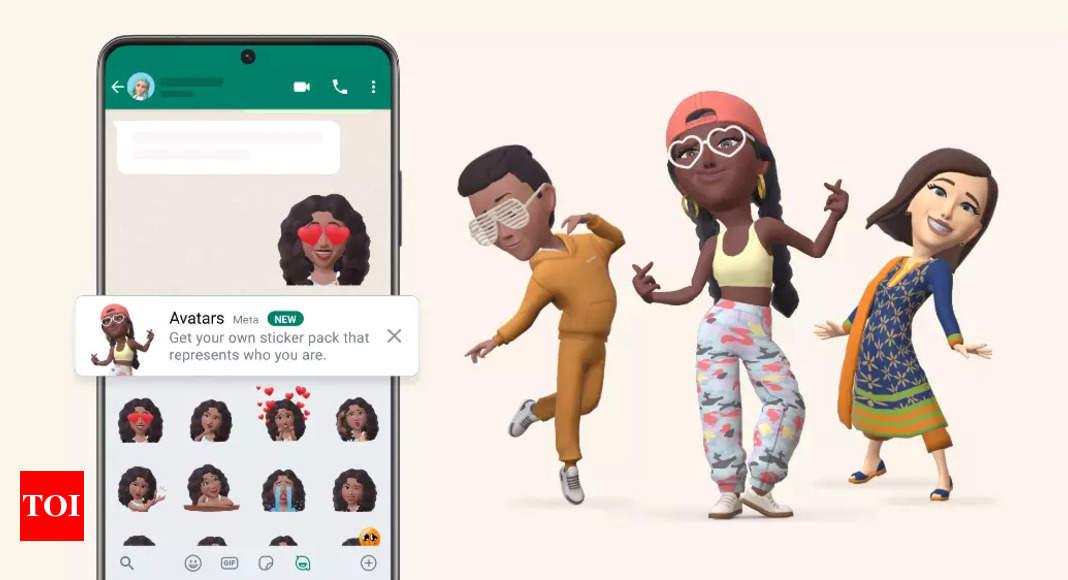WhatsApp gets Apple Memoji-like feature, Avatars: What are they, how to create and all other details – Times of India
“We’re bringing avatars to WhatsApp! Now you can use your avatar as a sticker in chats. More styles coming soon across all our apps,” Zuckerberg said in a post on Facebook. Avatars are already available for users on Instagram, Facebook and Messenger.
What is an Avatar?
You can create an Avatar – a digital version of you – by choosing the right combination of available hair styles, facial features and outfits. “On WhatsApp you can now use your personalised Avatar as your profile photo or choose from one of 36 custom stickers reflecting many different emotions and actions,” the company said in a blog post.
Meta’s 3D avatars are similar to Snapchat’s Bitmoji and Memoji from Apple.
How to create WhatsApp Avatar?
- To create a WhatsApp Avatar, head to “Settings” and look for “Avatar”.
- Tap Avatar > Create Your Avatar and follow the steps to create it.
- You can choose from various customisation options such as skin tone, hairstyle, nose, etc.
- Tap “Done.”
How can we use Avatars?
Once you have saved your Avatar, WhatsApp will automatically create a new sticker pack. Avatars can either be used as a profile picture on WhatsApp or sent to contacts in the chat list by choosing from the sticker pack. Avatars add a personal touch and fun element to a regular message. You can also post Avatars on your WhatsApp Stories.
How to make your avatar your profile photo on WhatsApp
- Tap “Settings” and tap your profile photo.
- You will see the “Pencil” option on the screen to change the image.
- Tap “Use Avatar” to put your digital self as a display picture.
How to send your avatar on WhatsApp
- Open a WhatsApp chat and go to the “Stickers” option. In iPhones, the sticker option is within a chat box where you type a message.
Android users can access stickers by tapping on the emoji symbol in the chat box and then tapping on the sticker option next to the “GIF” at the bottom. - If you have already created an Avatar, you will see a pack.
- Choose an Avatar you want to send and tap send.
- If you haven’t made an Avatar, a new page will pop up asking you to create one. 5) Tap on ‘Get Started’ and create your Avatar.
Meta says that creating an Avatar will be the first time for many users. The company will continue to deliver style enhancements including lighting, shading, hair style textures, and more that will make avatars even better over time.
A step-by-step guide on how to use the WhatsApp image blurring tool
For all the latest Technology News Click Here
For the latest news and updates, follow us on Google News.