Why you should buy a USB-C hub monitor
A USB-C hub monitor is an excellent upgrade for your home office. It will reduce clutter on your desk and remove the hassle of removing or attaching peripherals to your rig. Laptop owners can even eliminate the need for an external power brick.
The result is a tidy, flexible workstation. However, not all USB-C monitors are the same. Some hardly qualify as a USB hub while others can replace a high-end USB-C dock. Here’s what to know before you buy.
Why should you buy a USB-C hub monitor?

Dell
A USB-C hub monitor will remove numerous cords from your desk. Instead of connecting peripherals to your PC, you can connect them to the monitor, which then connects to your PC over USB-C.
Laptops that have USB-C benefit the most. The USB-C hub monitor can act as a video cable and power cable in one. You can leave the laptop’s power adapter in your backpack or luggage because you won’t need it at your desk.
Most people who own a USB-C compatible laptop will need a USB-C hub or dock, anyway. Bundling it with the monitor means you won’t have to find space for a separate hub or dock on your desk.
The best USB-C hub monitors will include Ethernet, multiple USB-A ports, and support daisy-chain displays over DisplayPort. Dell’s P3421W ultrawide monitor is one example of a USB-C monitor that can handle numerous peripherals at once.
Want the ultimate clean setup? Buy a monitor arm with a laptop stand and use wire clips to router wires behind the monitor arm. This can remove nearly all wires from sight. You’ll only see the USB-C cord that connects the laptop to the monitor.
USB-C hub is not a technical term, so be wary of imposters
The term “hub” is often used to describe devices that extend USB connectivity. This isn’t a technical term and has nothing to do with any specific standard. The decision to slap the term “hub” on any USB-C device, including a monitor, is at the whims of the maker’s marketing department.
That’s why you must pay attention to a monitor’s specifications. Asus’ ProArt PA278CV, for example, is advertised as having a USB-C hub, but only includes two additional USB-A ports. The benefits of using it as a USB-C hub are limited.
I recommend you look for a USB-C hub monitor with at least four additional USB ports and a mix of USB-A and USB-C. I also recommend that you snag a monitor with an Ethernet port if your laptop lacks Ethernet built-in.
DisplayPort Alternate Mode: Make sure your laptop has it!
No version of USB includes a video standard as part of the base specification. Instead, USB-C devices that handle video use an optional addition called DisplayPort Alternate Mode. USB-C monitors will list the version of DisplayPort supported by the USB-C port in the monitor’s specifications.
You don’t need to worry about the version of DisplayPort used by the monitor. A monitor that supports video over USB-C will use a DisplayPort version that is adequate to drive the monitor at its native resolution and refresh rate.
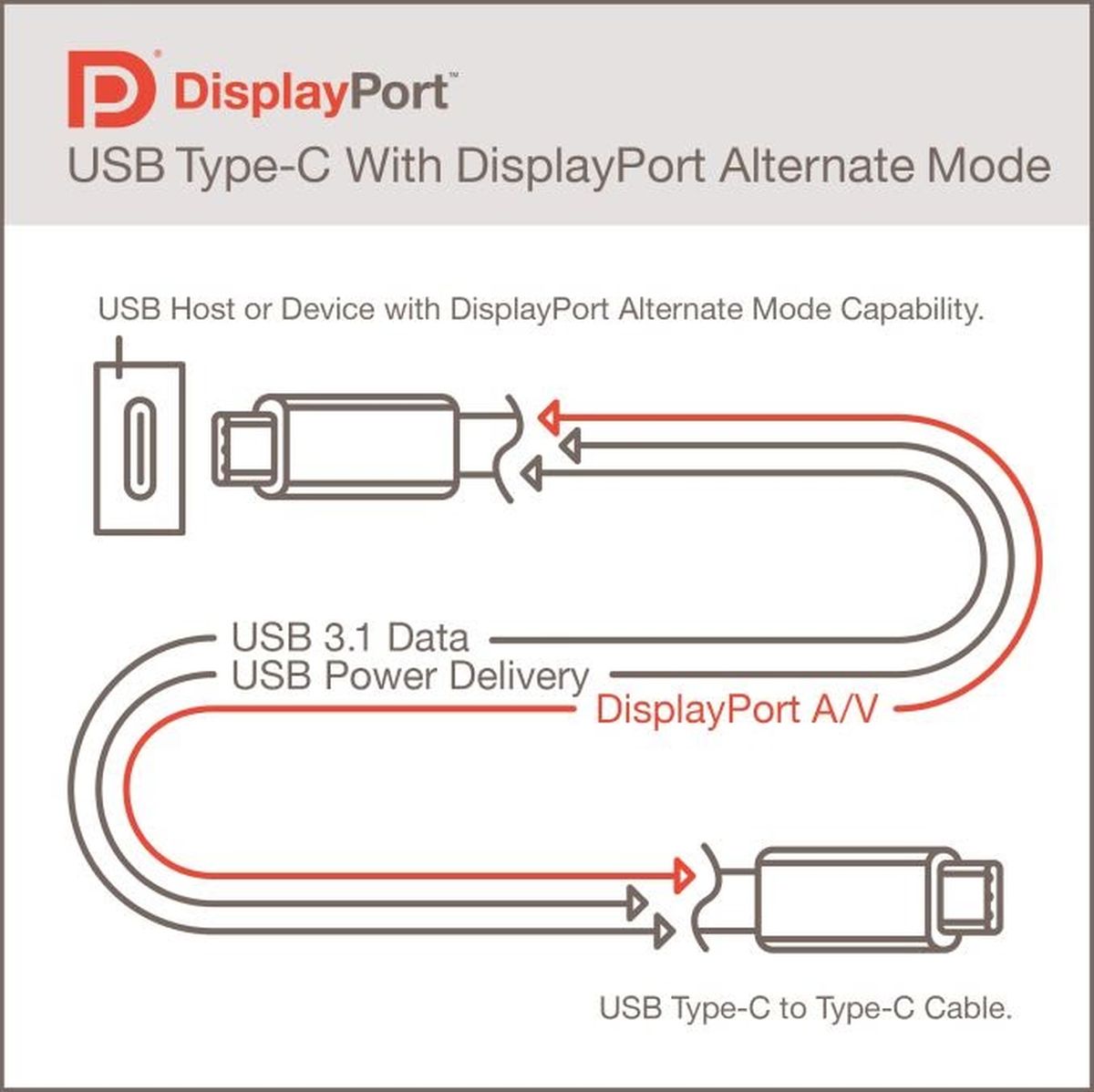
USB Forum
It’s important to check that a USB-C port with DisplayPort Alternate Mode is available on the PC you will connect to the monitor. This feature is not mandatory, and not all PCs that have a USB-C port support it.
The version of DisplayPort supported by your PC’s USB-C port usually isn’t important. USB-C devices with DisplayPort Alternate Mode will support at least DisplayPort 1.2, which can output 4K at 60Hz.
DisplayPort version will matter if you connect a high refresh display. You need USB-C with support for DisplayPort 1.4 to handle a high refresh 4K at 144Hz, for example. But very few USB-C monitors have a refresh rate above 60Hz, so this is rarely a issue.
Power delivery: Check the wattage before you buy
Most USB-C devices support some USB Power Delivery, which is required to supply power over USB. However, the USB Power Delivery standard is extremely broad. The wattage available can vary from a few watts to 100W or more. You’ll need to check the USB-C monitor you want can provide enough power for any devices – in most cases, a laptop – it will power.
There’s an easy way to do this. View the monitor’s specifications to find out how much power it can send over USB-C. Compare that to the rated wattage of your laptop’s power adapter. The monitor should support USB Power Delivery at least equal to wattage supplied by the laptop power adapter.
Power Delivery available from a monitor is currently limited to 100 watts at most. That means some high-performance gaming and workstation laptops can’t rely exclusively on USB-C for power even if the laptop has a USB-C port with Power Delivery.
What about Thunderbolt hub monitors?
USB-C and Thunderbolt are similar, but there are some perks to Thunderbolt.
Thunderbolt has a higher minimum data rate than USB. Thunderbolt 3 and Thunderbolt 4 must support a data rate of 40Gbps, while USB 3.1 supports a minimum data rate of 10Gbps, and USB4 supports a minimum of 20Gbps. USB can achieve the same 40Gbps data rate as Thunderbolt, but it’s optional, so many devices (including USB-C hub monitors) do not offer it. Thunderbolt’s higher data rate could be important if you want to connect multiple high-speed storage devices or use external graphics.

A Ben Q USB-C hub monitor.
Ben Q
DisplayPort is default to the Thunderbolt standard, so you don’t need to check if it’s supported on both the monitor and the device you want to connect to it. Thunderbolt 3 supports DisplayPort 1.2 while Thunderbolt 4 supports DisplayPort 2.0.
Power Delivery remains variable, so you still need to check the power delivered by a Thunderbolt hub monitor is enough for the device you want to connect.
For now, BenQ’s newest PD-Series workstation monitors are the only monitors I would recommend as a Thunderbolt hub monitor. LG offers several Thunderbolt monitors, but they lack the breadth of ports needed to significantly expand the connectivity of your PC.
What comes next: More power…sometimes.
USB4 is the latest USB standard. It will increase the minimum data rate for USB to 20Gbps and support a maximum of 40Gbps. I’d expect most devices will offer the minimum rather than the maximum. Still, it’s a nice upgrade over prior versions of USB. USB4 will be backwards compatible with USB 2.0 and newer as well as Thunderbolt 3.
The latest version of USB Power Delivery supports up to 240 watts of power, enough to handle all but the quickest laptops. That’s a big deal. It will allow easy, single-cable connections with laptops currently too powerful to embrace it.
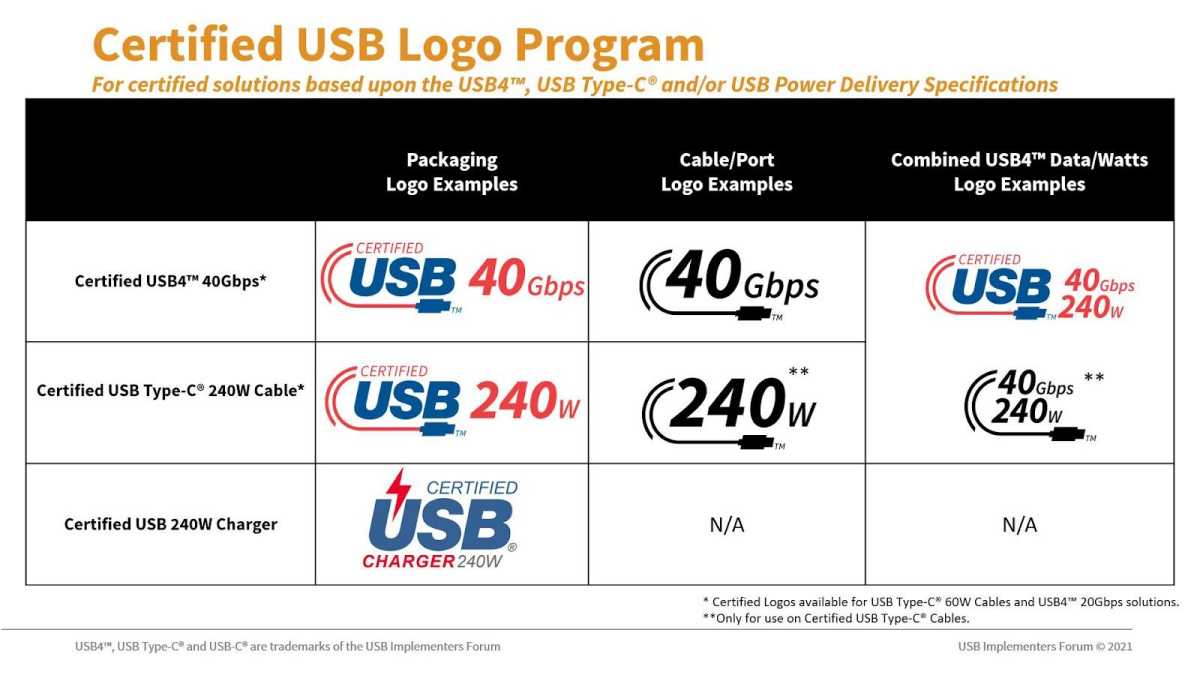
USB Forum
Now the bad news: Compatible devices are rare. Only a few USB-C hubs or docks are available and none of the USB-C monitors shown at CES 2022 announced support for USB4 or the 240-watt Power Delivery standard.
USB4 makes inclusion of Power Delivery standard and has the option to support the latest up to 240 watts of power, but it doesn’t increase the required minimum wattage. You’ll still need to keep a close eye on exactly how much power a USB-C monitor provides.
Conclusion
USB-C hub monitors can be a bit confusing, but deciphering the details is worth the effort. You’ll need to do the same mental gymnastics to buy the right USB-C hub or dock, anyway. Choosing a USB-C hub monitor over a standalone dock will offer the same benefits and save space on your desk.
For all the latest Technology News Click Here
For the latest news and updates, follow us on Google News.
