Windows 11’s new features are ho-hum but the best one saves you money
Microsoft’s latest Windows 11 update, or “moment,” offers a number of intriguing tweaks and some new additions, but don’t be fooled. It largely falls short of the hype. But there’s one feature that should be played up more — one that promises to save you some actual money.
Windows 11’s surprise upgrade is frustrating on a number of fronts, because this “big update,” as Microsoft puts it, is apparently somehow less important than the “feature update” it released last year. Even that update, the Windows 11 2022 Update, wasn’t much to speak of, either. Features that missed that release appeared in the first “Moment” last October.
That’s a roundabout way of saying that we might not need to pay as much attention to these incremental rollups of new features that we did in the past, especially when they’re more tweaks to existing Windows features than anything else. We’ve spent some hands-on time with what the new features Microsoft has rolled out in this update, however, and our impression of the Windows 11 February 2023 update is…well, mainly disappointment.
Big features in name only
The flagship feature of the February 2023 update to Windows 11 is the integration of Bing Chat into Windows. As our earlier hands-on with Bing Chat in Windows 11 indicated, Microsoft didn’t so much integrate the new AI-powered Bing Chat as provide a shortcut to Bing Chat, via links inside the updated Search box in Windows 11. While the reborn Search box now allows you to type inside it rather than booting you to a new Search window, it quickly opens up the Search menu after just a few characters.
Bing Chat isn’t actually inside Windows. Instead, connecting to Bing Chat via either the dedicated “Chat” tab or via the Bing icon simply opens Edge and directs you the Bing.com site itself. While we don’t feel as much outrage about this shortcut as some corners of the Web do, it’s also fair to say that we’re going to have to wait for an AI-powered Windows to debut later. And that’s okay! Microsoft has some breathing room before Intel’s “Meteor Lake” chip joins Qualcomm’s Snapdragon and AMD’s future Ryzen processors with integrated AI, allowing local processing right on your PC.
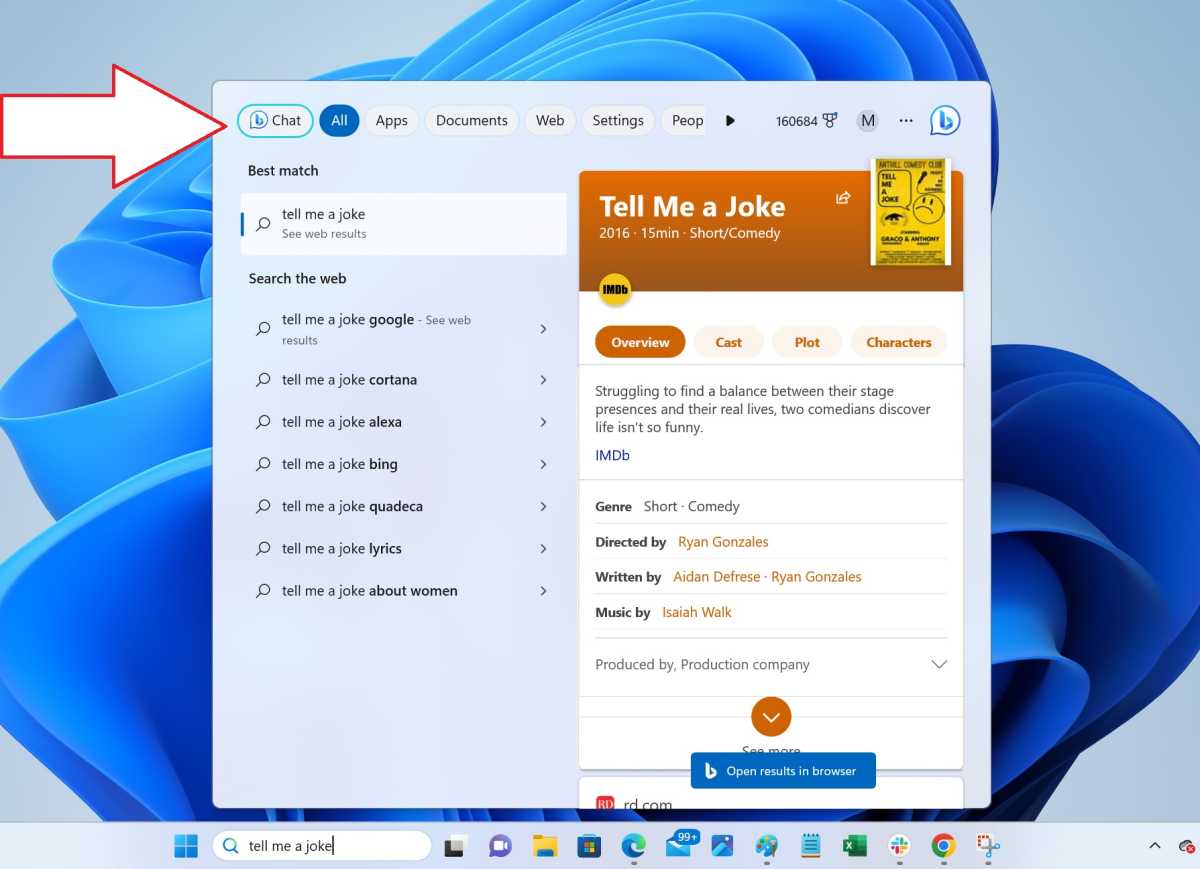
Mark Hachman / IDG
Likewise, the promise of controlling your iPhone via Windows falls a bit short, too. That you can connect to your iPhone, manage its contacts, place calls, and send texts is a worthy accomplishment. But Phone Link for iOS probably isn’t quite what iPhone users hoped for. Yes, people still use iPhones to make phone calls, and what Phone Link does is connect to your iPhone via Bluetooth, and make the call via your PC.
However, the ability to send vanilla SMS texts pales to what iPhone users actually use, iMessage, and Phone Link doesn’t support direct interactions with that application. I don’t have an iPhone to test (and don’t really want one, actually) but it’s not clear how SMS texts sent from Phone Link to another iPhone will be read, and whether iMessages sent to your iPhone will be interpreted correctly. (“We send the messages back and forth via Bluetooth, Apple I think in turn sends those as iMessage once it gets onto their system,” Yusuf Mehdi, Microsoft’s head of consumer marketing, told The Verge. Emphasis ours.)
In either case, however, you can’t send group texts or multimedia messages. That’s a significant limit. Microsoft will have to ramp up its interactions with iOS — if Apple allows it — to make it truly useful.
Lowering your power bill
The one redeeming feature of the new update is the one feature that promises to have real value, Energy Recommendations. With power bills spiking across the United States and Europe, the new energy recommendations (which should be in the Windows 11 Settings > System > Power & battery > Energy Recommendations) offer smart reminders to dial down your PC’s performance, screen brightness, and drastically cut your power-on time when idle. (You can see some of the new, suggested settings on Microsoft’s support page.)
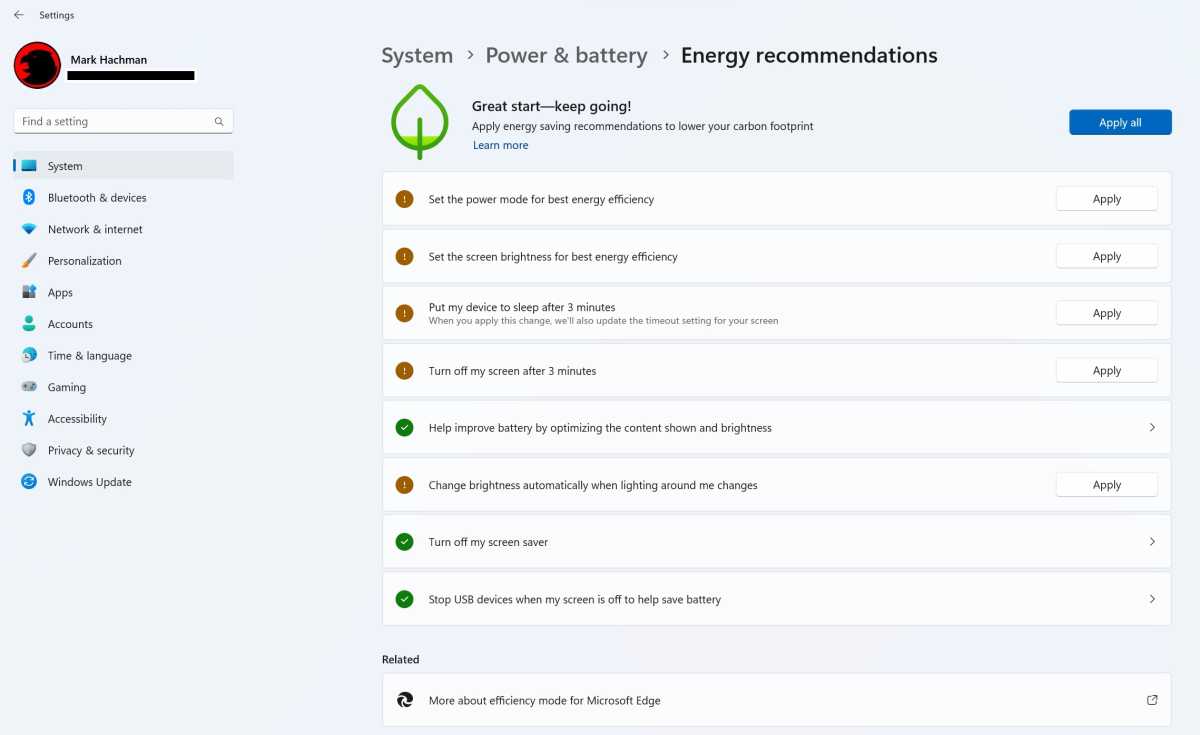
Mark Hachman / IDG
If you have a laptop with Windows Hello, an SSD, a Thunderbolt dock, and an external display or two, leaving your PC powered on while away can consume significant power. Granted, an average PC doesn’t consume that much power by itself — 65 to 80 watts, most likely — but higher-performance gaming laptops can consume even more power, up to 200 watts, and even more for a powerful desktop. Add to that the power consumed by those accessories and the power costs can add up over the course of a month, especially if you’re tacking on several hours of up time by forgetting to shut it down during lunch or overnight.
There’s nothing here that you can’t do yourself, but Energy Recommendations may help save you some money.
Smaller useful features
Let’s face it: The majority of these new features are just tweaks. I do really think that the screen recording feature of Snipping Tool will be useful for my purposes, as I can quickly record a quick-and-dirty “movie” of my interactions with various Windows apps, then upload them. But it isn’t properly implemented yet, either: the Win+Shift+S shortcut supposedly opens the tool, but the only way to open the screen recorder functionality is by launching the app itself. (Frustrating!)
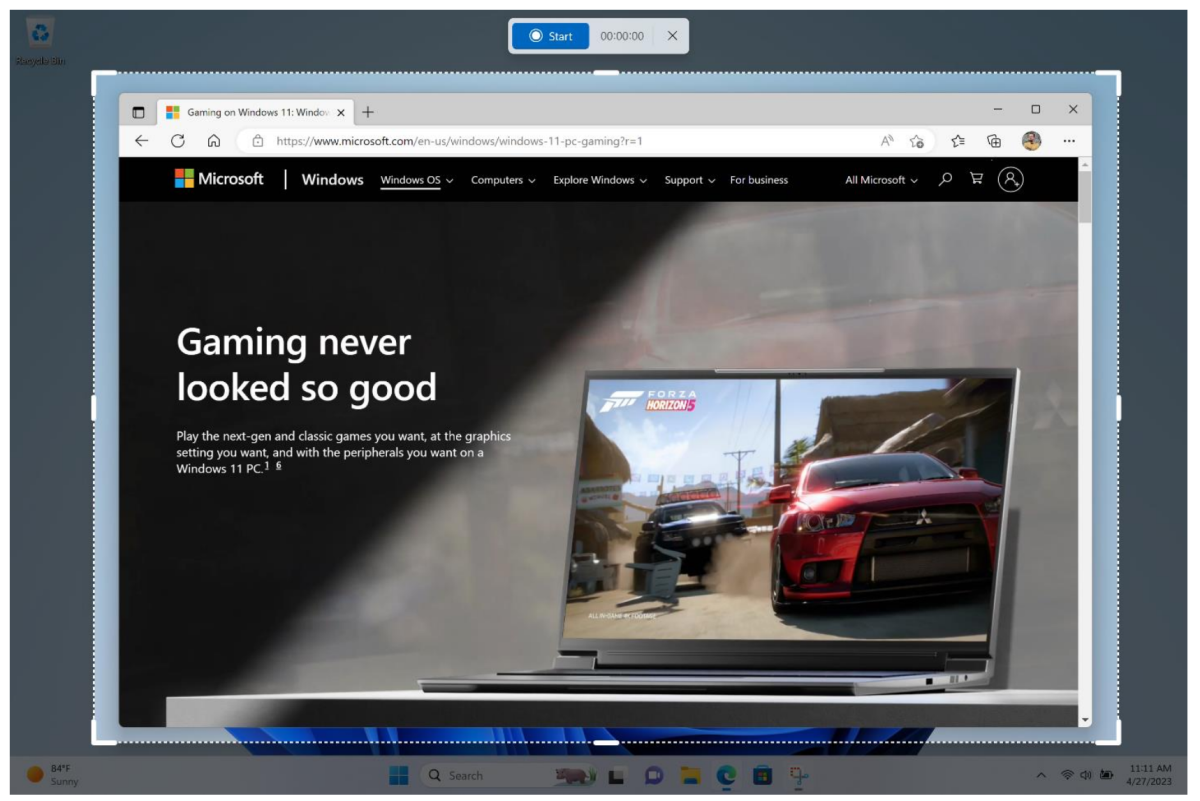
Microsoft
Screen recording works by defining a portion (or all) of the screen, clicking the recording button, than performing the actions that you want to record. When done, the file is saved as an MP4 video file. Supposedly, recording video as a GIF is on the to-do list for Microsoft’s collection of awesome PowerToys apps; implementing this in either the Snipping Tool or a separate app should be a handy and necessary upgrade.
You may care that Widgets now include Game Pass updates, Spotify news, and some Facebook content (Messenger, not your feed, it appears.) Automatically hiding your taskbar when a Windows tablet is undocked from its keyboard is an okay tweak, but not a necessary one. A tabbed Notepad, updated Windows Chat, and a higher-profile Quick Assist feature are all handy additions, but nothing essential.
You can’t blame Microsoft for playing up the Bing Chat hype — for once, it’s finally managed to steal the search spotlight from Google, and it’s enjoying the moment. But don’t be fooled: there aren’t a tremendous number of new additions to Windows in its latest update, and the biggest one is hidden deep within the Settings menu.
For all the latest Technology News Click Here
For the latest news and updates, follow us on Google News.

