With A New Chrome Zero-Day Warning, Here’s How To Protect Yourself Automatically
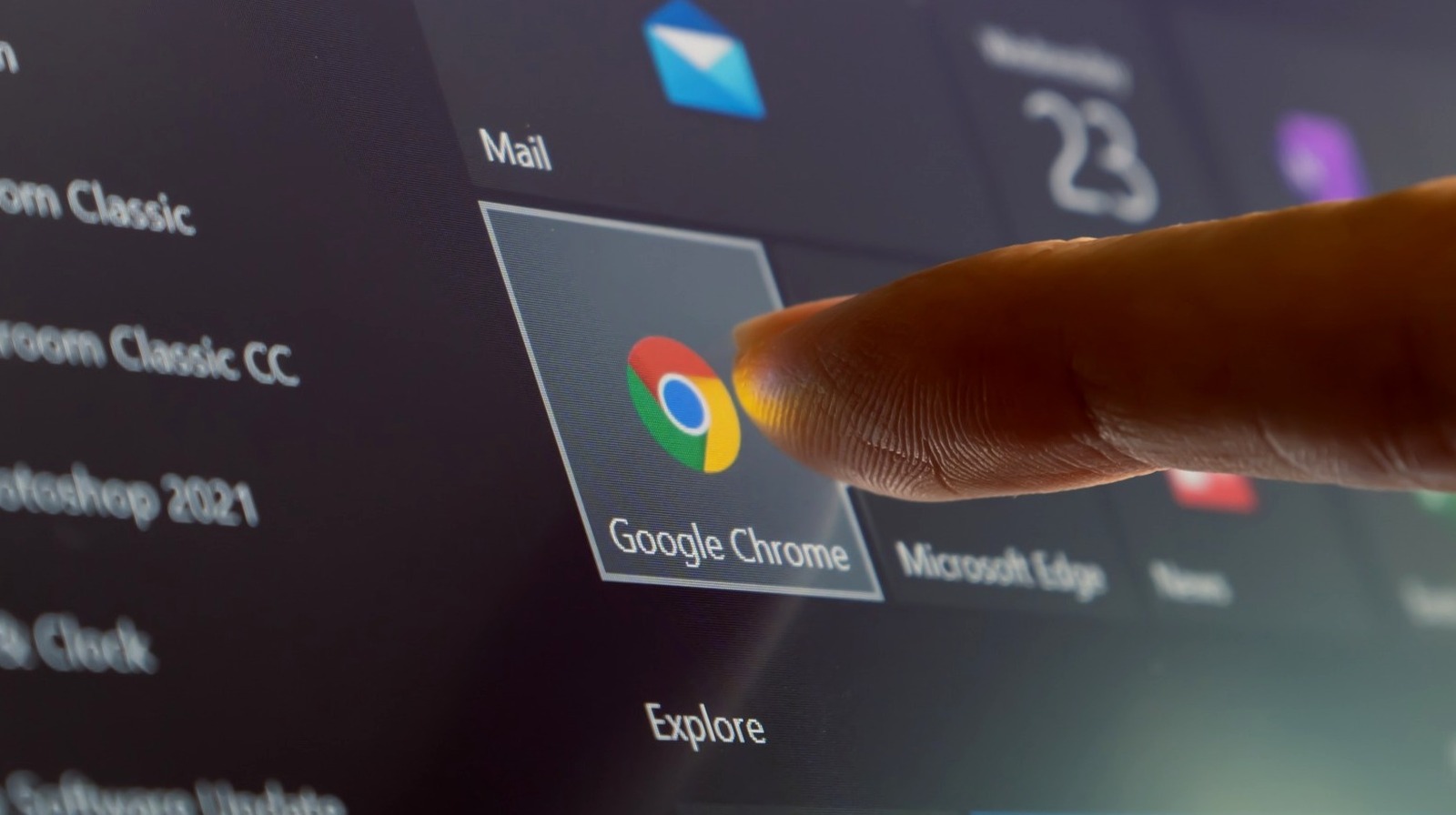
The good news is that Google Chrome is ready for an update to patch the vulnerability (and another 10 vulnerabilities as of mid-February, 2022), with a few simple steps.
The web browser app Google Chrome is automatically set to download updates to your computer when you first download the app. To load the latest version of the app, you’ll need to follow a few simple steps:
1. Tap the menu button (AKA the “more” button) in the upper right-hand corner of a Chrome web browser window (three dots aligned vertically).
2. Tap “Settings” in the drop-down menu.
3. Tap “About Chrome.”
4. The first item in “About Chrome” should show whether the browser is fully updated or the user needs to relaunch in order to load said update.
If you quit Google Chrome and re-open the app, your latest update should automatically be applied, if you’d rather take the extra-easy route. It is highly unlikely that you do not have automatic updates set for your Chrome browser, but if you do, the process is the same as what’s listed above – you’ll just need to wait a bit longer for the download.
If your Google Chrome app has automatic updates active, (as they are by default), and you exit Google Chrome through the more button (and tap Exit) each time you’re done browsing the web, you will be protecting yourself automatically against all of the exploits Google’s found and patched. Or you might just want to consider stopping using Chrome altogether.
For all the latest Games News Click Here
For the latest news and updates, follow us on Google News.
