How To Change The Margins In Google Docs Or Microsoft Word – SlashGear
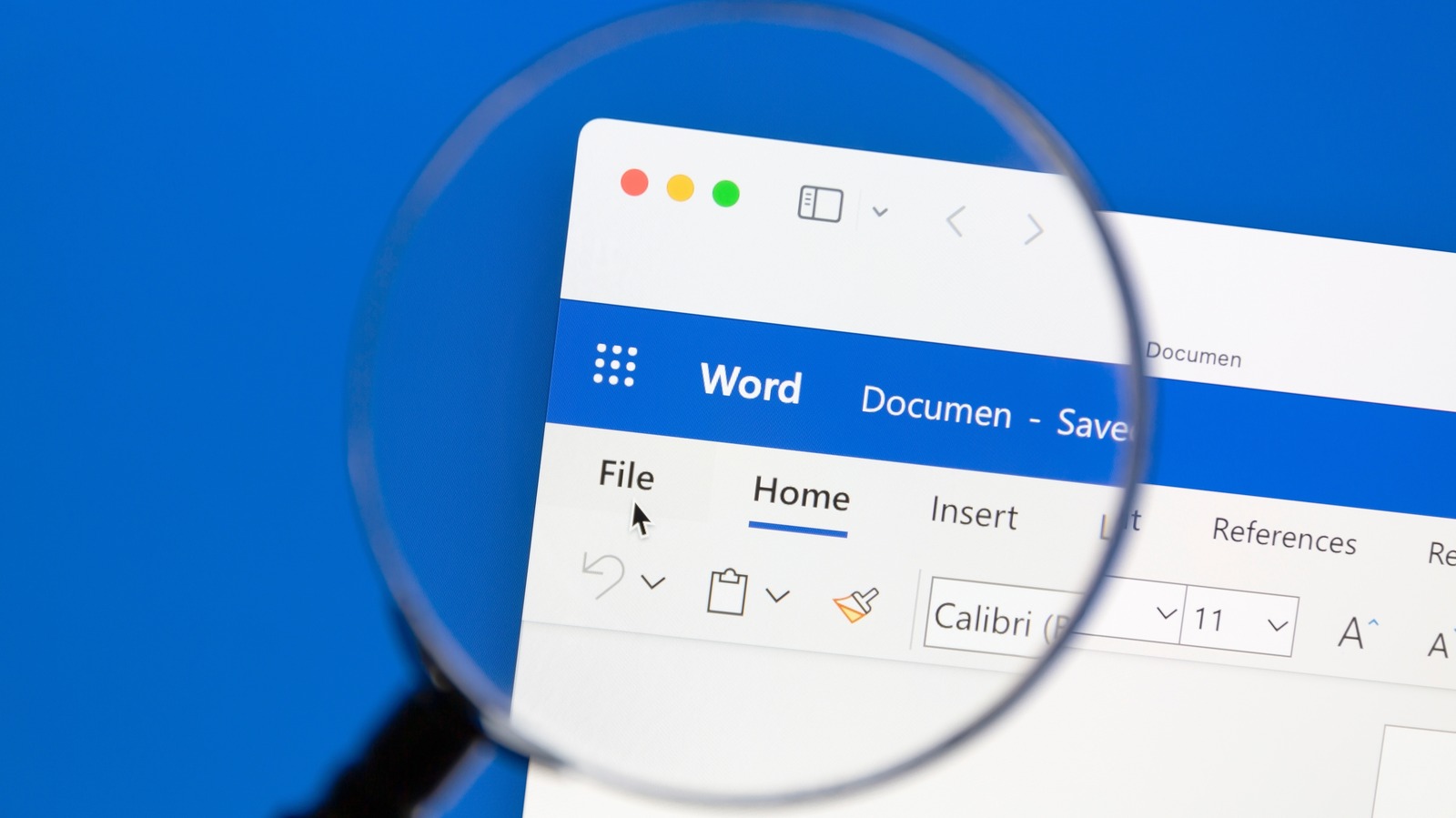
Considering how Business Insider wrote in 2020 that Google’s G Suite, which includes Google Docs, has over two billion active users, it’s likely that you already know how to use the software. However, changing margins in a Doc can be a bit difficult, as it’s not in the Format tab like one would probably think it would be. Here’s how to find and utilize this important tool.
-
Click the File button in the toolbar.
-
Scroll down to the Page Setup button and click on it. A pop-up menu should appear on your screen.
-
On the right column of the pop-up, there is a section titled Margins with four boxes. These boxes are divided between Top, Bottom, Left, and Right. Enter the number of inches for each section, then click Ok.
This process is fairly different when you’re using Microsoft 365. This is because, unlike Google Docs, this software includes five different margins presets.
-
Click the Layout button in the toolbar.
-
The first dropdown menu that should appear will be Margins. Click the menu and choose from either Normal (the Word default), Narrow, Moderate, Wide, and Office 2003 Default.
-
If these presets don’t work for you, click the Custom Margins button at the bottom of this dropdown menu. Like Docs, four boxes for Top, Bottom, Left, and Right will appear, and you can adjust the margin inches from these boxes.
For all the latest Games News Click Here
For the latest news and updates, follow us on Google News.
